Introduction
In a previous article, How To Purchase and Upgrade to Mac OS X Mountain Lion , I have shown you how MAC OS X Mountain Lion is only available as a download from Apple’s Mac App Store. In this article, I will be showing you how to create a bootable USB install disk, this will be very useful so that you can use it later to format your machine or to upgrade multiple other MAC machines without needing to download the 4GB installer multiple times, or even install OS X Mountain Lion on a machine that has no internet access.
When OS X Mountain Lion is downloaded from the MAC App Store, you can find the installer inside the /Applications folder and it is called Install OS X Mountain Lion, it is 4.37 GB in size. Imagine having multiple MAC machines and you require to update all of them, without creating a bootable USB disk, you will need to download the installer on each single machine.

The USB drive should be minimum of 8 GB in size. and be informed that the below steps will require to completely format the USB disk. So if you have anything on the USB disk which you will be using to make it a bootable USB for Mountain Lion, make sure you back up whatever data on this USB before proceeding.
As you can see in the below snapshot, I have an 8 GB USB disk, and I named it OSX Mountain Lion Bootable USB.
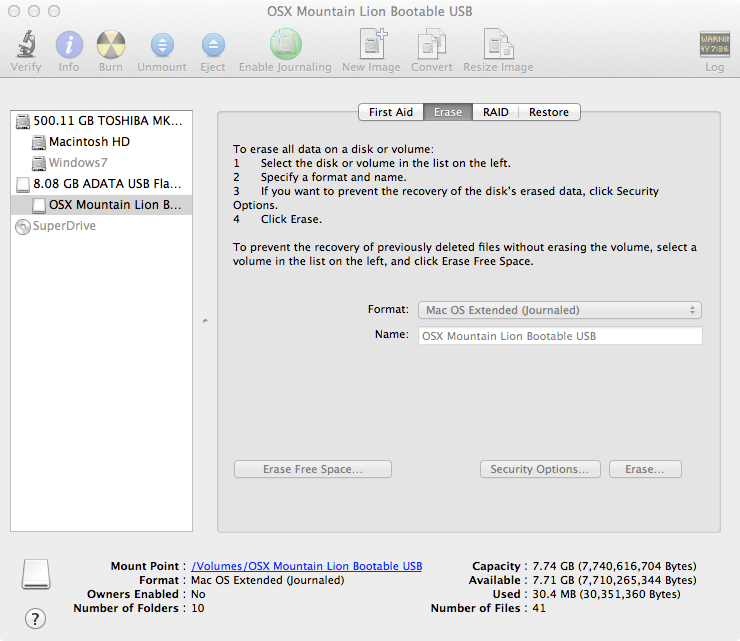
I will be using a tool called Lion DiskMaker, the real benefit behind Lion DiskMaker is that it’s free and easy to use.
To download Lion DiskMaker, go to http://blog.gete.net/lion-diskmaker-us/ , when this article was written, I used Lion DiskMaker version 2.0.1
1. After you download Lion DiskMaker, unzip it and run the application. When the application run, it will welcome you to Lion DiskMaker and ask you to choose which OS X version you wish to make a boot disk of. Currently it can be used for the latest two operating systems from Apple, MAC OS X Lion and MAC OS X Mountain Lion. In this article, we will be creating a Bootable disk for Mountain Lion, so click on Mountain Lion (10.8)

2. As you have already downloaded Mountain Lion, Lion DiskMaker will automatically detect that you have the Mountain Lion installer available inside the /Applications folder. Click Use this copy , if you have other copy for the installer on an external drive or on the desktop for example, then click on Use another copy… and browse to select it.

3. Now Lion DiskMaker needs to know what do you want to build, a bootable DVD or a bootable disk. As we are going to use a USB disk, then click on Create a boot disk

4. Now Lion DiskMaker needs to know which kind of disk you will use, a minimum 8 GB USB disk is required. If you have a larger disk size or for example an external hard disk, then click on the Another kind of disk button and select the appropriate disk you want to use. As I am using an 8 GB usb disk, then I will click on An 8 GB USB thumb drive

5. The 8 GB usb disk will be detected and displayed, click on its name and then click on Choose this disk to continue

6. You will be warned that the whole content of the disk will be deleted. So please backup any vital data you have on the usb disk before proceeding. Once ready, click on Erase then create the disk

7. Erasing the disk will start, and after that copying the installer and creating a bootable usb disk will follow. The process will take approximately 20 to 30 minutes or so using USB 2.0

8. When the operation is completed successfully, the USB disk will open and you can see the content of it.

Also a confirmation page will launch informing you that your OS X boot disk is ready. If you want to test it, then you can click on Open Startup Disk Preference, and set the USB disk as the startup disk. Reboot your machine, and the system will boot from the USB disk.


That’s it.
Last note : this how the USB disk drive icon will look like after doing it an OS X Mountain Lion bootable disk

Summary
Creating a bootable USB install disk for OS X Mountain Lion is very easy using a free application called Lion DiskMaker. Having a bootable USB will be very helpful when you want to format your machine, or install Mountain Lion on multiple MAC machines without the need to download the installer each time of every single machine.

