Introduction
You can use your own pictures to create icons, or download icons from the web. Custom icons allow you to quickly identify those folders so you can quickly pick them out from all the other folders on your desktop.
Instead of looking at the same boring blue folder icons, you can select any of your favorite images to turn it into your folder icon. This way, it will be easier to tell your folders apart. Here’s how to customize your Mac’s icons , for Free :
1. Open the image you have on your Mac

2. From the menu bar, click on Edit > Select All and then Copy the picture you want to use to the Clipboard.
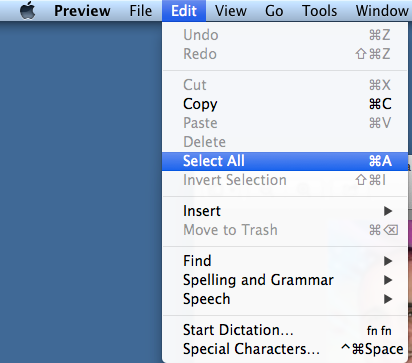

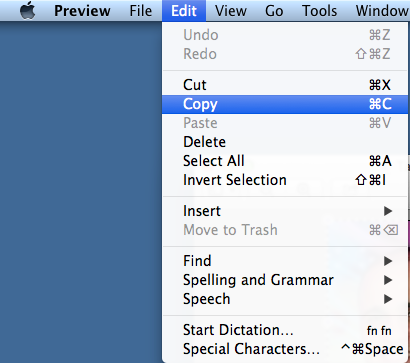
3. Select the file or folder whose icon you want to replace, right click on it and select Get Info ( or select the folder and choose File > Get Info )
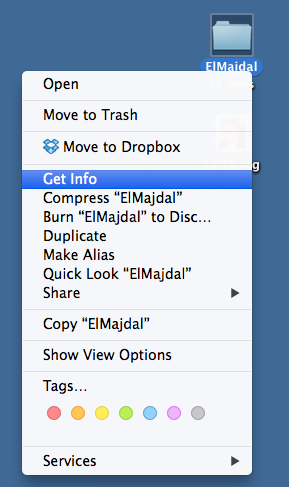
4. At the top of the Info window, click the picture of the icon to select it, and then choose Edit > Paste.
![]()
![]()
Restore the original icon for a folder
If you didn’t like the custom icon for a folder, you can remove it and restore the original icon, follow the below steps :
1. Select the file or folder and choose File > Get Info

2. At the top of the Info window, select the custom icon and choose Edit > Cut ( or you can press delete button )


3. The original icon will be restored
I have produced a small clip to show you this article in short, watch it :
Summary
Customizing icons with any image is very easy. It works on folders, apps, and any other icon you want to customize. Customizing your folders on your Mac make them easier for you to spot when you are looking for them.

