Introduction
MAC OS X Mountain Lion inherits MAC OS X Lion’s distribution method. More specifically, it’s available only as a download from Apple’s Mac App Store. This makes it easier and more convenient to upgrade your OS than having to buy and use a DVD or thumb drive. In this article, I will be showing you how to purchase OS X Mountain Lion.
Before purchasing a new operating system, you will need to know the system requirement needed.
Basic System Requirements for OS X Mountain Lion:
- 64-Bit Intel Core 2 Duo processor or better required
- Ability to boot into OS X 64-bit kernel
- Advanced GPU chipset required
- Internet connection required to download and install OS X 10.8
Macs that will support OS X 10.8 Mountain Lion :
As usual, the newer the Mac the better:
- iMac (Mid 2007 or newer)
- MacBook (Late 2008 Aluminum, or Early 2009 or newer)
- MacBook Pro (Mid/Late 2007 or newer)
- Xserve (Early 2009)
- MacBook Air (Late 2008 or newer)
- Mac mini (Early 2009 or newer)
- Mac Pro (Early 2008 or newer)
Supported Upgrade paths:
- If you are running Lion 10.7.x, then you can directly upgrade to Mountain Lion
- If you are running Snow Leopard (10.6.x), update to the latest version of OS X Snow Leopard before you purchase OS X Mountain Lion from the Mac App Store. Click the Apple icon and choose Software Update to install Snow Leopard v10.6.8, the latest version.
If your machine is qualified for OS X Mountain Lion, then proceed with the below steps.
- To purchase OS X Mountain Lion, open the App Store application available on the Dock, if the application was removed from the Dock, you can find it inside /Applications

2 The App Store application will open, you can find the OS X Mountain Lion banner on the top of the page, or also available as the current Top Paid application

Another way to find it is by searching for it using the top right search box.

3. Click on the OS X Mountain Lion icon and this will take you to the purchase page, the price for OS X Mountain Lion is 19.99$. Here you can read all the reviews and description of the product. To purchase it, click on the price button
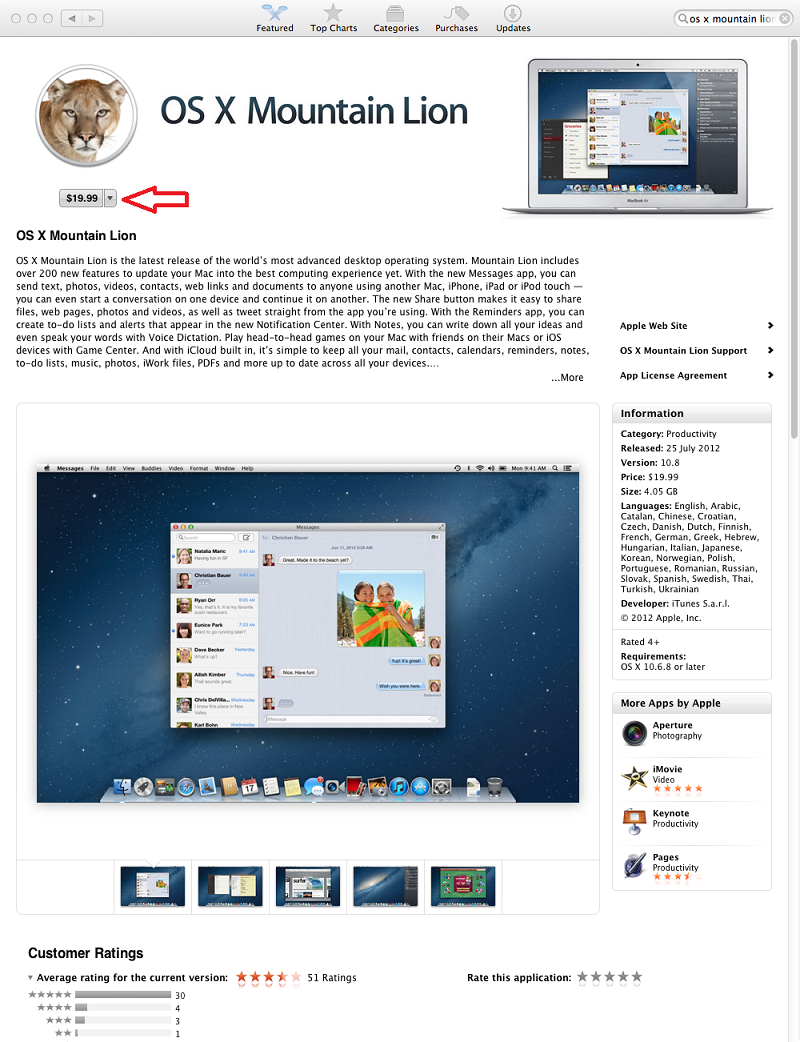
Once you click on the price button, you will be asked to enter your Apple ID and password, type it and you will purchase OS X Mountain Lion for 19.99$

OS X Mountain Lion will start to download, and will be shown inside the Launchpad
 ( Click to Enlarge )
( Click to Enlarge )
The download process can be seen also in the App Store application, under the Purchases section

6. When the download is completed, Install OS X Mountain Lion will open. To upgrade your OS X , click Continue and follow the wizard.

7. You will be presented with the software license agreement, accept the terms , and then confirm your acceptance by clicking on the Agree button


8. If you have multiple hard disks/partitions on your Mac machine, then you will have to select where would you want to install OS X Mountain Lion, if you only have a single disk, then it will be automatically selected as seen below, click Install to proceed

After you click Install, you will have to type a username account and password with an administrative rights to proceed.

The installer will spend some time preparing for installation, and then your Mac will restart on its own. After your Mac restarts, the actual installation occurs. The installation process will approximately take 25 minutes. After that your machine will start with Mountain Lion.
Summary
Purchasing OS X Mountain Lion is done using the App Store Application available with OS X Snow Leopard 10.6.6 and above. The upgrade process is easy and straight forward.

