Introduction
When you install Microsoft Exchange Server 2013, you are not presented with the option to type the product key, hence, Exchange server will be running as a Trial Edition. The Trial Edition expires 120 days after the date of installation. The Trial Edition functions as an Exchange Standard Edition server, but it isn’t eligible for support from Microsoft Support Services. As the expiration of the Trial Edition gets near, the Exchange Administration Center (EAC) will display warnings that your trial period is about to expire. After the trial period has expired, the EAC will display a warning dialog for each expired server
I already have my Exchange server trial period expired and EAC started to display warning message for the expired server.
Follow the below steps to activate your Exchange Server 2013
1. Login into Exchange Admin Center ( read this to know how : How To Access Exchange Admin Center in Exchange Server 2013 ) and then from the left side menu, click on servers
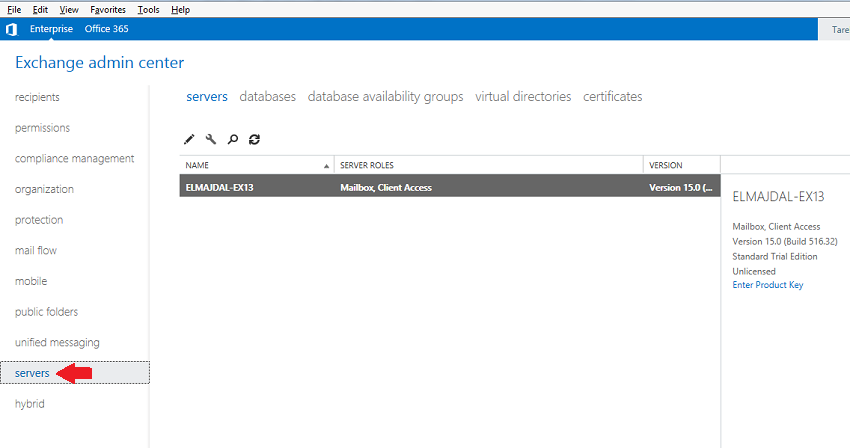
2. Then from the right side pane, click on Enter Product Key . As you can see, I have the Mailbox and the Client Access roles installed on this server. Its version number is 15.0 ( build 5126.32 ) and it is Standard trial Edition and currently unlicensed. So to activate it, click on Enter Product Key
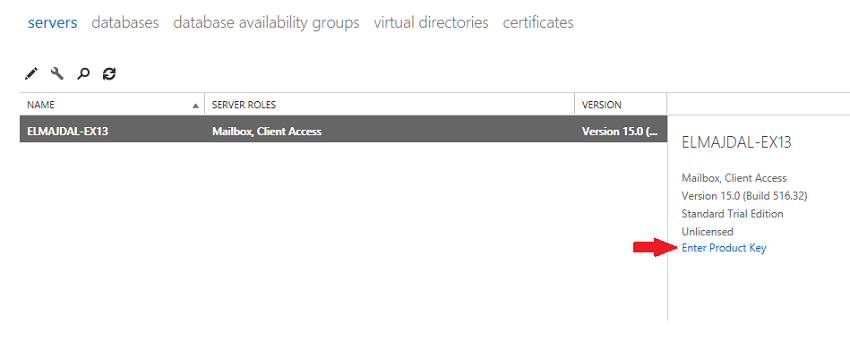
3. Enter the product key and then click save.
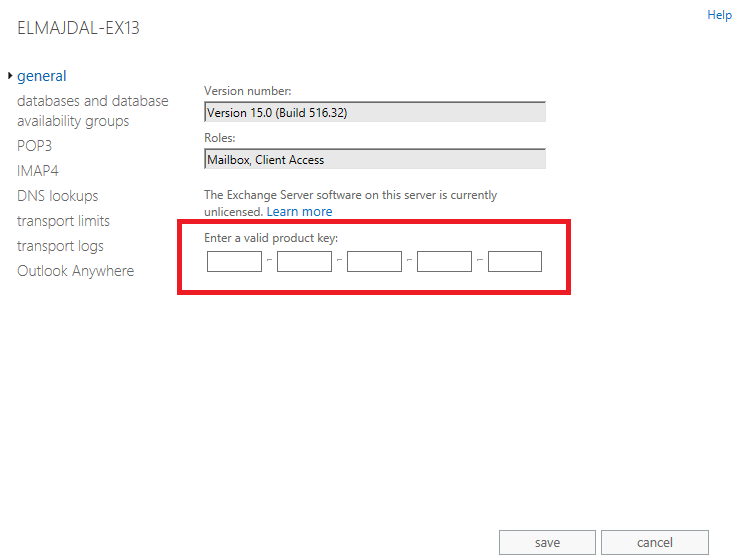
After you enter the product key, you must restart the Microsoft Exchange Information Store service so that the change is applied. Depending on the product key that you enter, Exchange will determine if the server is running the Standard Edition or Enterprise Edition of Exchange 2013 and update any necessary settings.

After you click ok, you will be back to the servers page, with a note on the right side pane reminding you that the changes won’t take affect until the Information Store service has been restarted.
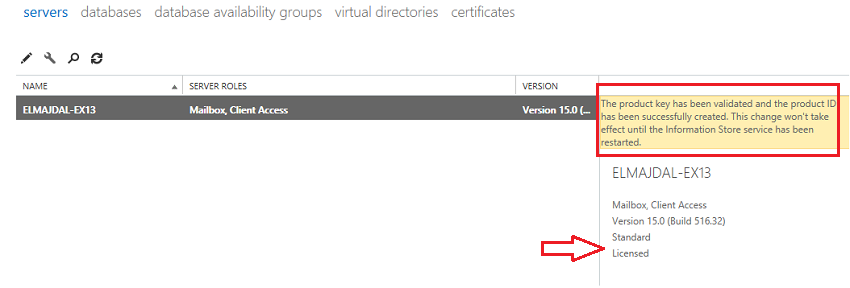
To restart the Microsoft Exchange Information Store service
1. Open services.msc
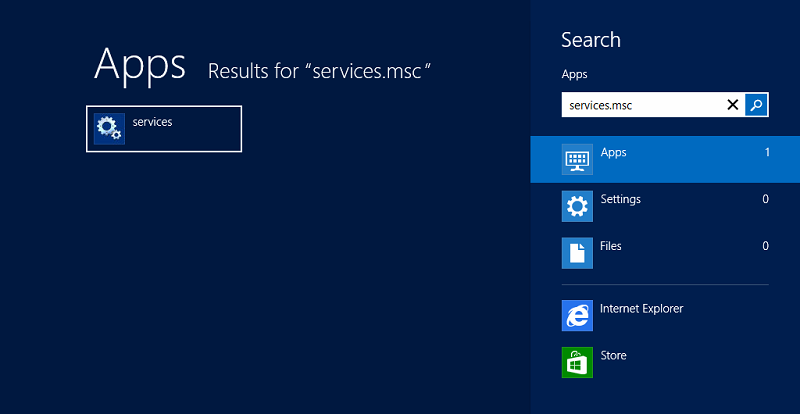
2. In the Services Management Console, find the Microsoft Exchange Information Store service. Right-click the service, and then click Restart
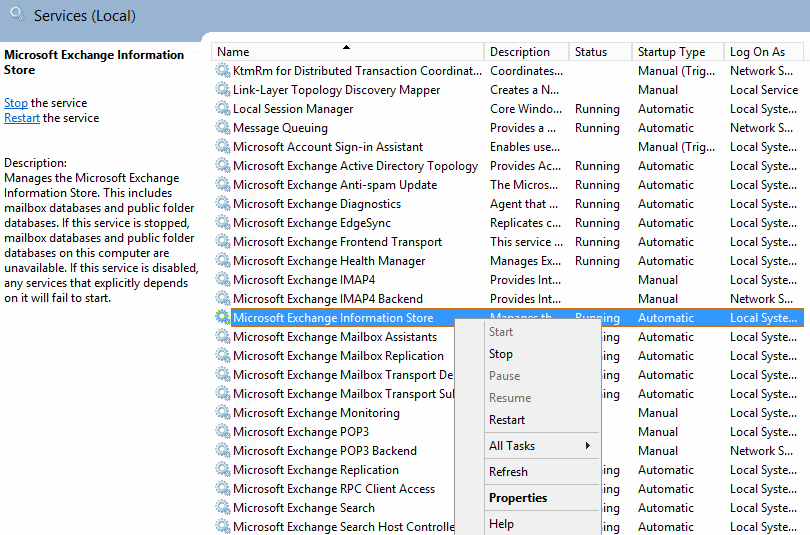
3.
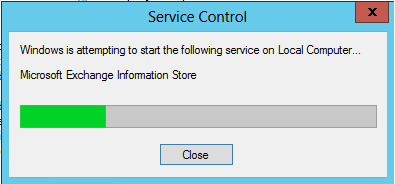
4. After the service is restarted, logon again into EAC and check the status of the Exchange Server. You will notice that the changes are applied and now you have a licensed Exchange Server 2013.
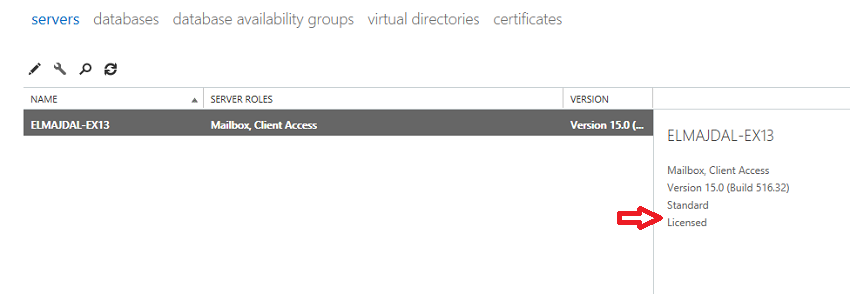
Summary
The Trial Edition of Exchange Server 2013 expires 120 days after the date of installation. Depending on the product key that you enter, Exchange will determine if the server is running the Standard Edition or Enterprise Edition of Exchange 2013 and update any necessary settings.

