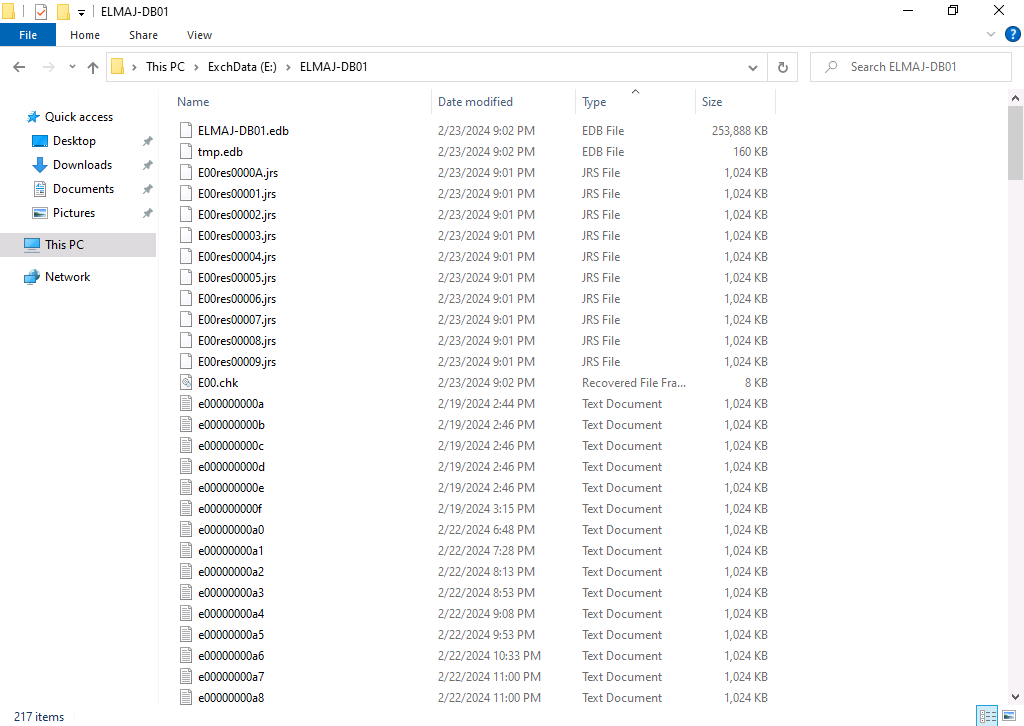In a previous article, we discussed how to rename a mailbox database in Exchange Server 2019 using EAC. In today’s article, we will guide you through the process of moving the mailbox database and logs to another drive using PowerShell.
Moving an Exchange 2019 database to another drive is a common administrative task performed to manage storage resources efficiently. The default installation path is on the system drive, which is often limited in capacity. Moving databases and logs to a different drive allows for better storage utilization and prevents the system drive from running out of space, potentially causing system instability.
When you are installing Exchange Server 2019 , the default location to install Exchange Server 2019 is inside : C:\Program Files\Microsoft\Exchange Server\V15\ ,
the database and logs are stored in C:\Program Files\Microsoft\Exchange Server\V15\Mailbox\
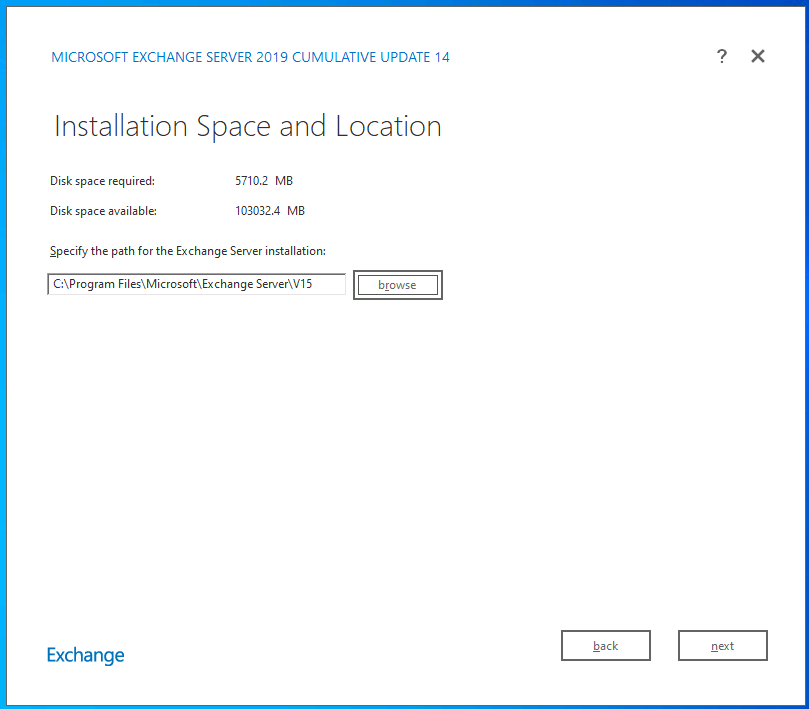
Prerequisites:
Before proceeding with the database move, ensure you have the necessary permissions and have logged in to the Exchange admin account with the required administrative rights.
Steps to Move Exchange Database to Another Drive:
Results After Moving Exchange Database:
- Database file and content index folder renamed, now on the new disk volume.
- Database logs successfully relocated to the designated disk volume.
Post-Move Verification:
- Check if folders are created, and files are moved to respective disks.

Cleanup Process:
- Delete the old database folder after verifying the move
- The default database path was inside : C:\Program Files\Microsoft\Exchange Server\V15\Mailbox\
Conclusion:
In this tutorial, you’ve mastered the process of moving the Exchange database and log folder to another drive using PowerShell. Remember to execute this task outside business hours to prevent disruptions in user email connectivity for those associated with the affected mailbox database.