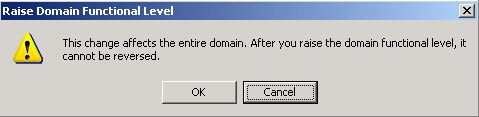Introduction
Most people are running their Active Directory Domains now on Windows Server 2003 or Windows Server 2003 R2, and want to upgrade their domain controllers to Windows Server 2008 to benefit from the new features that Windows 2008 AD offers. In a previous article, I have shown you how to perform an In-Place Upgrade from W2K3 DC to Windows Server 2008 , in today’s article, I will be showing how to migrate your Active Directory Domain Controller from Windows Server 2003 to Windows Server 2008 on a new hardware server.
In my lab, I have the following:
| MACHINE NAME | DESCRIPTION | SERVICE PACK LEVEL | IP Address | Architecture |
|---|---|---|---|---|
| ELMAJ-DC | A Windows Server 2003 Standard Edition with Service Pack 2. This is the domain controller in my lab that I intend to migrate. | SP2 | 192.168.1.2 | X86 |
| ELMAJ-DC2k8 | A Windows Server 2008 Enterprise Edition. This is the machine I intend to setup as my new domain controller that will replace ELMAJ-DC | SP1 | 192.168.1.3 | X64 |
In a nutshell, we will perform the following:
- Raise Domain Functional Level
- Prepare your current Windows 2003 Active Directory for Windows Server 2008 domain controllers.
- Then, we will need to setup the server ELMAJ-DC2K8 as an additional domain controller, read my previous article Setting Up an Additional Domain Controller With Windows Server 2008 to know the steps required to setup an additional domain controller.
- Transfer FSMO roles to the Windows Server 2008 Domain Controller
So lets starts :
- Raise Domain Functional Level
We need to configure the domain to run in native mode, this is done by:
- On the Windows Server 2003 Domain Controller, run Active Directory User and Computers snap-in by clicking on Start > Administrative Tools > Active Directory User and Computers
- Right Click the Domain Name node, then click on Raise Domain Functional Level

If you have Windows 2000 Active Directory domain controllers then choose Windows 2000 native, if you do not have any Windows 2000 Active Directory domain controllers and all of your domain controllers are Windows Server 2003, then choose Windows Server 20003. I don’t have any Windows 2000 Active Directory domain controllers, so using the drop down list, I will select Windows Server 2003 and then click the Raise button.
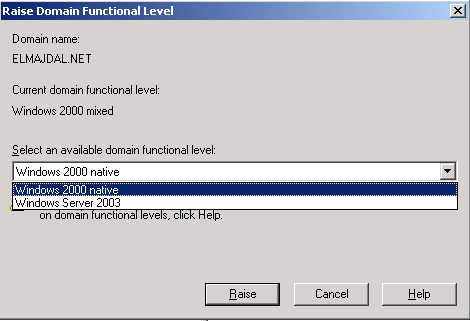
- A warning message will be displayed, informing you that the changes cannot be reversed. Click OK

- A confirmation message will be displayed stating that the functional level was raised successfully. Click OK

- Close Active Directory User and Computers snap-in
- Prepare current Windows 2003 Active Directory
-
Before you can have a 2008 server domain controller in your existing 2003 domain, we will need to prepare both the Forest Level and the Domain level, this is done by running the following commands on the Windows Server 2003 Domain Controller.
-
Insert the Windows Server 2008 DVD inside the Windows Server 2003 DVD Drive
-
Open Command Prompt, this is done by Clicking on Start > Run > type CMD > click OK

-
Type D:\sources\adprep\adprep /forestprep (Where D: is the drive of your Windows 2008 DVD)

Click Enter

Read the warning message, in my lab I don’t have any Windows 2000 Active Directory Domain Controllers, so I can simply skip this by typing C and then press Enter, else quite the Forest Preparation step and upgrade Windows 2000 Active Directory Domain Controller(s) to SP4, then run forestperp again.


-
After Forest preparation is completed successfully, run the Domain preparation command
Inside CMD, type D:\sources\adprep\adprep /domainprep (Where D: is the drive of your Windows 2008 DVD)
If you have not Raised the Domain Functional Level from Windows 2000 Mixed to Windows 2000 Native or Windows 2003 as was illustrated earlier in step # 1, then you will receive the following error message after you run domainprep command:

If you did raise the domain functional level, adprep will successfully update the domain-wide information

-
Although adprep /domainprep will update the domain-wide information, you can still run the last command adprep /domainprep /gpprep
Inside CMD, type D:\sources\adprep\adprep /domainprep /gpprep (Where D: is the drive of your Windows 2008 DVD)

As you can see, Domain-wide information has already been updated when we ran the domainprep command, as no Group Policy Object (GPO) updates needed, or GPO information has already been updated.
- Setting Up an Additional Domain Controller with Windows Server 2008 : Now that Windows Server 2003 Active Directory has been prepared for Windows Server 2008 Domain Controllers, its time to Set Up an Additional Domain Controller With Windows Server 2008 and set it as a Global Catalog. If you already have an additional Windows Server 2008 domain controller and you want to check if it is a Global Catalog or not, then check my article Setting a Windows Server 2008 Domain Controller as a Global Catalog
- Transfer FSMO roles to the Windows Server 2008 Domain Controller : The last step in migrating a domain controller, is transferring the FSMO roles to the new domain controller. I have covered this part in a detailed step by step article, check it here : Transferring FSMO Roles in Windows Server 2008
With all the previous four major steps, you will successfully be able to migrate your old Windows Server 2003 Domain controller to Windows Server 2008.
Summary
Upgrading Windows Server 2003 domain controller to a Windows Server 2008 domain controller is an easy process if you follow the required steps carefully. The process consist of four major steps and they are : raising the domain level, preparing active directory for Windows Server 2008 domain controllers, setting a Windows Server 2008 as an additional global catalog domain controller and then transferring the FSMO Roles.
Now, you can simply demote the Windows Server 2003 domain controller, if you no longer need it.