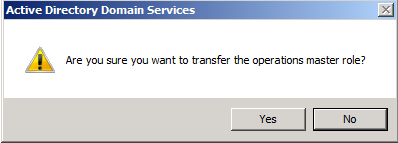Introduction
This is a must to read article for any system administrator who administers Microsoft Windows Servers. One of any system administrator duties, would be to upgrade a current domain controller to a new hardware server. One of the crucial steps required to successfully migrate your domain controller, is to be able to successfully transfer the FSMO roles to the new hardware server. FSMO stands for Flexible Single Master Operations, and in a forest there are at least five roles. In this article, I will be showing you how to transfer the FSMO in Windows Server 2008, and in my next article, I will show you the complete steps required to successfully migrate/upgrade your domain controller to a new hardware server.
The five FSMO roles are:
- Schema Master
- Domain Naming Master
- Infrastructure Master
- Relative ID (RID) Master
- PDC Emulator
The FSMO roles are going to be transferred, using the following three MMC snap-ins :
- Active Directory Schema snap-in : Will be used to transfer the Schema Master role
- Active Directory Domains and Trusts snap-in : Will be used to transfer the Domain Naming Master role
- Active Directory Users and Computers snap-in : Will be used to transfer the RID Master, PDC Emulator, and Infrastructure Master roles
Note: The following steps are done on the Windows Server 2008 machine that I intend to set as the roles holder ( transfer the roles to it )
Let’s start transferring the FSMO roles.
- Using Active Directory Schema snap-in to transfer the Schema Master role You have to register schmmgmt.dll in order to be able to use the Active Directory Schema snap-in
- Click Start > Run
- Type regsvr32 schmmgmt.dll

- Click OK
 A popup message will confirm that schmmgmt.dll was successfully registered. Click OK
A popup message will confirm that schmmgmt.dll was successfully registered. Click OK - Click Start > Run, type mmc, then click OK

- Click File > then click Add/Remove Snap-in…

- From the left side, under Available Snap-ins, click on Active Directory Schema, then click Add > and then click OK

- Right click Active Directory Schema, then click Change Active Directory Domain Controller…

- From the listed Domain Controllers, click on the domain controller that you want to be the schema master role holder and then click on OK
 You will receive a message box stating that the schema snap-in is not connected to a schema operations master. That is for sure, as we have not yet set this Windows Server 2008 domain controller as a Schema Master role holder. This will be done in the next step. Click OK
You will receive a message box stating that the schema snap-in is not connected to a schema operations master. That is for sure, as we have not yet set this Windows Server 2008 domain controller as a Schema Master role holder. This will be done in the next step. Click OK
- In the console tree, right click Active Directory Schema [DomainController.DomainName], and then click Operations Master…

- On the Change Schema Master page, the current schema master role holder will be displayed ( ex. ELMAJ-DC.ELMAJDAL.NET) and the targeted schema holder as well (ex. ELMAJ-DC2K8.ELMAJDAL.NET). Once you click Change, the schema master holder will become
ELMAJ-DC2K8.ELMAJDAL.NET , click Change
 Click Yes to confirm the role transfer
Click Yes to confirm the role transfer

- The role will be transferred and a confirmation message will be displayed. Click OK

- Then click Close, as you can see in the below snapshot, the current schema master is ELMAJ-DC2K8.ELMAJDAL.NET

- Using Active Directory Domains and Trusts snap-in to transfer the Domain Naming Master Role
- Click Start > Administrative Tools > then click Active Directory Domains and Trusts

- Right click Active Directory Domains and Trusts, then click Change Active Directory Domain Controller…

- From the listed Domain Controllers, click on the domain controller that you want to be the Domain Naming master role holder and then click on OK

- Right click Active Directory Domains and Trusts, then click Operations Master…

- On the Operations Master page, we are going to change the Domain Naming role holder from ELMAJ-DC.ELMAJDAL.NET to ELMAJ-DC2K8.ELMAJDAL.NET, Click Change

- Click YES to confirm the transfer of the Domain Naming role

- The role will be transferred and a confirmation message will be displayed. Click OK , then click Close


Till now, we have successfully transferred two FSMO roles, the Schema Master role and the Domain Naming role. The last three roles can be transferred using a single Snap-in.
- Using Active Directory Users and Computers snap-in to transfer the RID Master, PDC Emulator, and Infrastructure Master Roles
-
- Click Start > Administrative Tools > then click Active Directory Users and Computers

- Right click Active Directory Users and Computers, then click All Tasks > Operations Master…

- You will have three Tabs, representing three FSMO roles (RID, PDC, Infrastructure). Click the Change button under each of these three tabs to transfer the roles.

- Click Yes to confirm the role transfer

- The role will be transferred and a confirmation message will be displayed. Click OK

- Click Start > Administrative Tools > then click Active Directory Users and Computers
As for the Infrastructure role, once you click on the Change button you will receive the below message
By default, when you first install your first Domain Controller, it holds the five roles and beside that it is a Global Catalog. If your environment is a multi-domain/forest, then you should think about structuring your FSMO roles and transfer the Infrastructure role to a none Global Catalog domain controller. Else if you have small number of domain controllers ( ex. two domain controllers) then you should not worry about this. Click Yes

- The Tabs should now look like this:

That’s it, by now, you have successfully transferred the five FSMO roles to the Windows Server 2008 Domain Controller.
Summary
There are five FSMO roles in a forest, to transfer any of these roles you have to use the appropriate Active Directory snap-in. In my next article, I will be showing you the complete steps required to successfully migrate/upgrade your domain controller to a new hardware server.



 A popup message will confirm that schmmgmt.dll was successfully registered. Click OK
A popup message will confirm that schmmgmt.dll was successfully registered. Click OK



 You will receive a message box stating that the schema snap-in is not connected to a schema operations master. That is for sure, as we have not yet set this Windows Server 2008 domain controller as a Schema Master role holder. This will be done in the next step. Click OK
You will receive a message box stating that the schema snap-in is not connected to a schema operations master. That is for sure, as we have not yet set this Windows Server 2008 domain controller as a Schema Master role holder. This will be done in the next step. Click OK

 Click Yes to confirm the role transfer
Click Yes to confirm the role transfer