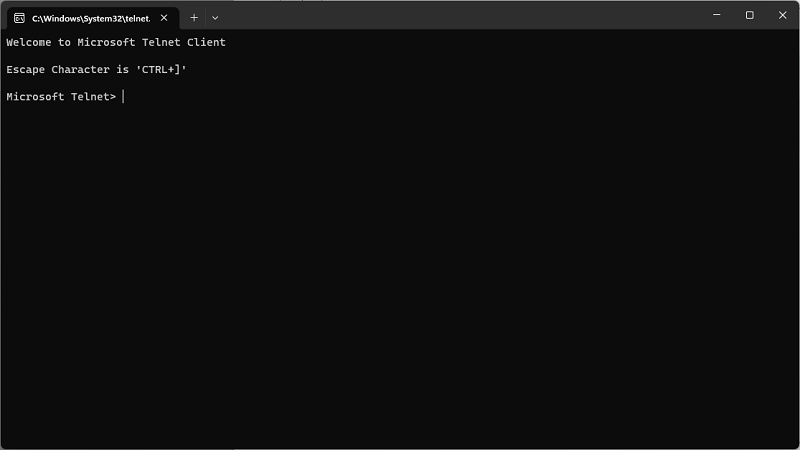Telnet is still a part of Windows 11 and not completely obsolete. It is still necessary in certain situations, such as testing remote SQL connections and firewall connectivity. By default, Telnet is disabled on Windows 11. To use it, you must either enable Telnet on your Windows 11 PC or install it
Telnet is a client/server protocol that enables users to remotely access servers. Initially, Telnet was used on terminals that only required a keyboard and displayed everything on the screen in text, primarily from a mainframe computer. The purpose was to enable terminals to remotely log in to a mainframe server or other computers. However, Telnet has become less popular in recent years due to its inability to provide secure communication with remote servers. Nevertheless, Telnet still has some practical uses. It can be beneficial for checking connectivity to remote servers by attempting to access a port on a remote server using a Telnet client. Troubleshooting connectivity issues or running remote server commands and returning output in the Telnet client are two examples. Telnet can be used to access remote servers if strong authentication and encryption over the network are not critical. For instance, connecting to an SMTP server to test sending email by issuing commands to the remote server. Despite never being a critical Windows tool, there is a Telnet client built into Windows 11 and Windows Server 2022, although it is not enabled by default. This article will demonstrate how to enable the Telnet client using the GUI.
To install Telnet , follow the below steps :
1. Open Control Panel: Click Start Button ![]() , type control panel
, type control panel

2. Click on Program and Features
3. From the left side, click on Turn Windows features on or off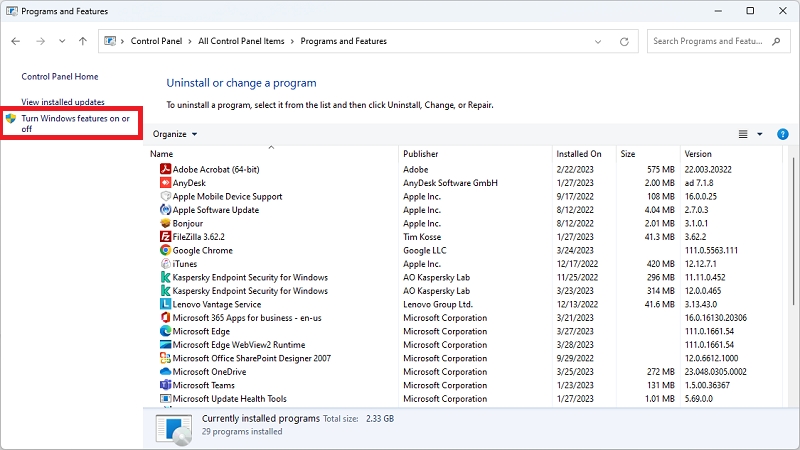
4. From the list of features, select Telnet Client
5. The selected features will be installed, Once done, click Close
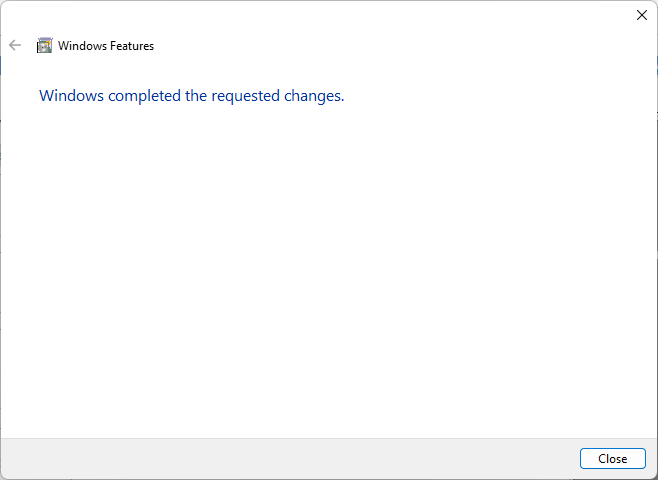
6. To open Telnet client , Click Start ![]() and type telnet
and type telnet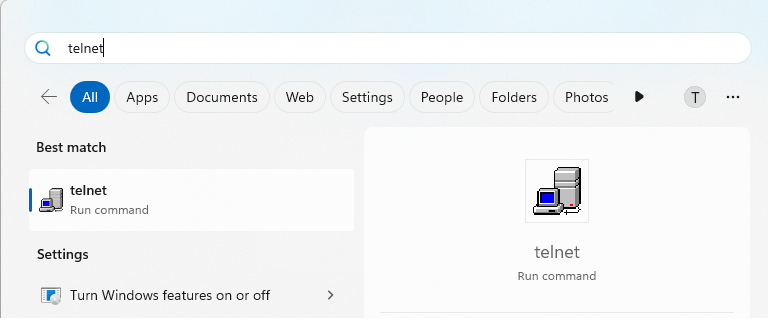
7. Then Click on Telnet to open it