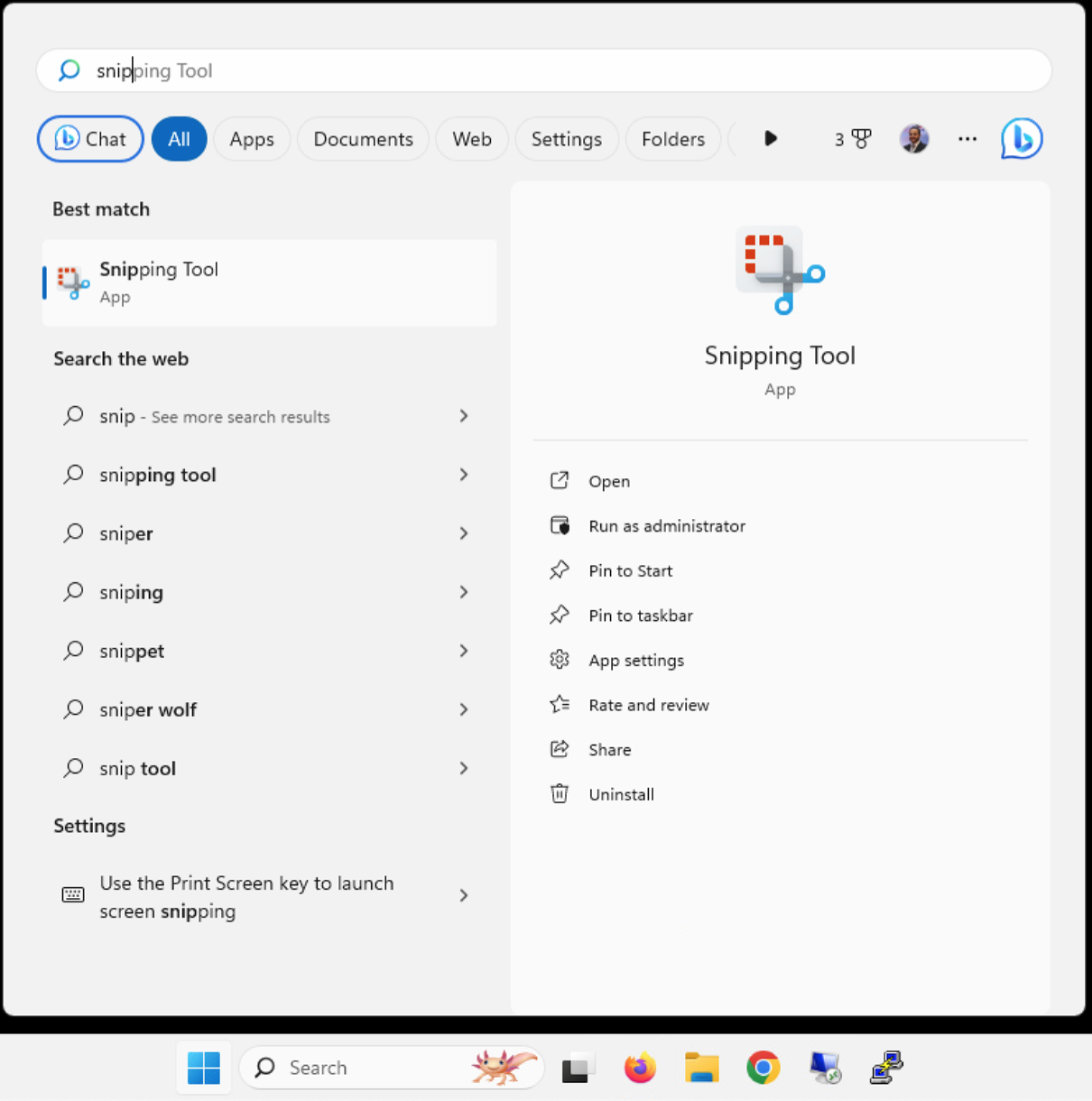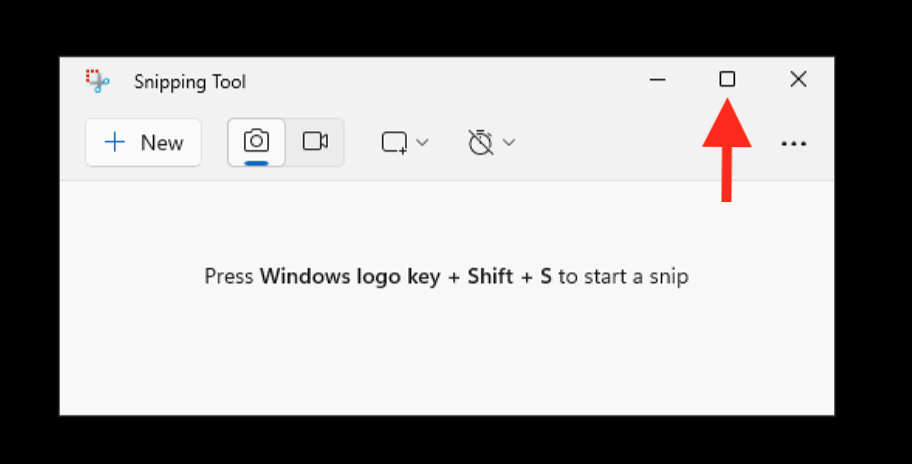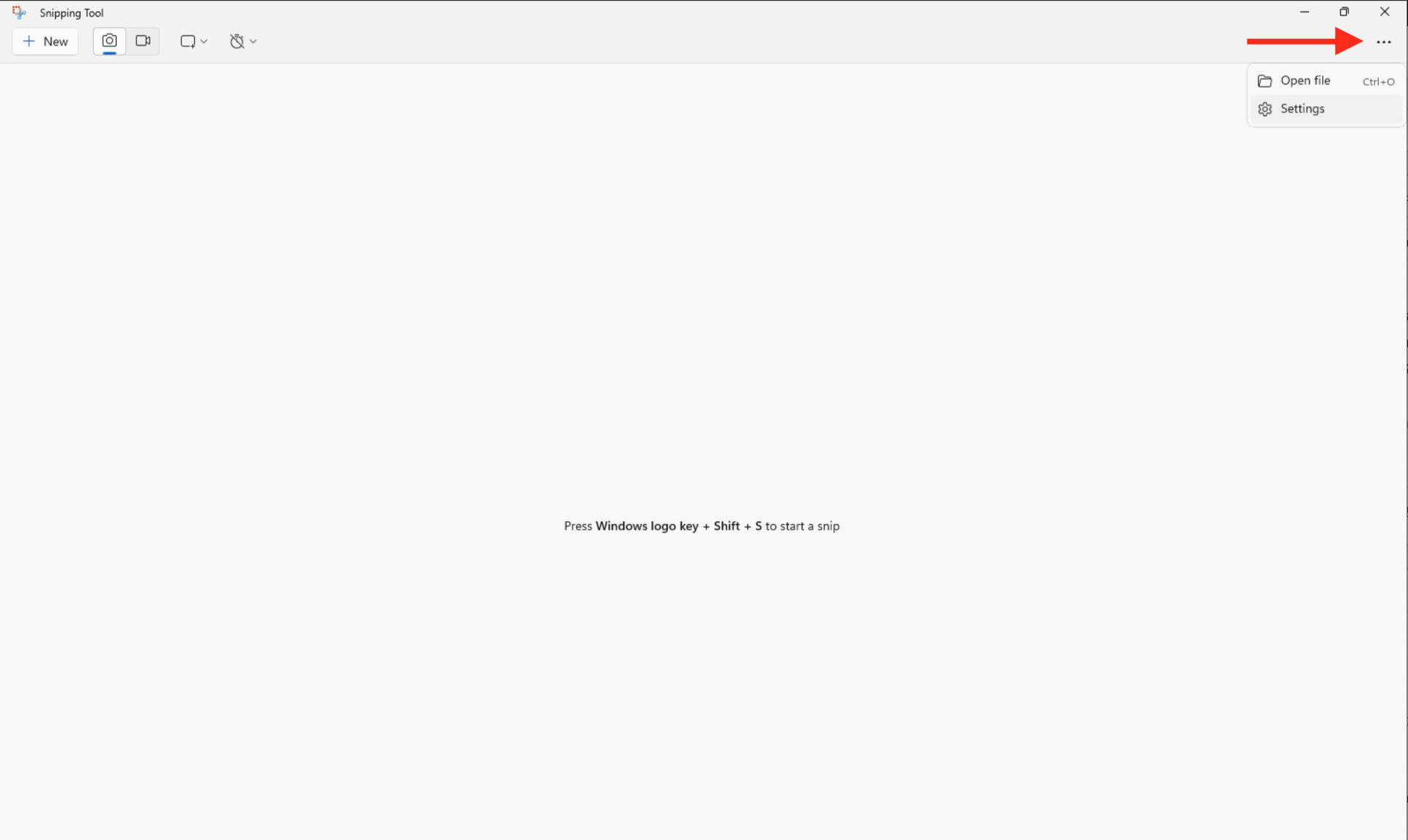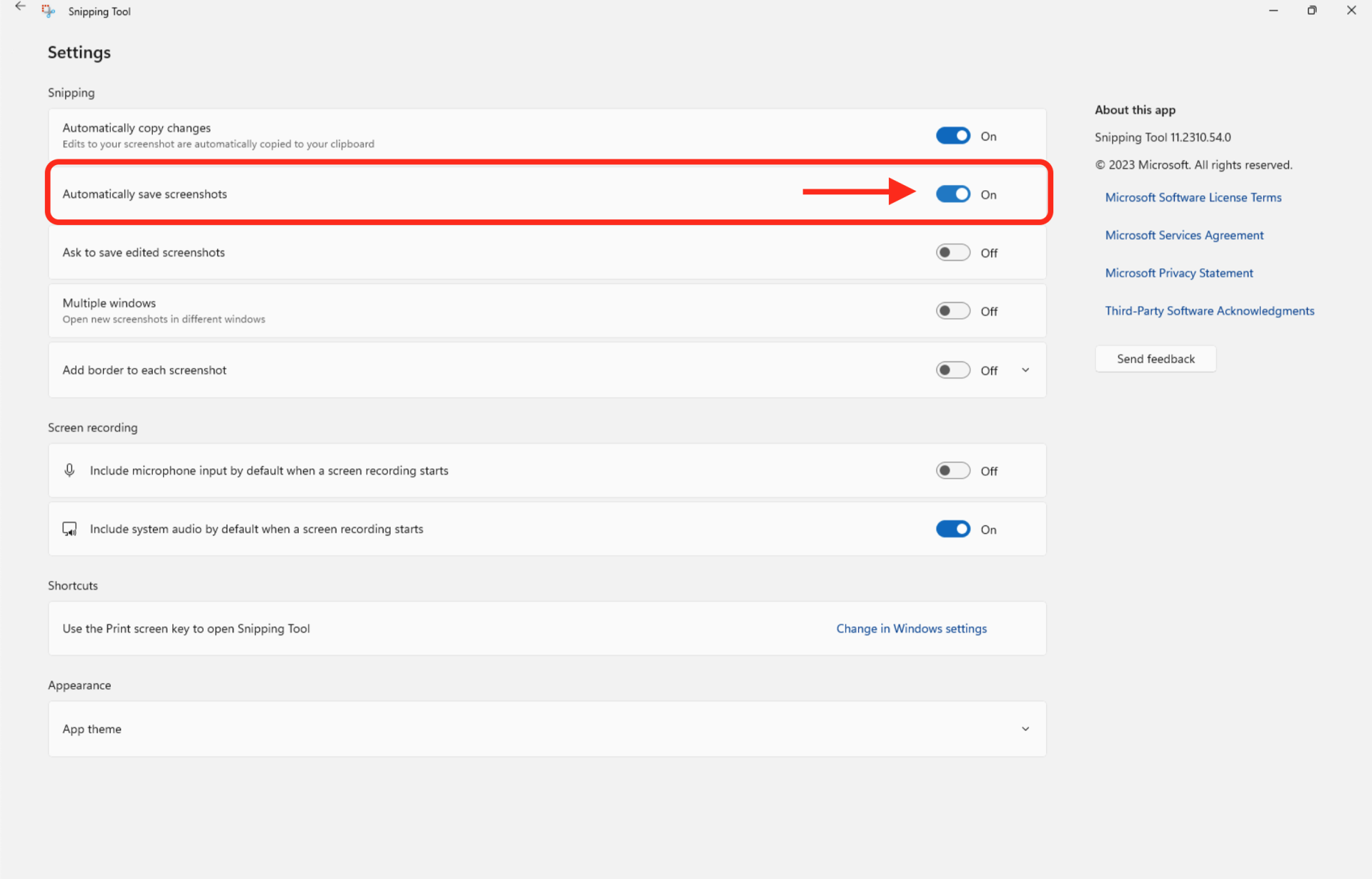This guide demonstrates the process of enabling or disabling the automatic saving of screenshots in the Snipping Tool application for your Windows 11 account.
The Snipping Tool application comes equipped with an integrated screen recorder, enabling swift capture and annotation of screenshots, photos, and various images using your pen, touch, or mouse. You can conveniently save, paste, or share these captures with other applications .
As of version 11.2209.2.0 of the Snipping Tool app, your screenshots will be automatically saved to the Screenshots folder within the Pictures directory (e.g., “%UserProfile%\Pictures\Screenshots”) for your account by default.
Here’s how you disable/enable automatically saving screenshots:
- Click Start Button
 , then type Snipping Tool
, then type Snipping Tool
- Maximize the snipping tool

- Click on the See more (3 dots) button, and select Settings

- Toggle the switch beside Automatically save screenshots to either On (default) or Off based on your preference for automatically saving screenshots.

- You can now close the Snipping Tool app if you like.