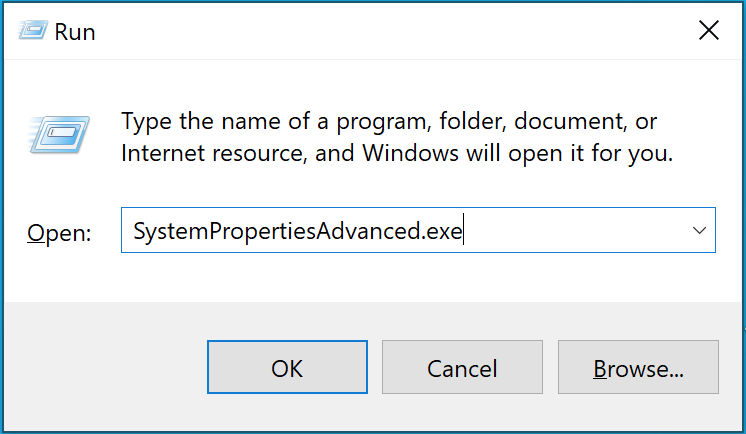In this article I will be showing you how to efficiently delete a user profile in Windows 10 without removing the entire account. Follow step-by-step instructions on signing out the user, accessing advanced System Properties, and navigating user profiles settings. Discover a hassle-free method to reset or clear a user’s profile while preserving their Windows 10 account.
When you create a new user account in Windows 10, a profile is automatically generated the first time the user logs in. A user profile encompasses various settings that customize the computer’s appearance and functionality for that specific account. These settings, including desktop backgrounds, screen savers, pointer preferences, sound settings, and more, are stored in the C:\Users<user name> profile folder.
The user profile folder also contains personal directories such as 3D Objects, Contacts, Desktop, Documents, Downloads, Favorites, Links, Music, OneDrive, Pictures, Saved Games, Searches, and Videos.
In the event of a corrupted profile or if you wish to reset it to default settings, you have the option to delete the user’s profile without removing the entire account. Deleting the profile prompts the system to automatically generate a new default profile the next time the user logs in, preserving their account. This guide will demonstrate how to delete a user account’s profile, facilitating the creation of a fresh profile without affecting the associated Windows 10 account.
Note : You must be signed in as an administrator to be able to delete a user profile.
- Ensure that the user account (e.g., “John “) you wish to delete the profile of is signed out before proceeding.
- Open the Run dialog by pressing the Win + R keys, type SystemPropertiesAdvanced.exe, and click OK to access advanced System Properties

- Click on the Settings button located under User Profiles

- Select the profile of the user account (ex: “John”), and click on Delete.

- Click on Yes to confirm

- The profile of the user account (ex: “John”) will now be deleted. A new profile for the user’s account will automatically be created the next time that user signs in

- You can now close the User Profiles and System Properties window.