Introduction
In this article I will be showing you were you can find your current computer name and how you can change it.
By default, when you install Windows 7 and type your username at the time of installation, the computer name would be in this format : USERNAME-PC
To change the computer name, log on with an administrator account and then follow the below steps :
- Click the Start button
 right-click Computer, and then click Properties.
right-click Computer, and then click Properties.

- The basic system information page will open, you will find the computer name, under the computer name, domain, and workgroup settings section. As you can see, the computer I’m currently working with has a computer name : HOME-PC
- To change the computer name, click on Change settings

- The System Properties page will open, under the Computer Name tab, click on the Change button

- Inside the Computer Name textbox, you can find your current machine name. To change it, type your new computer name and then click on OK
 Once you click OK, you will receive a dialog box informing you that the changes will not take effect till you restart your machine. Click OK
Once you click OK, you will receive a dialog box informing you that the changes will not take effect till you restart your machine. Click OK

- You will be taken back to the System Properties page, with the note in the bottom of this page, reminding you to restart your computer so that changes take effect
 Once you click Close, a dialog box asking you to restart your machine will be displayed. Click Restart Now. If you don’t want to restart now, then click Restart Later.
Once you click Close, a dialog box asking you to restart your machine will be displayed. Click Restart Now. If you don’t want to restart now, then click Restart Later.
 After your machine is rebooted, to confirm that your machine name was changed, go back to the basic system information page and check the computer name
After your machine is rebooted, to confirm that your machine name was changed, go back to the basic system information page and check the computer name





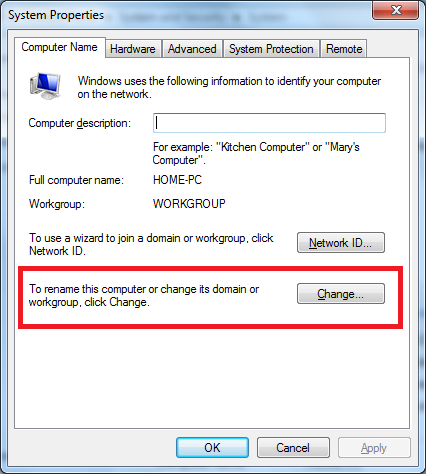

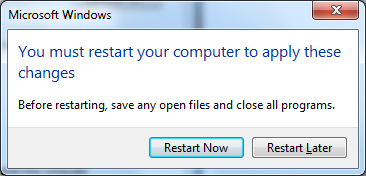
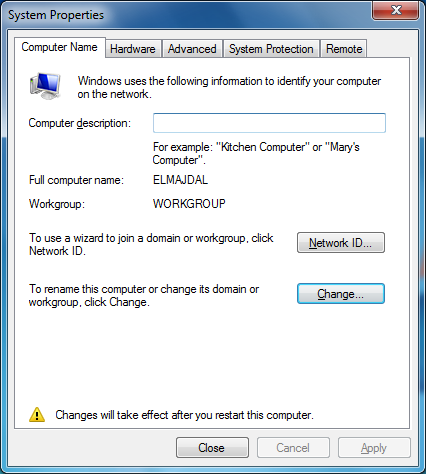 Once you click Close, a dialog box asking you to restart your machine will be displayed. Click Restart Now. If you don’t want to restart now, then click Restart Later.
Once you click Close, a dialog box asking you to restart your machine will be displayed. Click Restart Now. If you don’t want to restart now, then click Restart Later.