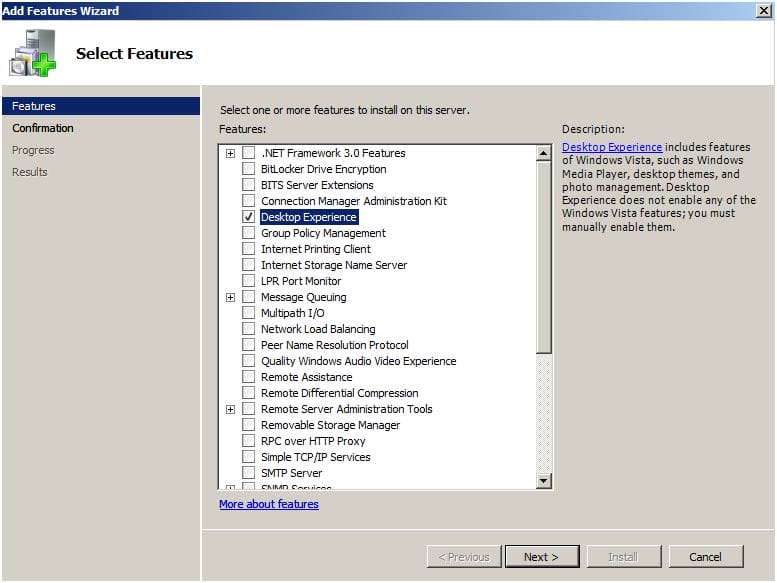Introduction
Most administrators are asking about Windows Vista’s features, are they removed from Windows Server 2008 ? Where is Windows Media Player, Windows Defender, Windows Aero ?? The Desktop Experience feature is a new feature in the Microsoft Windows Server 2008 operating system. It includes a variety of applications and features that are provided in the Windows Vista operating system.
When you install the Desktop Experience feature, it includes most of applications and features that are provided in the Windows Vista, such as :
-
- Windows Calendar
- Windows Defender
- Windows Messenger
- Windows Mail
- Windows Media Player
- Windows Photo Gallery
- Sound Recorder
- Disk Cleanup
- Sync Center
- Character Map
- Scanners and Cameras
- Video for Windows
- Windows VISTA Aero Theme
- Three dimensional screensavers
As you can see in the below images, the Windows Vista’s utilities will be listed when you click on the Start > All Programs in Windows Server 2008 once Desktop Experience feature is installed.
 |
 |
| Before | After |
To install Windows Server 2008 Desktop Experience feature, follow these steps :
-
- Click Start > Server Manager

- From the left panel in Server Manager, click on Features

- In the Features Summary section, click Add features

- From the available list of features, select the Desktop Experience check box, and then click Next.

- On the Confirmation page, click on Install

- Installation of the selected feature will be initialized and started


- Once installation is completed, you need to restart the computer and then the feature gets enabled.

- After you click on Close, you will be asked if you want o restart the machine now or later > click Yes to restart now


- After you log on to Windows Server 2008, click on Start > All Programs, and you will be able to start using Windows Defender, Windows Calendar, Windows Media Player, etc ..


- But where is the Windows Aero theme ? Well, its not enabled by default. First you will have to enable the Theme service
- Click on Start > Administrative Tools > Services

- Right click on the Theme service > Properties
- In the Startup type list, click Automatic > Apply, click Start > OK.

- Right click on the desktop and click Personalize

- Click on Windows Color and Appearance

- In the Color scheme list, click Windows Aero > OK

- Click Start > Server Manager
With the Windows Aero enabled, you will have the Windows Vista visual appearance on your Windows Server 2008.
 |
 |
| Before | After |
Summary
When you install the Desktop Experience feature on Windows Server 2008, it includes a variety of applications and features that are provided in the Windows Vista operating system, such as Windows Calendar, Windows Defender, Windows Mail, Media Player and much more, plus experiencing the Windows Vista visual appearance. I usually do install this feature as I use Windows Server 2008 on my laptop as a workstation, and I like the fancy look of Windows Vista, specially when I’m having presentations.