Introduction
Server Core is a whole new version of Windows. It is a Windows operating system without Windows. What do I mean ? it means a Windows without the Windows shell and very limited graphical user interface (GUI) functionality. So does it have a GUI functionality ? The answer is yes, but limited. Server Core interface is a command prompt. In this article, I’m going to install Server Core, then will be showing you the limited GUIs that are available with Server Core.
As a Windows Administrator, you should know what Server Core is . Once you understand the advantages of using Server Core and what it is designed for, you will be interested in having it in your environment. You do not need to memorize all the commands to manage it, you can do everything you need remotely. Just use the Microsoft Management Console snap-ins you always have for administering DHCP, DNS, Active Directory or even Hyper-v , etc…
As the full GUI Windows Server 2008 , Server Core also comes in Standard, Enterprise and Datacenter editions for i386 and x64 platforms.
Also, with Server Core, Only a clean installation is supported.
- There is no way to upgrade from a previous version of the Windows Server operating system to a Server Core installation.
- There is no way to upgrade from a full installation of Windows Server 2008 to a Server Core installation.
- There is no way to upgrade from a Server Core installation to a full installation of Windows Server 2008.
Server Core is meant to run specific server roles, which reduces :
- The attack surface for those roles
- The maintenance and management requirements
- The required updates, hence fewer reboots
Server Core has the following Roles & Features:
| Roles | Features |
| Active Directory Domain Services (AD DS) |
Bitlocker |
| Active Directory Lightweight Directory Services (AD LDS) | Bitlocker Remote Admin Tool |
| DHCP Server |
Client for NFS |
| DNS Server |
Server for NFS |
| File Services |
Distributed File System Namespace Server |
| Print services |
Distributed File System Replication |
| Streaming Media Services |
File Replacement Replication Service |
| IIS |
Removable Storage Management |
| Hyper-V |
Multipath IO |
|
Network Load Balancing (NLB) |
|
|
Quality of Service (QoS/qWAVE) |
|
|
Simple Network Management Protocol |
|
|
Subsystem for UNIX-based Applications |
|
|
Telnet Client |
|
|
Windows Server Backup |
|
|
Windows Internet Naming Service |
To install Server Core, insert the Windows Server 2008 DVD into your DVD Drive and reboot your machine. Make sure that the DVD drive has a booting order prior to your Hard disk ( using BIOS )
- When the Windows Server 2008 Boots, Choose your preferred language settings and then click Next


- Click on Install now

- Type the product key and then click on Next

- Read the license terms and enable the checkbox beside I accept the license terms and then click on Next

- On the installation type screen, click on Custom (Advanced)

- Select the Disk/Partition you want to install Server Coe on it and and then click Next

- Server Core installation will start. You will notice that installing Server Core is much faster than installing the full version ( GUI ) of Windows Server 2008



- On the Logon screen, read my article : How To Log On To Windows Server 2008 to know what it requires to log on to Windows Server 2008

- Once you logon, your will immediately see the difference between the full GUI Windows Server and Server Core.
 The command prompt is your friend with server core. But as I said earlier, Server Core has a very limited GUI functionality. Such available GUIs are:
The command prompt is your friend with server core. But as I said earlier, Server Core has a very limited GUI functionality. Such available GUIs are:
- Windows Task Manager

- Notepad

- Date and Time

- Regional and Language Options

- One last note before concluding. If you mistakenly closed the command prompt, click Ctrl+Alt+Del keys and click on Start Task Manager
 Click on the New Task button, type cmd and then click on OK, the command prompt screen will open again.
Click on the New Task button, type cmd and then click on OK, the command prompt screen will open again.

- Also as you may have noticed, when you hit the Ctrl+Alt+Del keys, you will be able to lock the machine, switch user, change your password, use the task manager, or even restart/shutdown the machine.
Summary
The Server Core installation option is a new option that you can use for installing Windows Server 2008. It is a scaled-down version of Windows Server 2008, a minimal environment to run specific server roles.













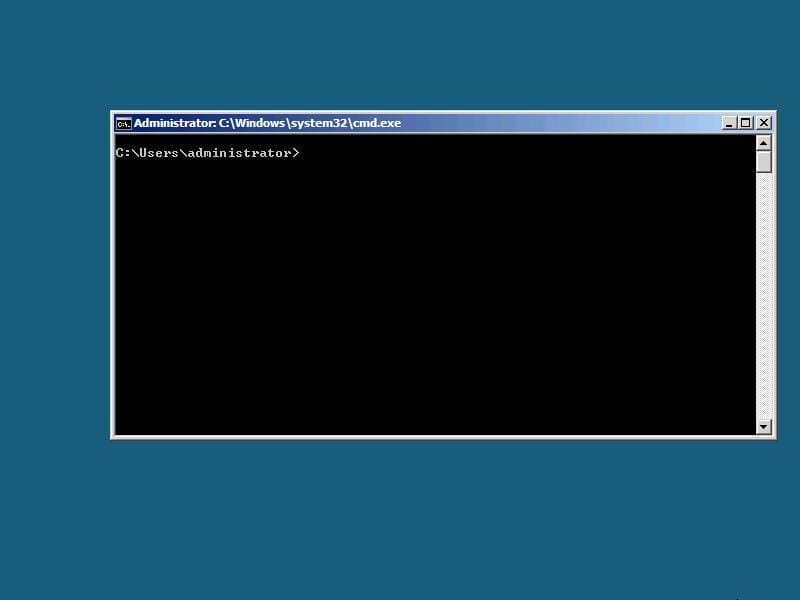 The command prompt is your friend with server core. But as I said earlier,
The command prompt is your friend with server core. But as I said earlier, 




