Update: If you are using Windows Server 2016/2019/2022, please refer to the updated article on identifying and upgrading Hyper-V virtual machine configuration versions in Windows Server 2016/2019/2022.
Also another Article :How To Identify If Hyper-V Virtual Machine is Generation 1 Or Generation 2
Introduction
You installed Windows Server 2008, and you intend to Install Hyper-V role, but you are wondering which version of Hyper-V is included with your Windows Server 2008 DVD ? is it the Beta version that is included with the RTM version of Windows Server 2008 ? Or is it the RTM version of Hyper-V?
You might be in a situation also, where you have already installed Hyper-V role, but does not know which version you are running. In this article, I’m going to show you two methods to identify which hyper-V version your Windows Server has .
When Windows Server 2008 was RTM back in February 2008, Hyper-V was included in Beta version. And then we had two release candidates, RC0 and RC1, till Hyper-V was RTM on June 26- 2008.
If you already had Hyper-V role installed , then you can identify the version you are running by :
-
Using the Command line
-
Using the Hyper-V Manager Console
Using the Command Line
Open CMD, and then type the following line and hit the Enter key
wmic datafile where name=”c:\\windows\\system32\\vmms.exe” get version
![]()
and the result would look like :
If you have the RTM version of Hyper-V , the version would be 6.0.6001.18016

If you have Release Candidate 1, the version would be 6.0.6001.18010

If you have Release Candidate 0, the version would be 6.0.6001.18004

and it would be 6.0.6001.17101 if you have the beta version of Hyper-V that was included with the RTM version of Windows Server 2008
Using Hyper-V Manager Console
The second method is by using the Hyper-V Manager console. Open Hyper-V Manager Console, click on Help > About Hyper-V Manager …
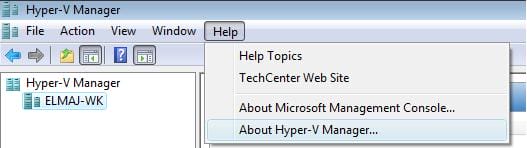
If you have the RTM version of Hyper-V , the version would be 6.0.6001.18016
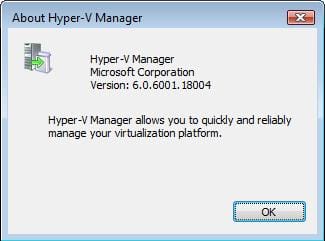
If you have Release Candidate 1, the version would be 6.0.6001.18010
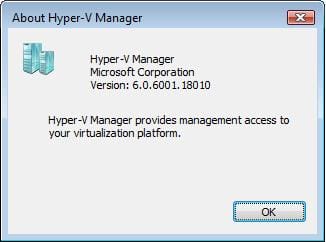
If you have Release Candidate 0, the version would be 6.0.6001.18004
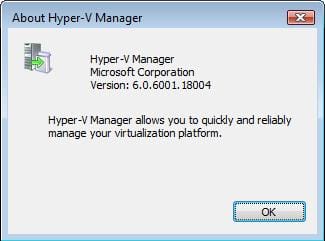
Finally, if you have the Beta version of Hyper-V that was included with the RTM version of Windows Server 2008, then the version would be 6.0.6001.17101
But what if you have installed Windows Server 2008 and intend to install Hyper-V role ( you have not installed Hyper-V yet ), and you are wondering which Hyper-V version your Windows Server 2008 has ! Is it the Beta version that was included with Windows Server 2008 that was RTM back in February-2008, or is it the RTM version of Hyper-V ( Hyper-V RTM might be slipstreamed with Windows Server 2008 ) ? To identify the version of Hyper-V before it is being installed on your machine, then follow the below steps:
Open Server Manager, expand the Diagnostic node and then click on Device Manager
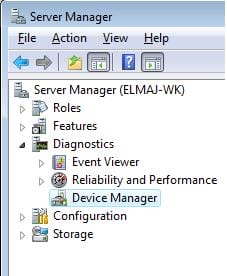
Expand the System devices node, and select one of the Virtual Machine (vmBus) devices, open its Properties, click on the Driver tab, and check the driver version.
If you have the RTM version of Hyper-V , the version would be 6.0.6001.18016
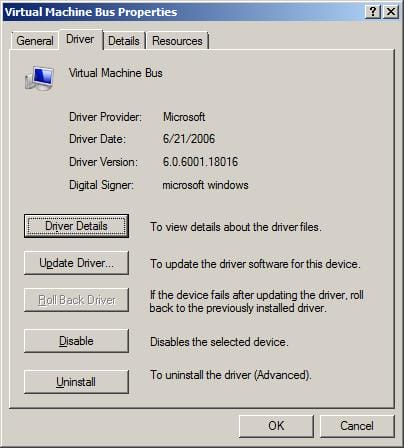
If you have Release Candidate 1, the version would be 6.0.6001.18010
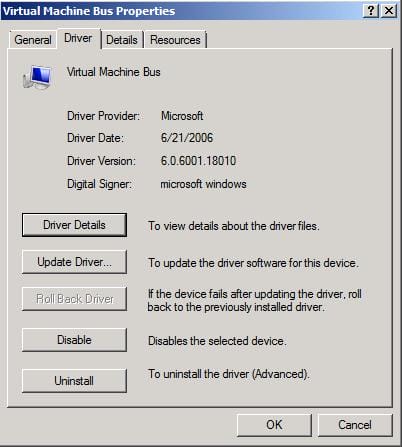
If you have Release Candidate 0, the version would be 6.0.6001.18004
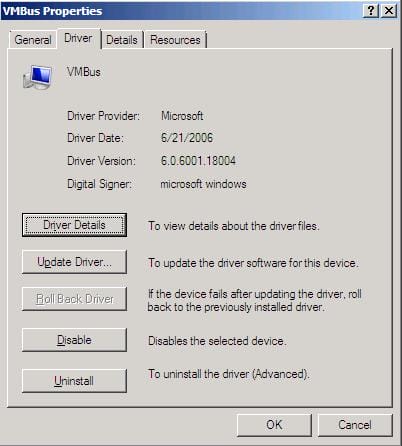
and it would be 6.0.6001.17101 if you have the Beta version of Hyper-V that was included with the RTM version of Windows Server 2008.
Summary
Either you have installed the Hyper-V role or not yet, you can identify which version of Hyper-V your Windows Server 2008 has. This can be done either by using the command line, the Hyper-V Manager Console, or by checking the driver version of one of the vmBus devices.
To summarize the results :
| Hyper-V Beta | Hyper-V RC0 | Hyper-V RC1 | Hyper-V RTM | |
|---|---|---|---|---|
| Version | 6.0.6001.17101 | 6.0.6001.18004 | 6.0.6001.18010 | 6.0.6001.18016 |
Related Articles

