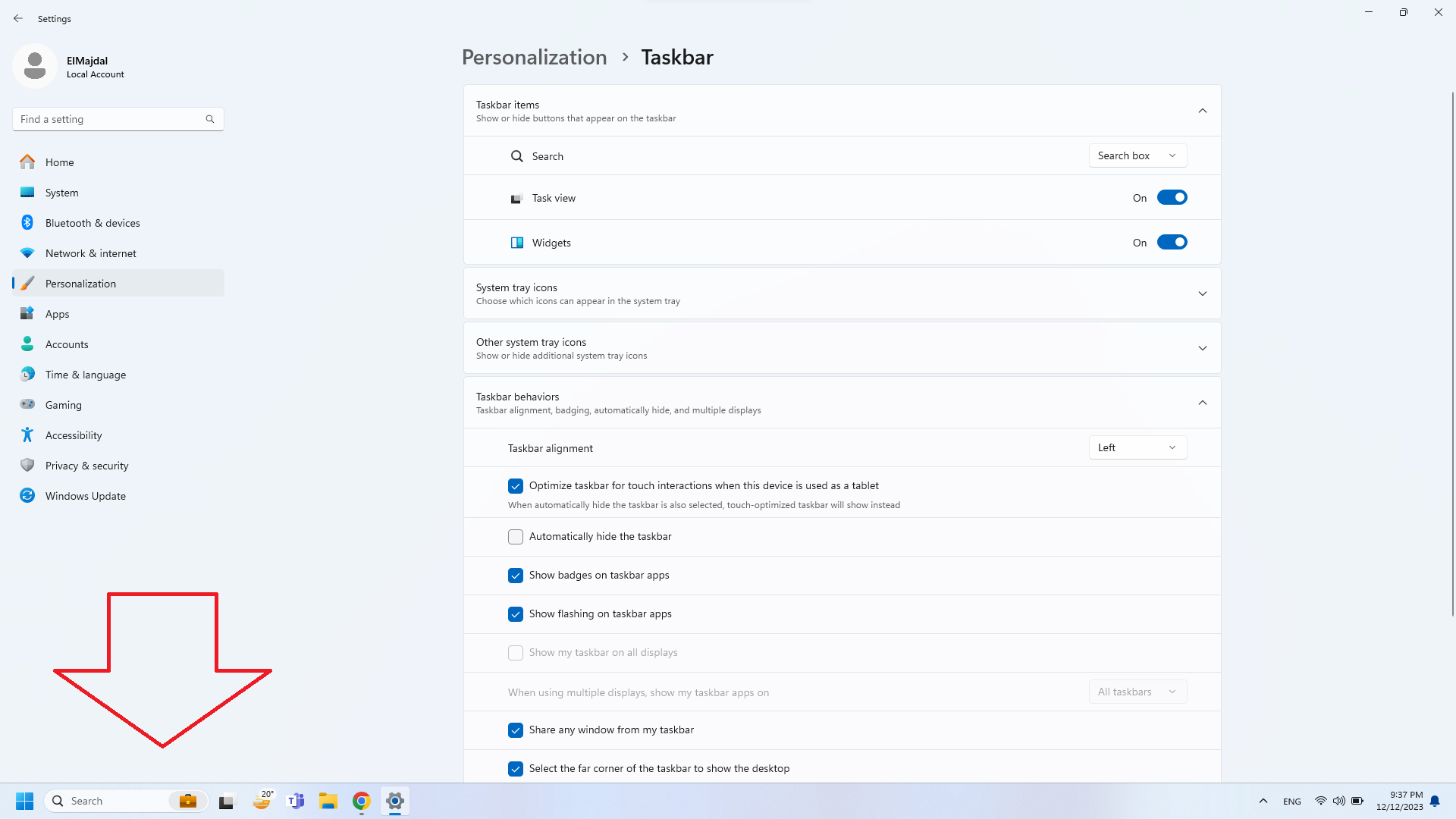In Windows 11, the default Taskbar alignment has been updated to center its elements on the screen, providing a modern and streamlined appearance. This design choice facilitates accessibility to the Start menu and applications, particularly on larger monitors. However, recognizing the preference of some users for the classic left-aligned Taskbar seen in previous versions, Windows 11 includes a feature that allows you to restore this original alignment.
To delve into the history, the centered alignment in Windows 11 marked a departure from the traditional left alignment. While this design decision aimed at improving user experience, the longstanding familiarity of a left-aligned Taskbar remained a preference for many.
Fortunately, Windows 11 accommodates both preferences. In this guide, I will walk you through two methods to adjust the Taskbar alignment. Whether you favor the center-aligned layout or the classic left-aligned configuration, Windows 11 provides flexibility in personalizing your desktop experience.
- Right click the taskbar, and click Taskbar settings

- The Personalization> Taskbar window will open. Click on Taskbar behaviors to expand it

- The option we are looking for is Taskbar alignment, by default its selected as Center. Click the dropdown list and choose Left

- The Taskbar’s Start button and other icons will be aligned to the left, similar to the layout in Windows 10

At anytime, if you want to return the alignment to the center , go back to the same steps and choose Center