Windows 11 defaults to center alignment for icons on the taskbar, as opposed to the previous Windows version which aligned them to the left. If you wish to modify the taskbar alignment to either the left or center for your Windows 11 account, this guide will demonstrate how to do so.
By modifying the feature settings, you can alter the alignment of the Windows 11 Taskbar and access the Start menu and other icons from the “left” side.
The Taskbar in Windows 11 has been revamped, with all its components now centered on the screen. While this modification simplifies accessing the Start menu and applications, particularly on larger displays, many users still favor the traditional left-aligned Taskbar.
Thankfully, the new operating system provides an option to customize the default layout, enabling you to choose whether the icons should be positioned to the left or center of the Taskbar.
To adjust the taskbar alignment in Windows 11, follow these steps:
1. Open the Settings app by pressing the Windows key + I.
2. On the left side, click on Personalization, then click on Taskbar
on the right side.
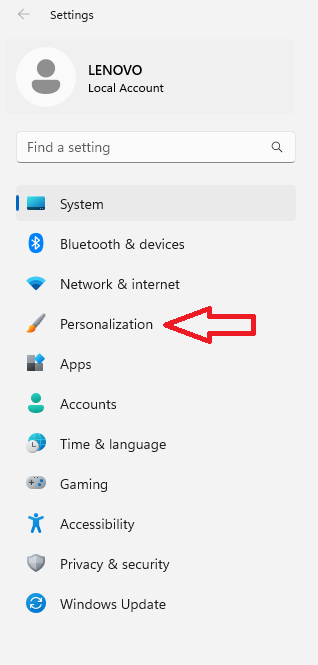
3. Expand the Taskbar behaviors section on the right side by clicking on it.

4. Under Taskbar behaviors, choose either Left or Center (which is the default) from the Taskbar alignment drop-down menu on the right side.

5. You can now close the Settings app.

