When interacting with your computer, you likely encounter files in .zip or .rar formats—referred to as compressed or packed files. Their purpose is to consolidate multiple files or folders into a single compressed file, making them more manageable for transmission and efficient in terms of storage.
While Windows provides a built-in function for compression and decompression, utilizing WinRar offers a more robust solution. With WinRar, accessible via a simple download, you gain a user-friendly interface, additional features, and support for the .rar compression format, known for enhanced security when password-protected.
While the free 30-day trial prompts a reminder to purchase the full version afterward, the software remains functional beyond the trial period, ensuring an extended and versatile compression experience.
You can download the appropriate version for your system here:
https://www.win-rar.com/download.html

Initiate the installation process by double-clicking the downloaded file and selecting Install on the subsequent window. The following screen presents WinRar’s configuration options. The left panel, filled with checkboxes, dictates the file formats associated with WinRar on your computer. Typically, the default settings are sufficient, so proceed by clicking OK
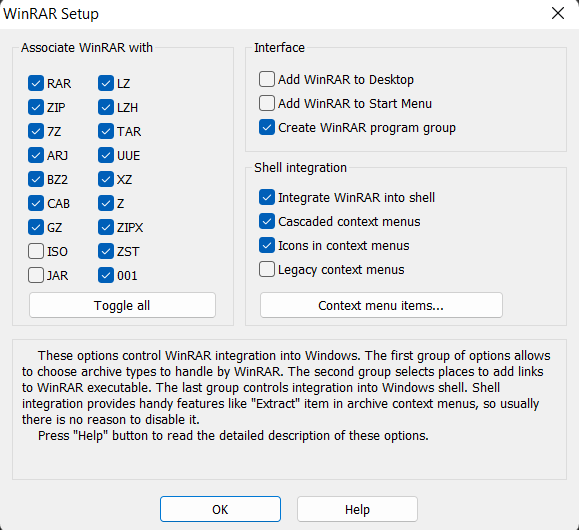
Proceed to the next screen and click Done to complete the installation. Now, WinRar is associated with nearly all compressed files, and their icons have been updated accordingly.
Decompress files linked with WinRar by right-clicking the compressed item and then choosing : Extract to ” File/Folder Name”
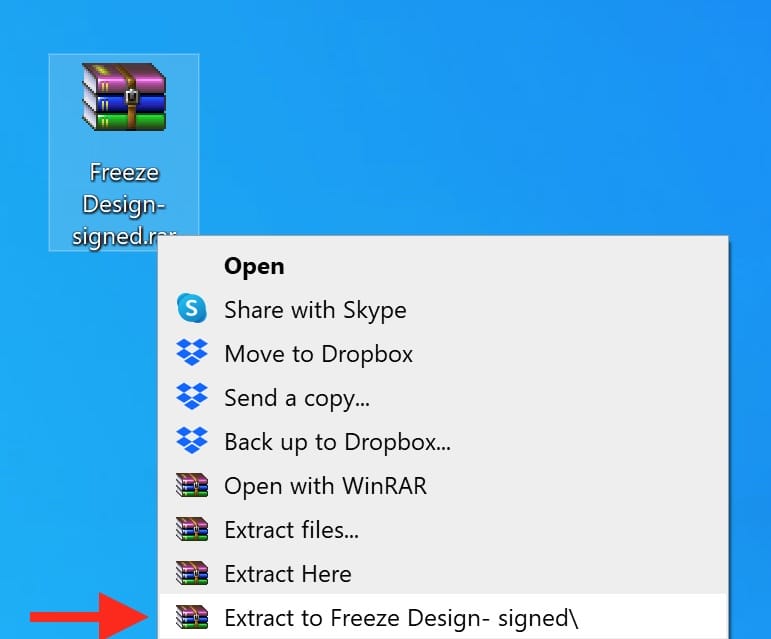
For file compression, simply choose the desired files, right-click, and opt to compress them directly into a .rar archive .

