Introduction
A Domain-based network provides centralized administration of an entire network from a single computer called a server. Domains provide single user log on from any networked computer within the network perimeter. Users are able to access resources for which they have appropriate permission. While I do not want to go into the complexities of Domain networks, you can find out more by contacting your Network Administrator if you have difficulties connecting to your workplace domain.
To join a Domain, you must first ensure you have the following information and resources:
- Name of Domain
- Domain Controller must be running Windows Server 2003 (functional level or later).
- The name and password of your user account on the Domain set up by the domain administrator
- A computer running Windows 10 Pro or Enterprise/Education editions
Follow the below steps to join a Windows 10 Pro, Enterprise, or Education PC to a local Active Directory Domain.
- Click the Start button and then click on Settings
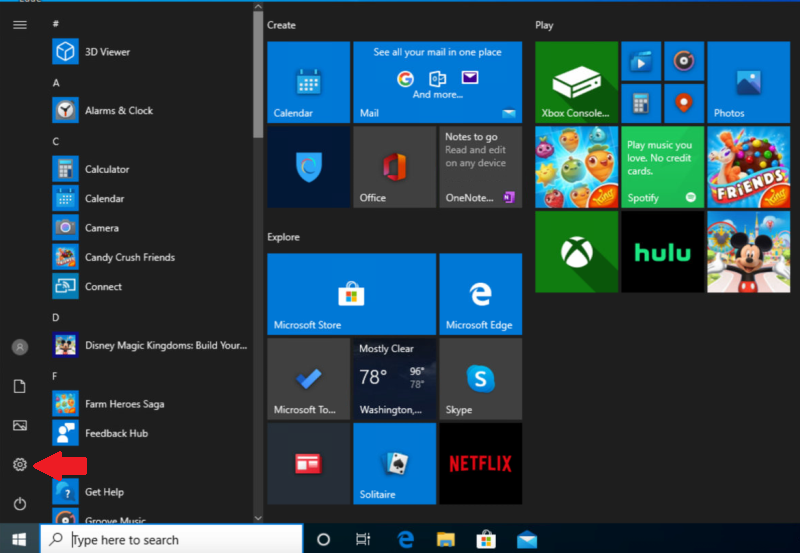
2. Click Accounts
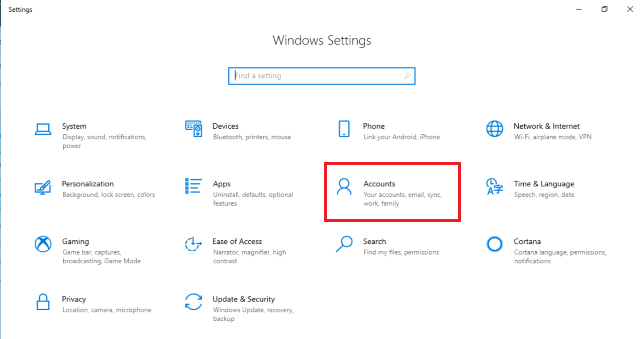
3. From the left side pane, click on Access work or school
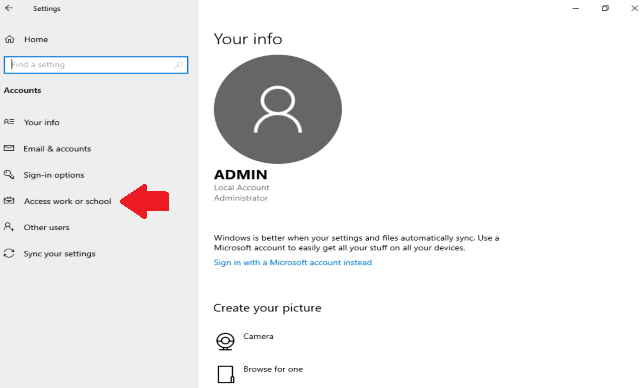
4. Click Connect
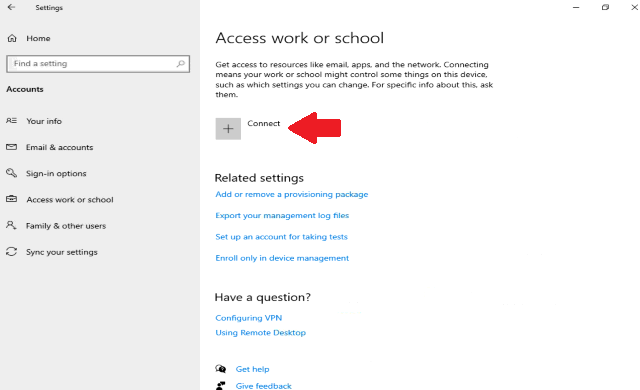
Then click on Join this device to a local Active Directory domain
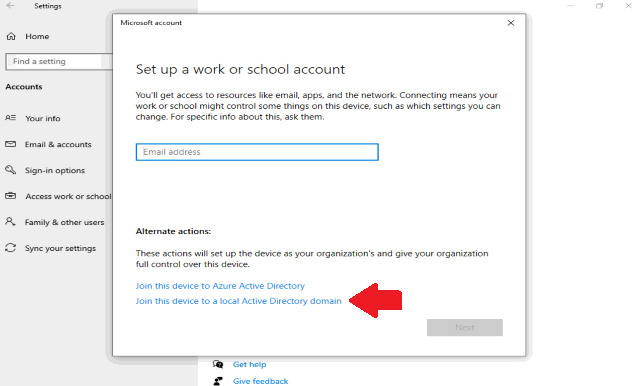
5. Type the domain name you want to join and then click Next
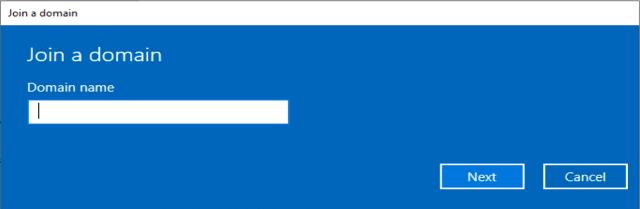
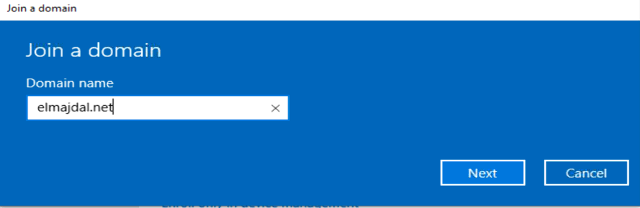
6.Type the credentials of a domain user and click OK
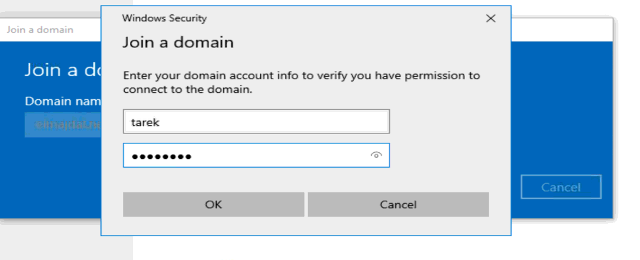
7. Click on the Skip button to skip the addition of a new user
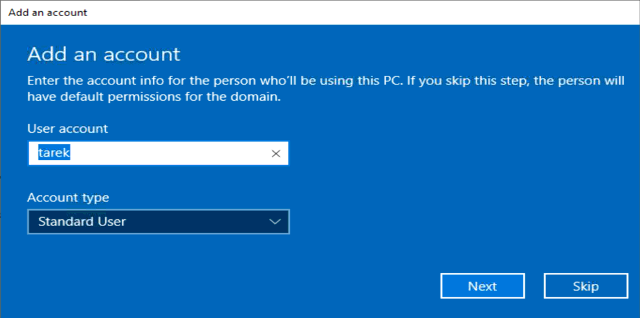
8. Finally, you will be prompted to restart the computer to complete the joining process to the local Active Directory domain, click Restart now
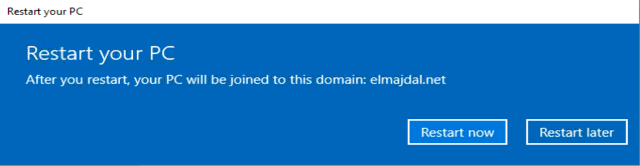
9. To login into the domain account, click on the Other user option
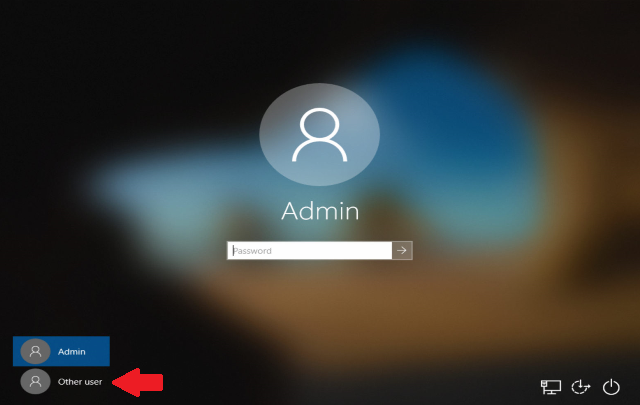
10. Type the domain username and password and click Enter
As you can see, the domain name is written under the username and password textboxes ( Sign in to : ELMAJDAL ) , if the domain name is not written, then in the username box, type domainname\username instead of only the username
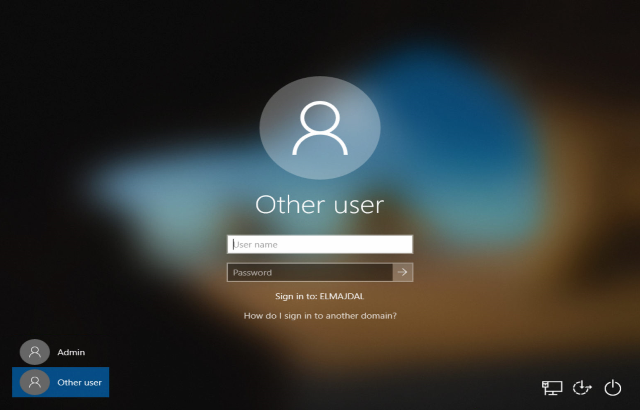
Congratulation, you have joined your PC to the domain and logged into the PC with your domain credentials.

