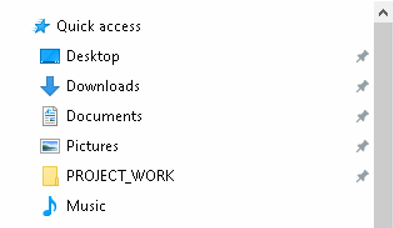In Windows 10, a new functionality called Quick Access has been introduced in File Explorer. This feature showcases folders you frequently use and files you’ve accessed recently, taking the place of the favorite folders list found in previous Windows versions.
The Quick Access feature, accessible by either clicking the File Explorer icon on the taskbar or simultaneously pressing the Windows and E keys (Windows+E), showcases recently opened files and folders.
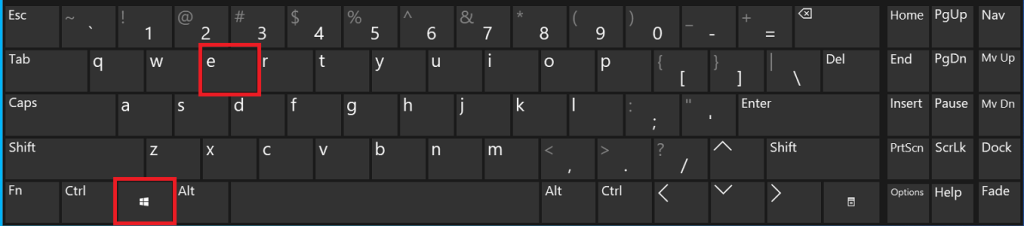 Upon launching File Explorer in Windows 10, it includes a compilation of the folders you navigate most frequently and the files you’ve recently accessed. Also it includes folder/disks/partitions you added to the Quick Access. This functionality offers a convenient method to locate the folders you frequently use, and let’s delve into this tip now.
Upon launching File Explorer in Windows 10, it includes a compilation of the folders you navigate most frequently and the files you’ve recently accessed. Also it includes folder/disks/partitions you added to the Quick Access. This functionality offers a convenient method to locate the folders you frequently use, and let’s delve into this tip now.
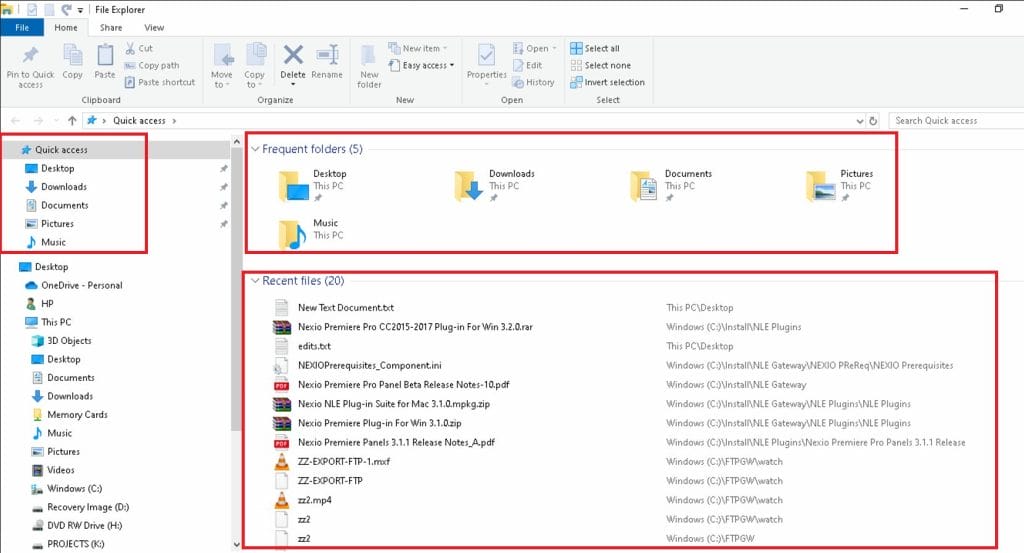
Pin your favorite folders to Quick Access
- Navigate to the folder you wish to include in Quick Access and Select it. For example I want to add the folder in the Drive called K: to the Quick Access ( K:\PROJECT_WORK ), so i will navigate to K: drive and select the folder PROJECT_WORK

- Right-click on the folder, then choose the Pin to Quick access option
 The folder will be added to Quick access
The folder will be added to Quick access

Keep in mind that you can include several folders in Home simultaneously. To achieve this, select all the folders you wish to pin, right-click on them, and then choose the in to Quick access option.
It’s important to mention that there is a limit to the number of folders/drives you can add to Home. In my experience, it permitted a maximum of 10 folders/drives.
To remove a pinned folder from Home
Right-click on the folder you wish to eliminate from Quick Access and select the Remove from Quick Access option to remove it. That’s all!
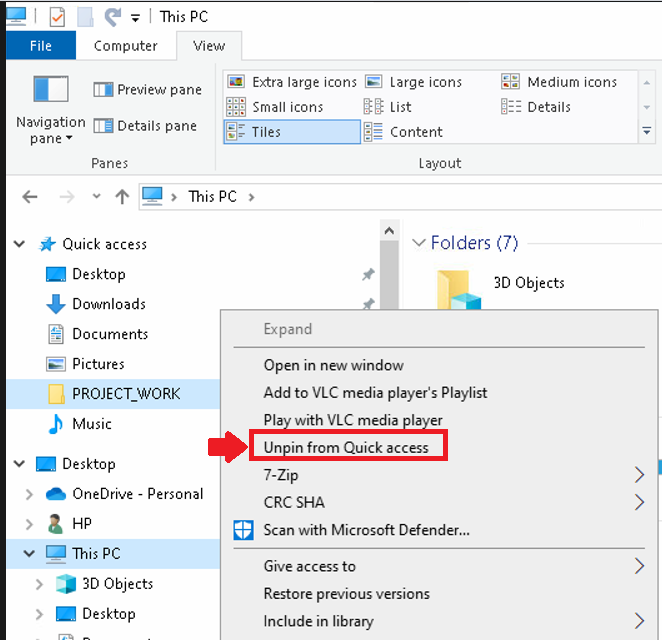
For removing multiple folders simultaneously, choose all the folders you want to remove, right-click on them, and then click the Unpin from Quick access option.
Extra Note
If you prefer to exclusively view your pinned folders, you can disable the display of recent files or frequent folders. Navigate to the View tab and click on Options.
 In the Privacy section, uncheck the relevant boxes and click Apply. Quick access will now exclusively display your pinned folders. Please be aware that re-enabling these options may result in previously removed files appearing again in Quick access.
In the Privacy section, uncheck the relevant boxes and click Apply. Quick access will now exclusively display your pinned folders. Please be aware that re-enabling these options may result in previously removed files appearing again in Quick access.
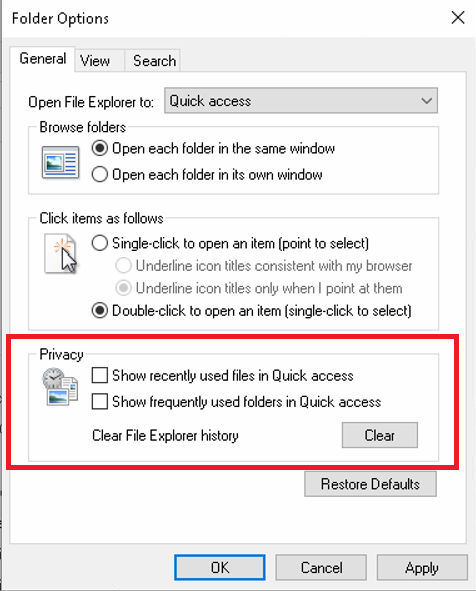



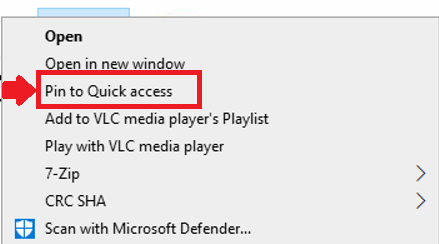 The folder will be added to Quick access
The folder will be added to Quick access