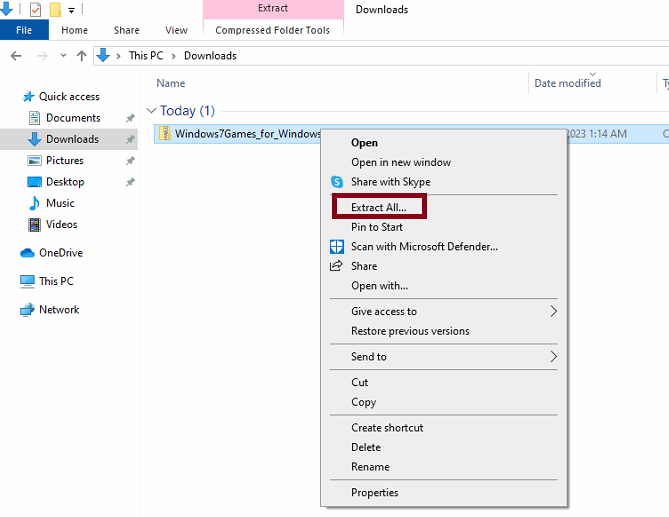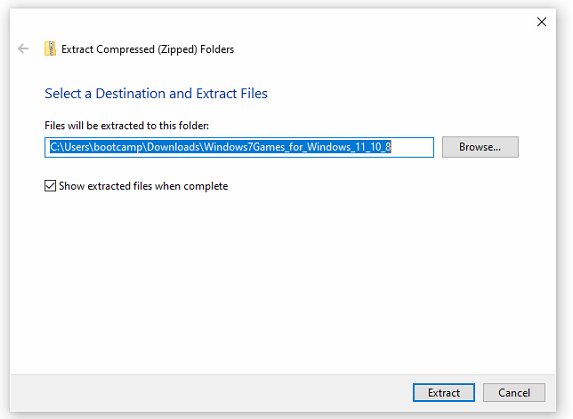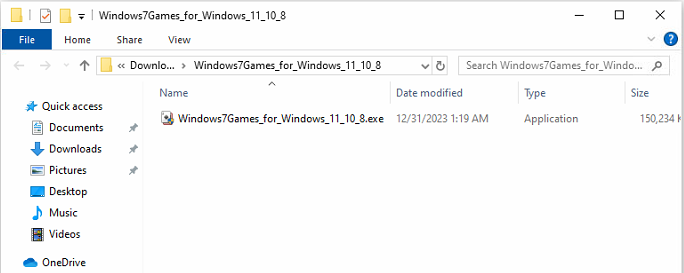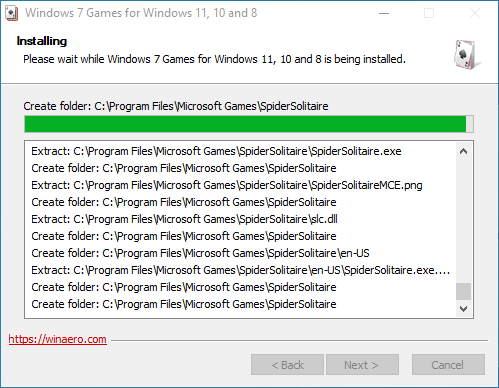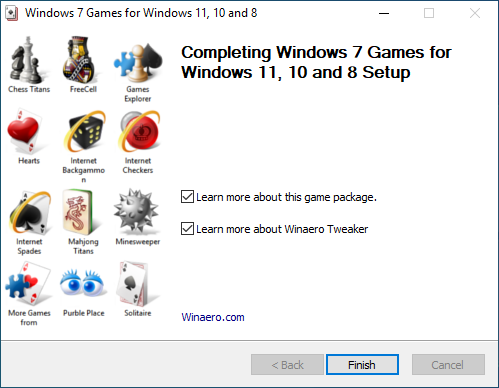In the golden era of Windows 7, users were treated to an array of delightful card and board games that added a touch of entertainment to their computing experience. Among these cherished classics were Solitaire, Spider Solitaire, Minesweeper, Purble Place, Mahjong Titans, Internet Checkers, Internet Backgammon, and Internet Spades. These games became synonymous with leisurely moments, providing a nostalgic and enjoyable pastime for users of all ages.
However, as technology advanced and operating systems evolved, the landscape of pre-installed games underwent a significant transformation. With the arrival of Windows 8, the era of bundled card and board games took an unexpected turn, and this trend persisted through subsequent releases, including Windows 10 and Windows 11. Regrettably, Microsoft decided to part ways with these beloved classics, leaving users without the familiar comfort of engaging in a quick game of Solitaire or challenging themselves with a round of Minesweeper.
The absence of these iconic games in the default installations of Windows 10 marked the end of an era, and users fondly reminisced about the simpler times when these digital diversions were just a click away. While the evolving landscape of operating systems brought forth new features and improvements, it also ushered in a sense of nostalgia for those who fondly recall the joyous moments spent exploring the virtual realms of card and board games on Windows 7.
The developer at WinAero has undertaken the task of porting the Windows 7 games specifically for Windows 10/11, ensuring that users can relish playing these classics even on the latest versions of the Windows operating system.
This guide provides instructions on installing your preferred games from Windows 7 onto Windows 8, 10 and 11 computers.
- Begin by visiting https://win7games.com/ page and downloading the Windows 7 Games for Windows 10, Windows 8, and Windows 8.1.
- Extract the contents of the ZIP file into a designated folder. To perform the extraction, right-click on the ZIP file and select the Extract all option.

- Click Extract

- The extracted folder will automatically open , Execute the executable file (Win7GamesForWin10-Setup.exe) and follow the user-friendly on-screen instructions to seamlessly install the Windows 7 games on your Windows 10/11 PC

- Setup will start, choose your language and then click OK

- On the welcome screen, click Next

- Throughout the installation process, you have the option to unselect games you prefer not to install. Choose only those games that pique your interest. Or keep the default selections and click Install

- Installation will start

- Once installation completes, you can uncheck the learn options and click Finish to closed setup

- That’s it. After the installation has finished, use the Start menu or the search function on the taskbar to effortlessly start the installed games.