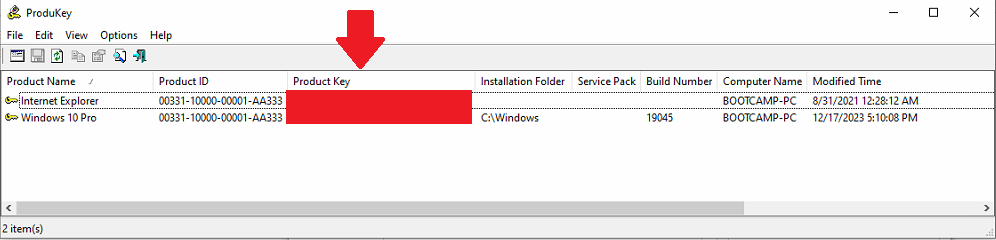A 25-character alphanumeric code known as a product key is employed to activate and license a Windows 10 installation. An illustrative example of a product key format is XXXXX-XXXXX-XXXXX-XXXXX-XXXXX.
For those who acquired a PC or laptop with Windows 10 preinstalled, the product key can typically be found in the packaging or on the Certificate of Authenticity (COA) attached to the device. Occasionally, manufacturers affix a sticker with the product key directly to the device.
To locate the key, check the box for a label or inspect the contents for a card displaying the serial key. If the key is elusive, reaching out to the retailer for guidance or a replacement is recommended.
For those who purchased a digital copy of Windows 10 from a retailer, the product key is often retrievable from the email inbox or the digital locker accessible through the retailer’s website. In case of difficulties, contacting customer service agents on the retailer’s website is advisable.
Microsoft maintains a record of product keys acquired from its online store. The product key can be found in the confirmation email received post-purchase or within the Order History of the Microsoft account.
Knowing how to find your Windows 10 product key is crucial for users, whether for recently purchased systems, verification purposes, or other needs. The following guidelines will assist in locating your Windows 10 product key.
For a dependable and effective approach, we recommend utilizing NirSoft ProduKey to access and retrieve the Windows 10 product key.
- Download the zip file containing ProduKey from this link https://www.nirsoft.net/utils/produkey.zip . If you want to read more about ProduKey, visit its website https://www.nirsoft.net/utils/product_cd_key_viewer.html
- Extract the contents to a new folder, revealing the ProduKey.exe file.

- Execute the ProduKey.exe file to access and view your Windows 10 product key effortlessly.
 The product keys for all Microsoft’s software will be listed.
The product keys for all Microsoft’s software will be listed.

Related Articles
Generic Product Keys For Windows 10


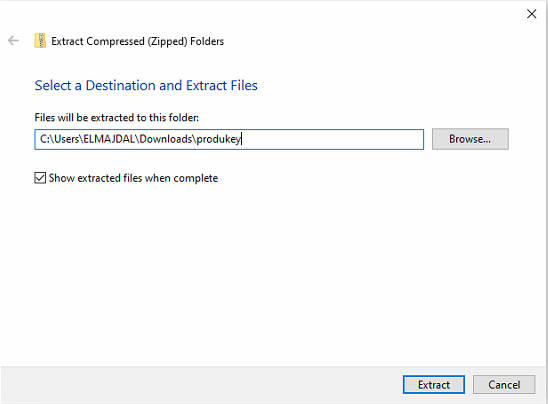
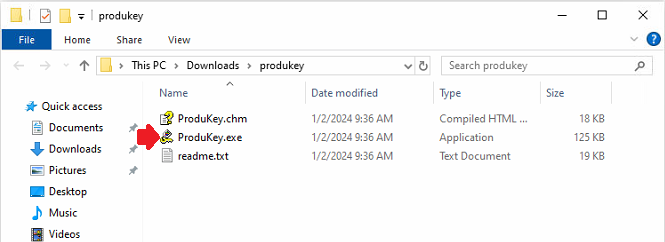 The product keys for all Microsoft’s software will be listed.
The product keys for all Microsoft’s software will be listed.