Introduction
The Cache functionality in ISA Server is great, it speeds up the Internet and preserves bandwidth for your Network. But sometimes you need to always retrieve the most updated items/parts for specific websites, and that’s why we would need to disable caching for these sites.
Lets say that your users visit a specific site, and this site changes / updates frequently and they told you that they do not see the changes instantly. What you can do in this case, is to disable caching of this site, so that the next time your users will try to browse this website, the content of the website will not be cached, and they will be retrieved directly from the source ( from the website ) ISA Server Cache mode can be either Forward Mode or Reverse mode, in this article I will show you how to disable cache for Outbound Requests ( Forward Mode )
Configuration on ISA Server
1. Open ISA Management Console
2. Expand the Configuration node
3. Right click on the Cache > New > Cache Rule

4. Give a name for your new cache rule, the click Next
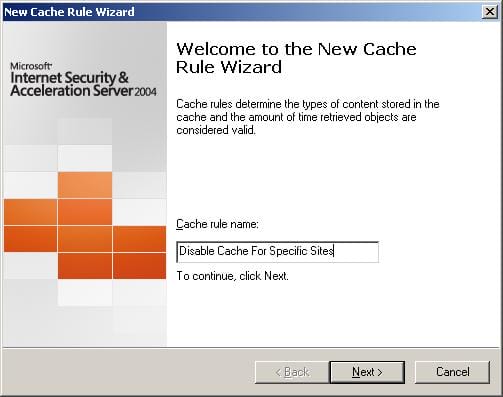
5. In the Cache Rule Destination page, we need to create a new Domain Name Set that will include the list of sites we need to disable cache for, click on Add
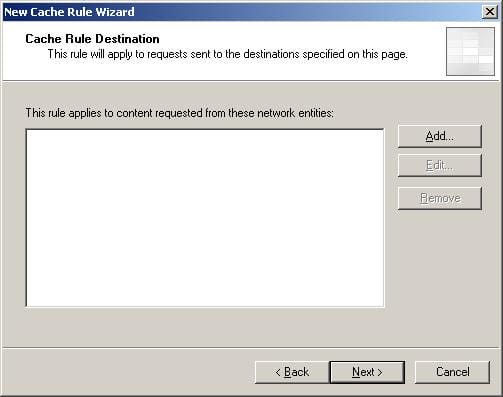
6. The Add Network Entities page will open, click on New

7. Choose Domain Name Set

8. Give a name for the Domain Name Set that will include the list of sites, click on Add

9. Start filling the list of sites you want to disable cache for, when you are done, click on OK
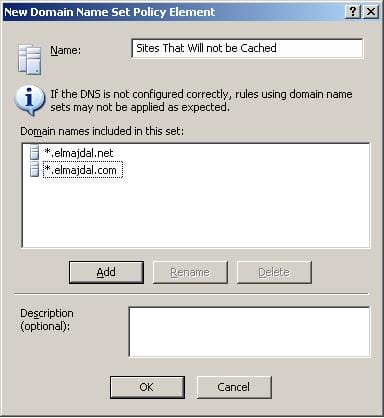
10. Expand the Domain Name Set container > choose the Domain Name Set you have just created and then click on Add then Close. The Domain Name Set will be listed in the Cache Rule Destination page
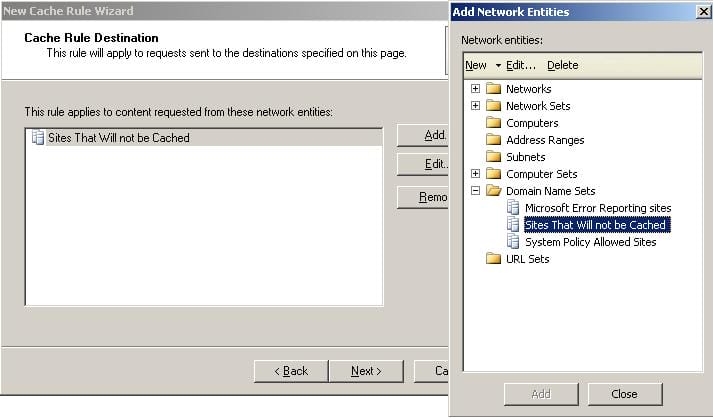
11. In the Content Retrieval page, choose Only if a valid version of the object exists in the cache. If no valid version exists, route the request to the server, then click Next

12. In the Content Cache page, choose Never, no content will ever be cached, then click Next
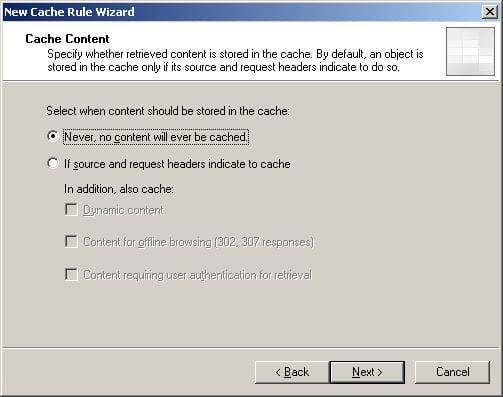
13. Click Finish
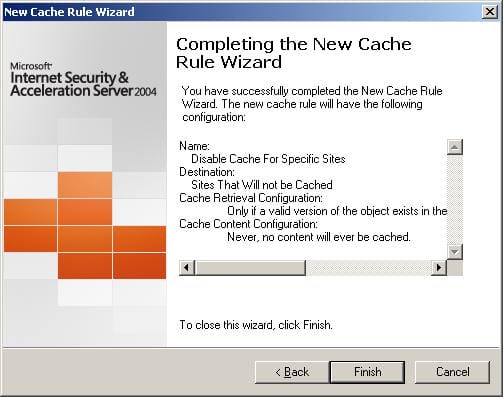
14. Click Apply

Summary
In this article, I showed you how to disable cache for specific website, and to always retrieve these sites content from the Internet directly and not going through the cache.

