Introduction
SP3 for Exchange Server 2010, was released in February 2013. This is a long awaited service pack. Back in October 2012, Microsoft announced that they had reached RTM for Exchange 2013 . However, Exchange 2010 wasn’t yet compatible with 2013. In order to install and co-exist Exchange 2013 with Exchange 2010 you had to have SP3 installed for 2010. Also with this service pack, you will be able to install Exchange 2010 with SP3 on Windows Server 2012.
Issues that are fixed with Exchange Server 2010 SP3 can be found here : http://technet.microsoft.com/en-us/library/jj916234(v=exchg.141).aspx
Exchange Server 2010 SP3 release notes can be read here : http://technet.microsoft.com/en-us/library/jj965774(v=exchg.141).aspx
The following new features and capabilities are included within SP3:
-
Coexistence with Exchange 2013:Customers who want to introduce Exchange Server 2013 into their existing Exchange 2010 infrastructure will need the coexistence changes shipping in SP3.
NOTE: Exchange 2010 SP3 allows Exchange 2010 servers to coexist with Exchange 2013 CU1, which is also scheduled to be released in Q1 2013. Customers can test and validate this update in a representative lab environment prior to rolling out in their production environments as an important coexistence preparatory step before introducing Exchange Server 2013 CU1. -
Support for Windows Server 2012: With SP3, you can install and deploy Exchange Server 2010 on computers that are running Windows Server 2012.
-
Support for Internet Explorer 10: With SP3, you can use IE10 to connect to Exchange 2010.
What you need to know before installing Service Pack 3 for Microsoft Exchange 2010:
-
SP3 require Active Directory schema update
-
Exchange 2010 SP3 is listed as including all security bug fixes up to SP2 UR5-v2. It actually includes all security and bug fixes up to SP2 UR6
-
SP3 you can only install on Microsoft Windows Server 2008 SP2, Microsoft Windows Server 2008R2 or Microsoft Windows Server 2012
coexistence with Exchange 2013 will be possible after installation CU1 (Cumulative Update 1) for Exchange 2013 -
Installation of Service Pack 3 for Exchange Server 2010 can take a while (about 30 minutes), depends on Exchange environment.
In my lab, I have a typical Exchange Server installation. A Typical installation consist of the Client Access , Hub Transport and Mailbox Server roles, along with the Exchange Management Console. My Exchange Server has SP2 applied on it and fully updated.
Note: Make sure the user you are going to login with to install SP3 has the appropriate privileges , as SP3 will update your Active Directory Schema. I will be using an account which has the following privileges : Domain Admin, Enterprise Admin and Schema Admin.
1.Download Microsoft Exchange Server 2010 Service Pack 3 from here : http://www.microsoft.com/en-us/download/details.aspx?id=36768
and save the file Exchange2010-SP3-x64.exe on your desktop

2. Once the download is completed, double click on Exchange2010-SP3-x64.exe to extract its content. Create a Folder on your Desktop it, lets call it Exchange 2010 SP3 , and then browse to this folder and extract the content of Exchange2010-SP3-x64.exe into it.

3. Once the Extraction process is completed, open the folder where SP3 setup files were extracted into it, and the double click on Setup.exe

4. Click on Install Microsoft Exchange Server upgrade
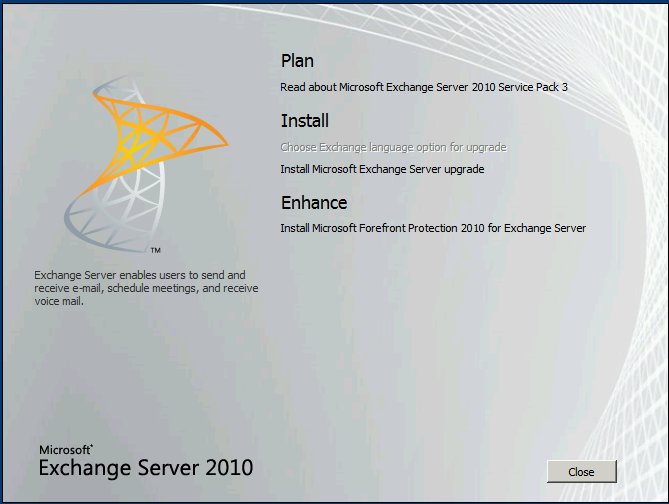
5. On the Introduction page, Click Next
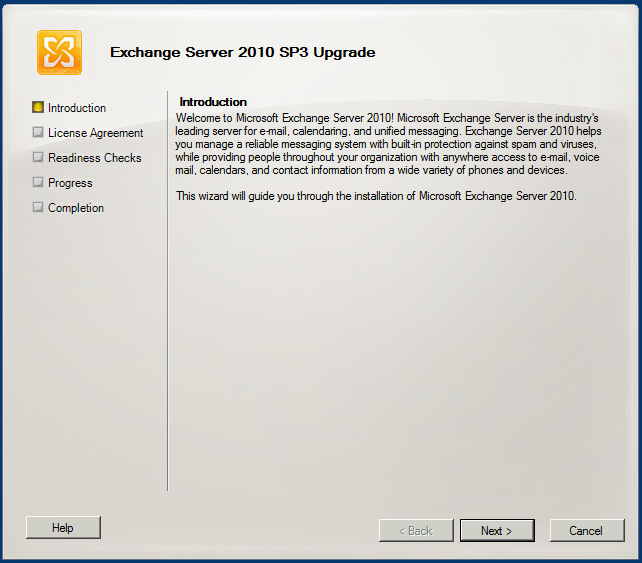
6. On the License Agreement page, select I accept the terms in the license agreement and then click Next

7. On the Readiness Checks page, multiple checks will be done to verify the system and server are ready for the upgrade.
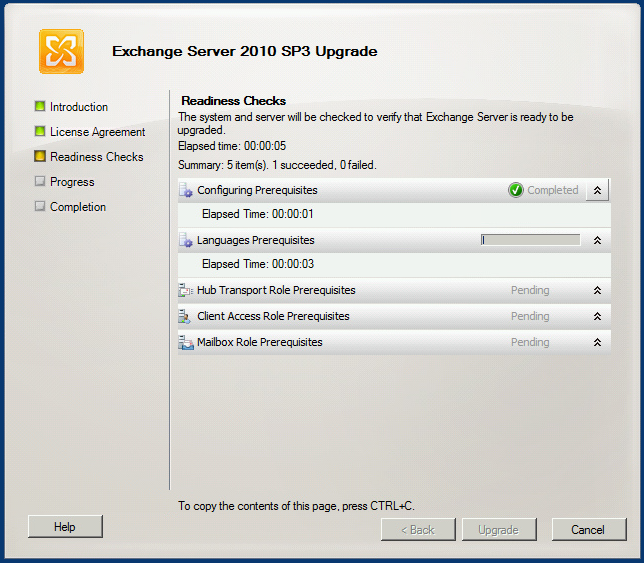

A warning that you will encounter is to install KB2550886 which fixes an issue with Windows clustering. If you don’t run any DAG’s (which use clustering) , you can safely move past the warning.
If no other errors were displayed, then click Upgrade
8. After the installation of SP3, although the setup does not ask for any reboot, I always prefer to reboot the server after a major service pack upgrades. So take a moment and restart your server. As you can see, installation took approximately 24 minutes. Click Finish.
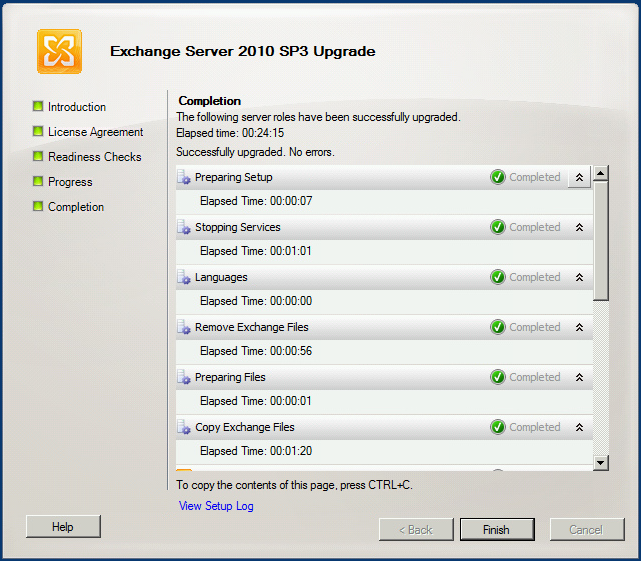
To check Exchange Server version number after installing SP3, open Exchange Management Console, then from the Menu bar, click on Help > About Exchange Server 2010…


Exchange Server 2010 with SP3 version number is : 14.03.0123.003
Also from the Server Configuration node, you can see the Exchange Server version 14.3 build 123.4


