Introduction
By default, and as a Server operating system, Windows Server 2012 does not include some of the features that are available with Windows 8. In this article, I will be showing you how to add a feature called Desktop Experience, that once installed, will add many of Windows 8 features and programs.
The Desktop Experience feature allows you to install a variety of applications and features that are provided in Windows 8 on your server that is running Windows Server 2012. If you use Windows Server 2012 as your primary operating system, you might want to have some of these Windows 8 features available for your daily use. The Windows 8 features included in Desktop Experience is as follows:
-
Windows Media Player
-
Video for Windows (AVI Support)
-
Windows SideShow
-
Disk Cleanup
-
Sync Center
-
Sound Recorder
-
Character Map
-
Snipping Tool
-
Support For Desktop Apps
-
Windows Store
Follow the below steps to enable Desktop Experience Feature on Windows Server 2012 :
1. Open Server Manager and then click on Add roles and features


2. The Wizard will open, click Next on the Before you begin page

3. Select Role-based or feature-based installation as installation type and click Next.

4. The Local server will be listed under server pool, click Next

5. The Desktop Experience feature is not a server role, so skip the server roles page by clicking Next.

6. Expand User Interfaces and Infrastructure and select the Desktop Experience checkbox

Desktop Experience feature requires two features to be installed as well
Ink and Handwriting services
Media Foundation
Click Add Features

Then Click Next
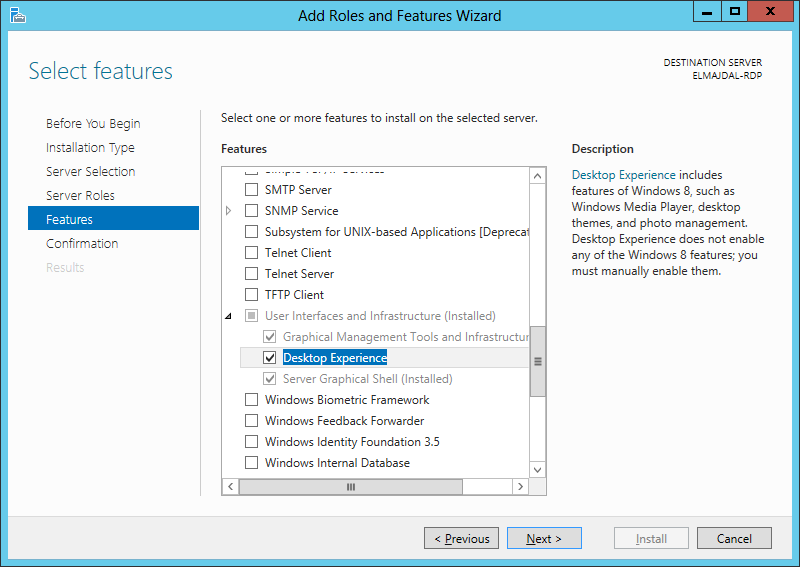
7. Review installation selections and then once ready click Install
Select the option Restart the destination server automatically if required, so that once installation is completed, the server would reboot automatically if required to complete installation and changes take effect.

8. The Server will automatically reboot once installation is completed.
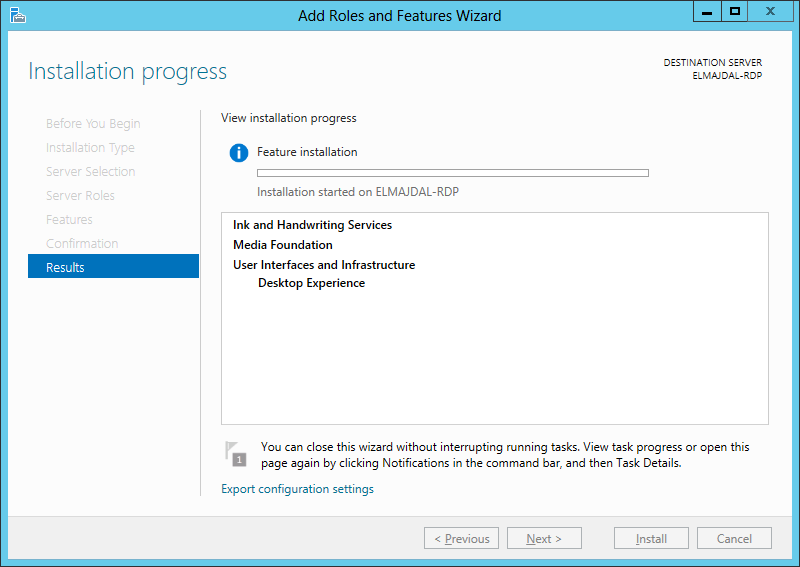
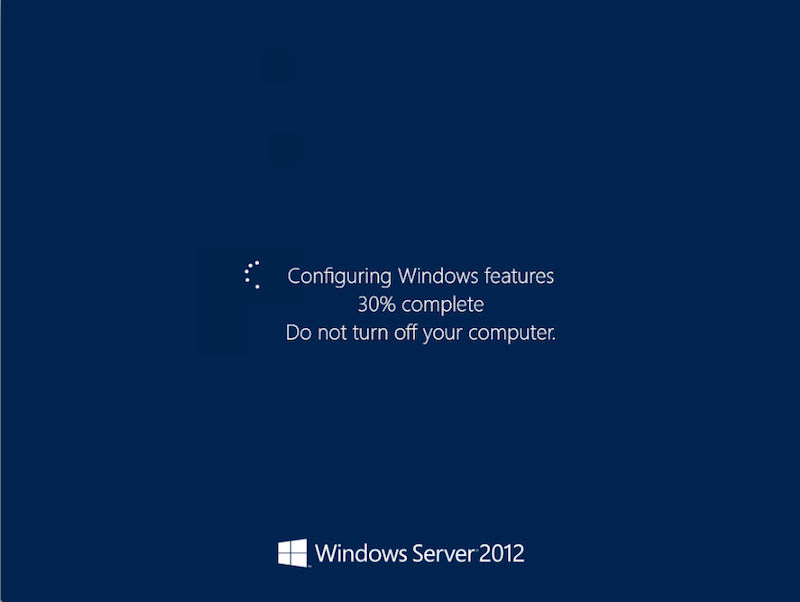
9. Logon to your server, and you will notice that new features and apps and now available on the Start Screen
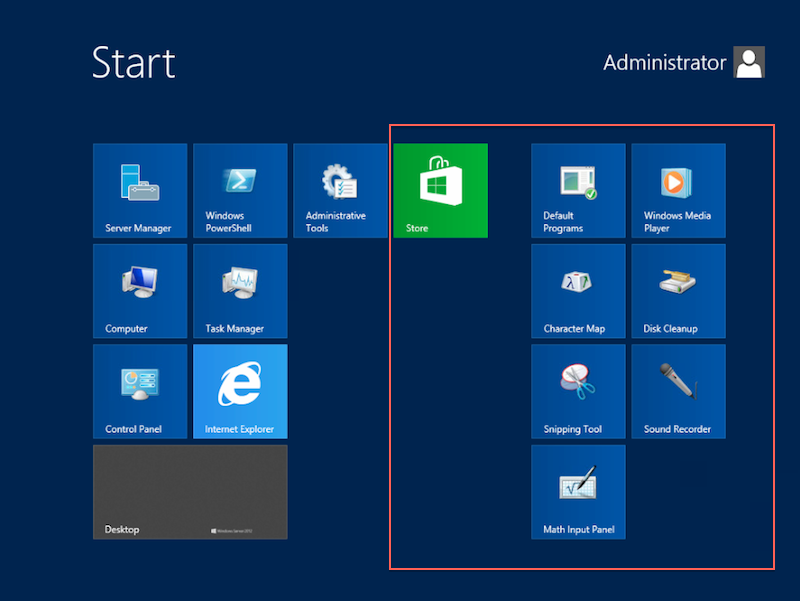
If you right clicked a blank area anywhere on the Desktop, then you will see the option Personalize is back now.

| The Change PC Settings option is back |
Share and Devices are back as well on the Charm Bar |
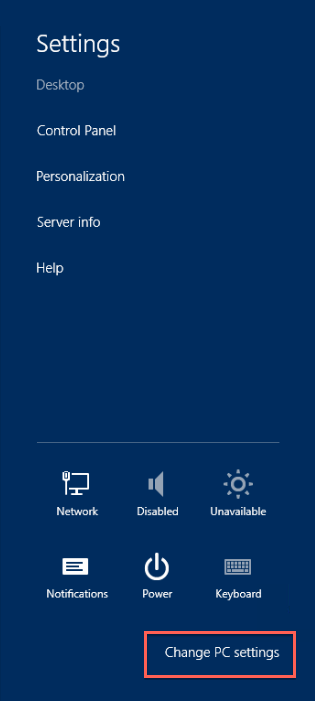
× |

× |
and many other options will get enabled …
Summary
To enjoy the Windows 8 experience in Windows Server 2012, you need to install the Desktop Experience feature. This will install additional desktop applications and add several GUI improvements.

