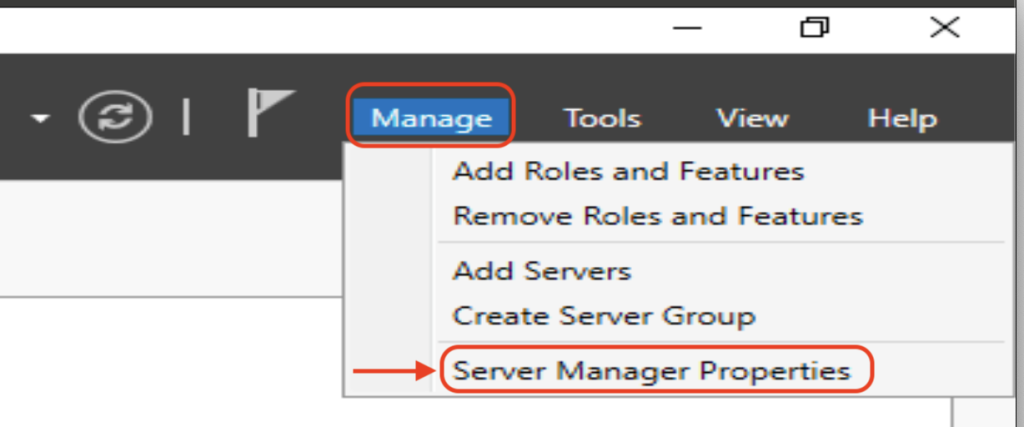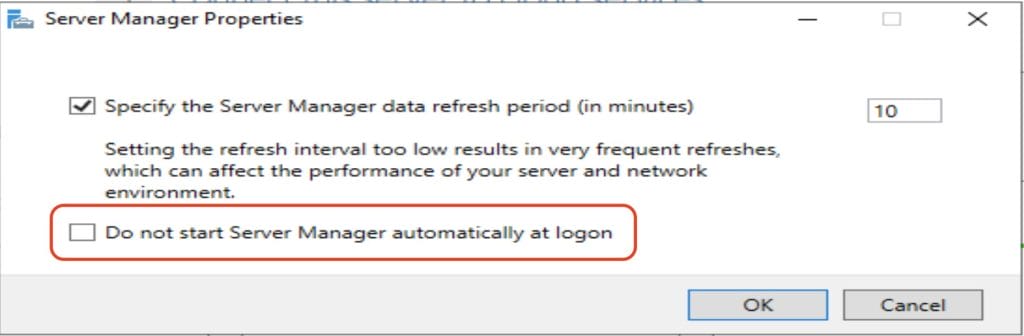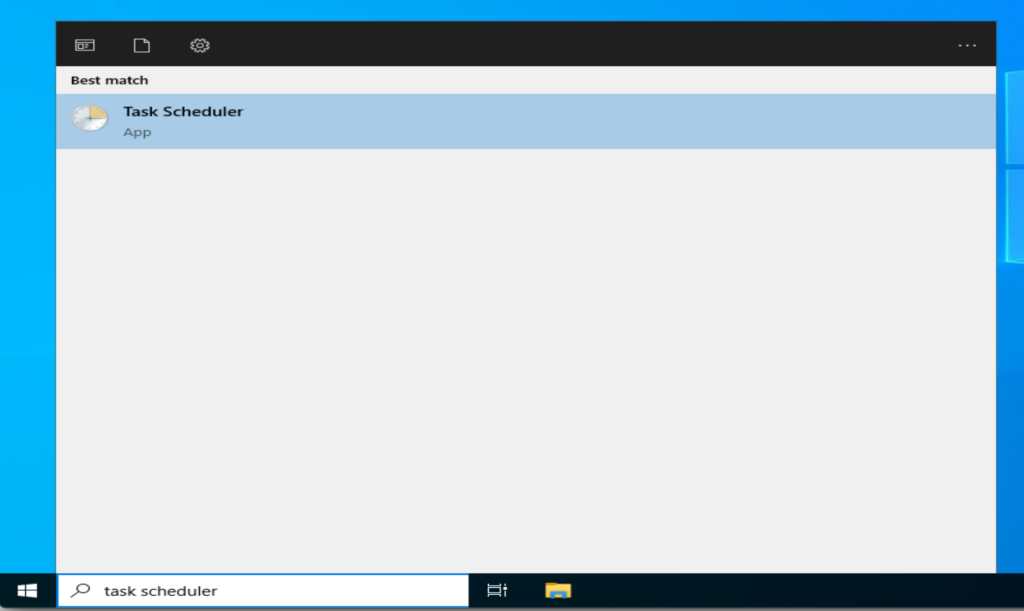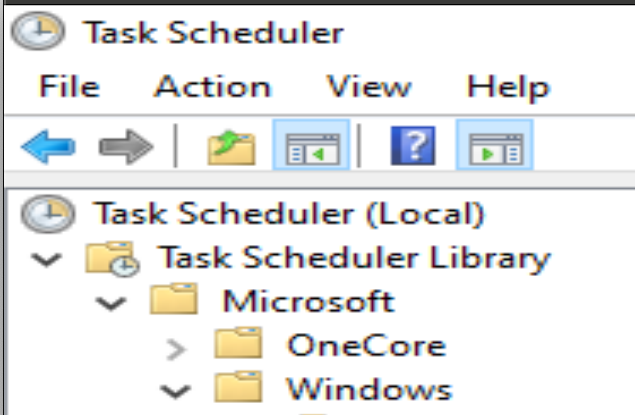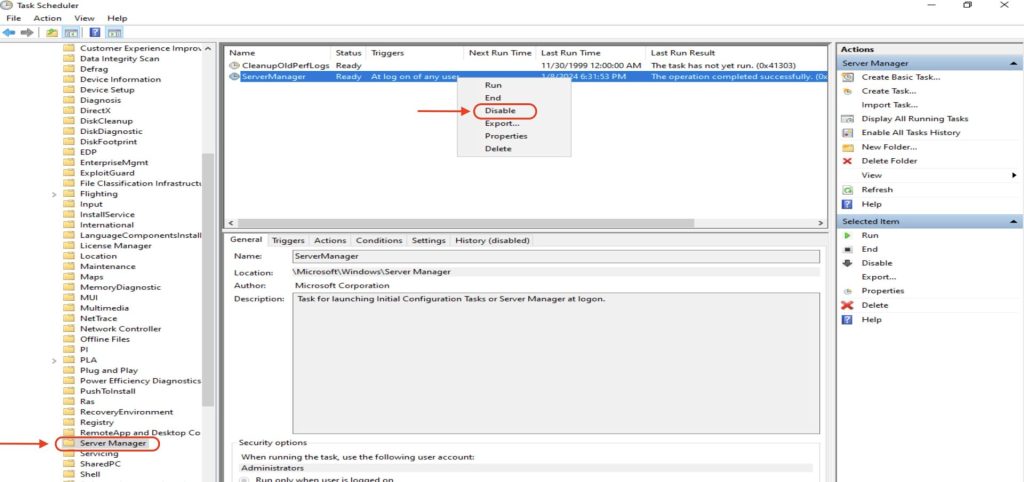Server Manager usually pops up on its own when you log in on various Windows server operating systems. While it’s a handy tool, having it launch automatically might be a bit bothersome. The good news is, you can easily find it on the start menu and open it whenever you need. This post explores three straightforward approaches to deactivate the automatic launch of Server Manager on an individual server. To Disable/Stop Server Manager Automatic Opening In Windows Server 2012/2016/2019/2022, below you can find two methods to accomplish this.
Method 1: Using Server Manager Dashboard
- Open Server Manager

- Choose Manage > Server Manager Properties.

- In the Server Manager Properties window, tick the box that says Do not start Server Manager automatically at logon, and then click OK.

Method 2: Task scheduler
- Launch the Task Scheduler

- Go to Task Scheduler Library > Microsoft > Windows > Scroll down till you reach Server Manager and click on it

- Right-click on ServerManager in the middle panel and choose the disable option.