Introduction
You might laugh when you first read the title of this article, but with the Start menu gone in Windows 8, some users might find it difficult to know how to shutdown, restart or even sleep Windows 8 machine. In this article, I will be showing you three different methods to reboot or shutdown your Windows 8 system.
Note: This article was written when Windows 8 was still in Consumer Preview build, changes might occur later to the product once it is RTM.
With no more Start button ![]() , we don’t have this menu anymore
, we don’t have this menu anymore

Now we have the below with Windows 8, as you can see, no more Start ![]() button. So how do we shutdown or restart our system ??
button. So how do we shutdown or restart our system ??

I will be showing you three mehtods to shutdown or restart your system in Windows 8.
Method # 1
1. Using your mouse, point to the upper right corner of the screen. Do not click, just point your mouse there.

2. The right side menu will appear, go to the Settings icon

3. Click on Settings

4. Click on Power
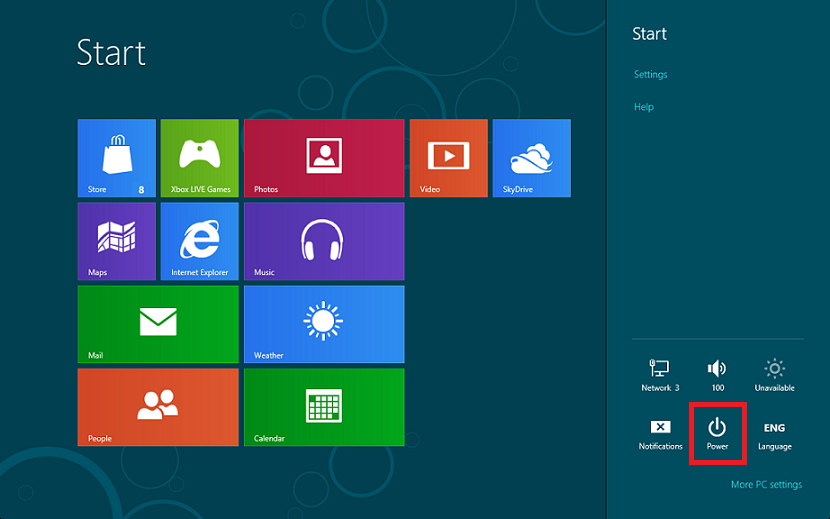
5. You will be presented with the Power options. If you want to turn off your machine, then click on Shutdown, if you want to reboot the system, then click on Restart and so on , as you were used with older Windows versions.

Method # 2
1. Click CTRL+ALT+DEL keys together. You will be presented with the screen shown in the below snapshot, where you can Lock,Switch User, Sign out or open the Task Manager. The Power button is available in the lower right side of the screen.

2. Click on the Power button and you will have the options to Sleep, Shutdown or Restart the machine.

Method # 3
1. Click the Windows key + i
2. A right side pane menu will open, click on Power, and then choose Sleep, Shut down or Restart.



Summary
With the removal of the Start button, Windows 8 introduced new ways to Shutdown or Restart your machine. In this article I have shown you three methods to choose from to restart or shutdown your machine.

