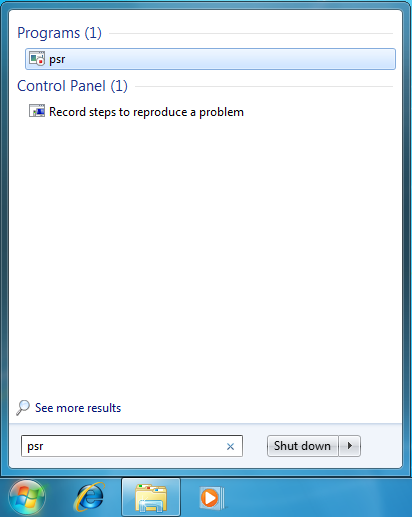Introduction
This is an amazing new utility in Windows 7, it enables users to record their interactions with an application and provide a detailed screen-by-screen view with accompanying information. It really saves times and headache. Why ? If you ever provided support for individuals/companies over phone or e-mail, you would definitely know how its hard sometimes to understand on the client what exactly is the problem he is facing. Well, With Windows 7, your worst nightmare has been solved.
This utility not only can be used for reporting issues, but from another side of view, I use it sometimes to provide technical training for my customers 🙂
It is a great tool to show your parents the steps needed and what they should do to perform a particular task, for example, teaching them how to attach an email and so on.
All you have to do is to lunch the application, start the recording and then start clicking left and right, and the application will document all your mouse clicks as well as your keystrokes and will be providing a snapshot of each click , and once your stop the recording, the output file is contained in a single zipped MHTML report page.
So lets see how you can benefit from the Problem Steps Recording utility:
- To lunch the utility, click Start
 > then inside the search programs and files textbox type psr
> then inside the search programs and files textbox type psr
- The Problem Steps Recorder utility will open, as you can see, its simple to use, just a Start Record button and it will do all the rest on your behalf. When you are done recording, just clip Stop Record. And once you start recording, you can type comments by clicking on the Add Comment button.

Summary
Windows 7 has a new feature, called the Problem Steps Recorder. It enables users to record their interactions with an application and provide a detailed screen-by-screen view with accompanying information.