Introduction
Windows 11 doesn’t come with hibernate mode enabled by default. Hibernate mode in Windows allows you to shut down your computer completely while saving your work, allowing you to quickly pick up where you left off the next time you turn on your computer.
When you go away from your PC for a while, your system typically goes into Sleep mode. The sleep mode saves the current state of your PC (meaning all the files and programs you’re working on) within the RAM.
Hibernate mode is similar to sleep mode, but it extends your battery life by saving the current state of your system into a file on your hard drive and then using that to restore your work once you boot up.
Sleep mode transitions into an idle state, and it seems that the PC has been powered off, but once you turn on your PC, you find all of your files and programs precisely the way you left them. (provided there is no power cut).
Hibernation mode on Windows does precisely the same, but it saves the active application instances and files onto the hard drive in a “Hiberfil.sys” file. Doing so gives hibernate mode the advantage of retaining the work environment even if there is a complete power cut.
More importantly, hibernate mode also preserves the battery as it does not consume system resources to keep the contents of the RAM alive. While hibernate mode is not as fast as sleep mode, it is much more efficient in terms of reliability and effectiveness.
As mentioned above, the Hibernate option is missing from the Power button within the Start menu.
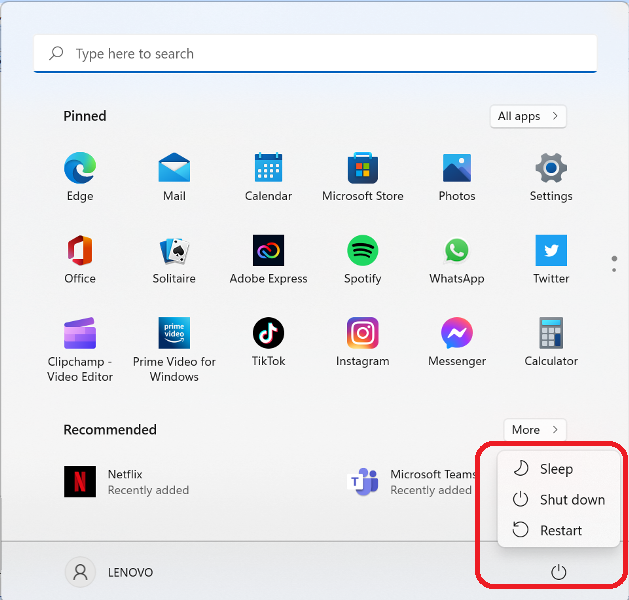
To enable hibernate, follow the below steps:
- Open Control Panel , Click Start > type control panel and click Enter
- Click on Power Options

3. From the left side, click on Choose what the power button does

4. As you can see, the Hibernate option is unselectable in this page, to activate its checkbox, click Change settings that are currently unavailable
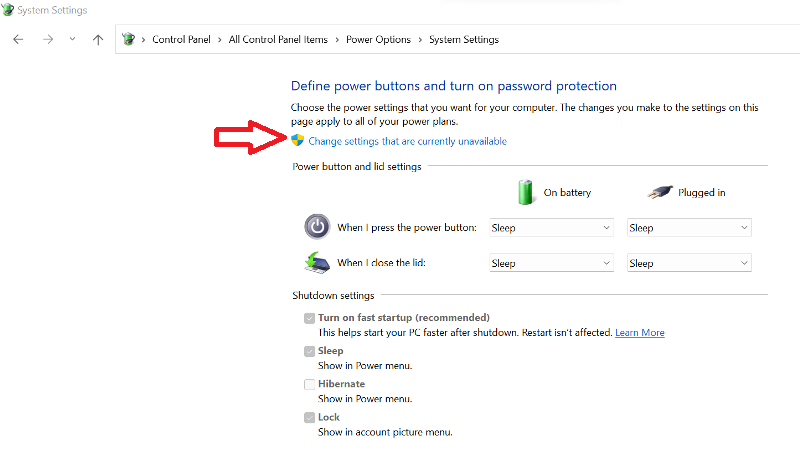
5. Select the checkbox Hibernate and then click Save changes

6. To confirm Hibernate is enabled, click Start > Power button and you will see the Hibernate option available


