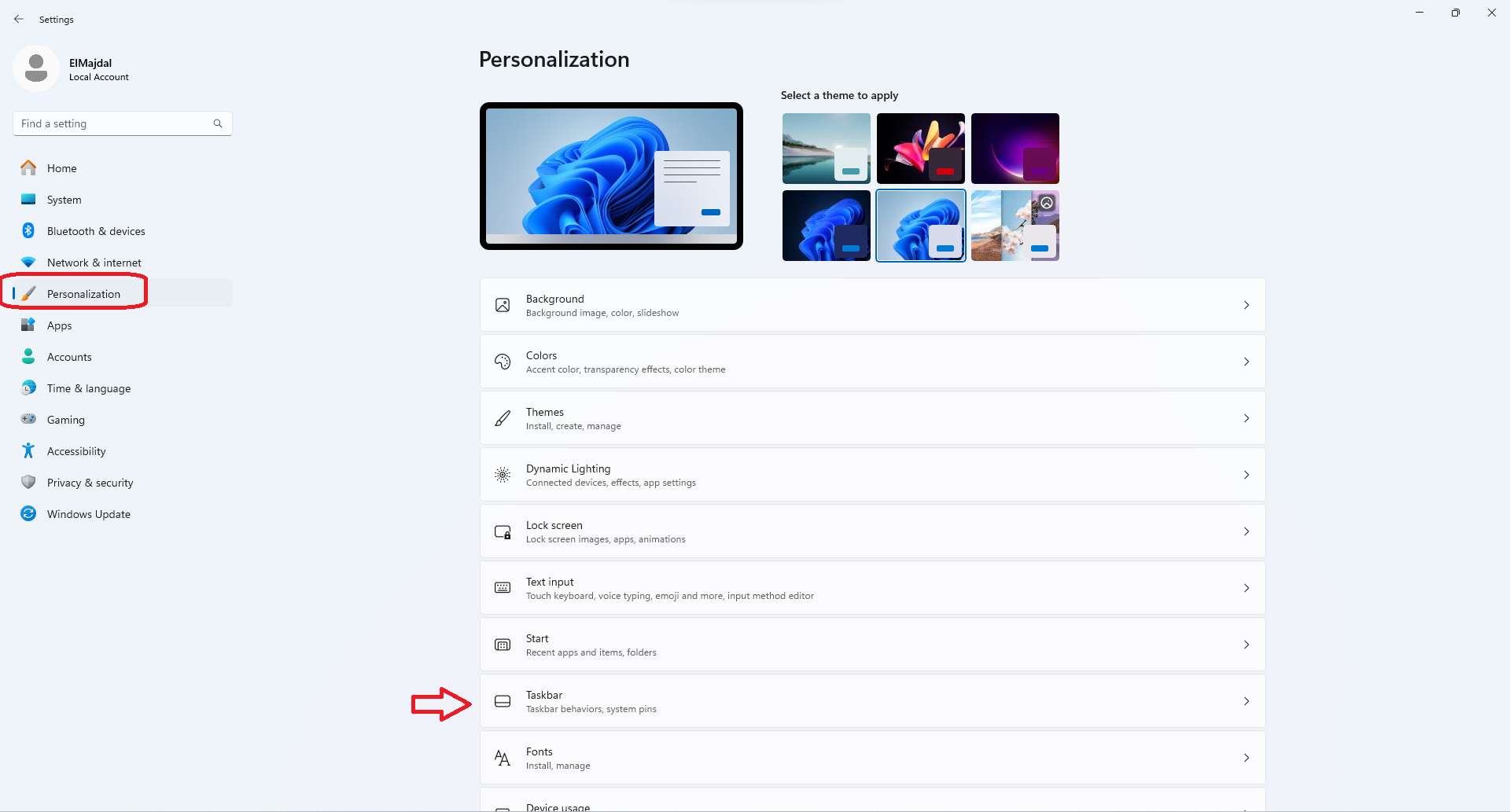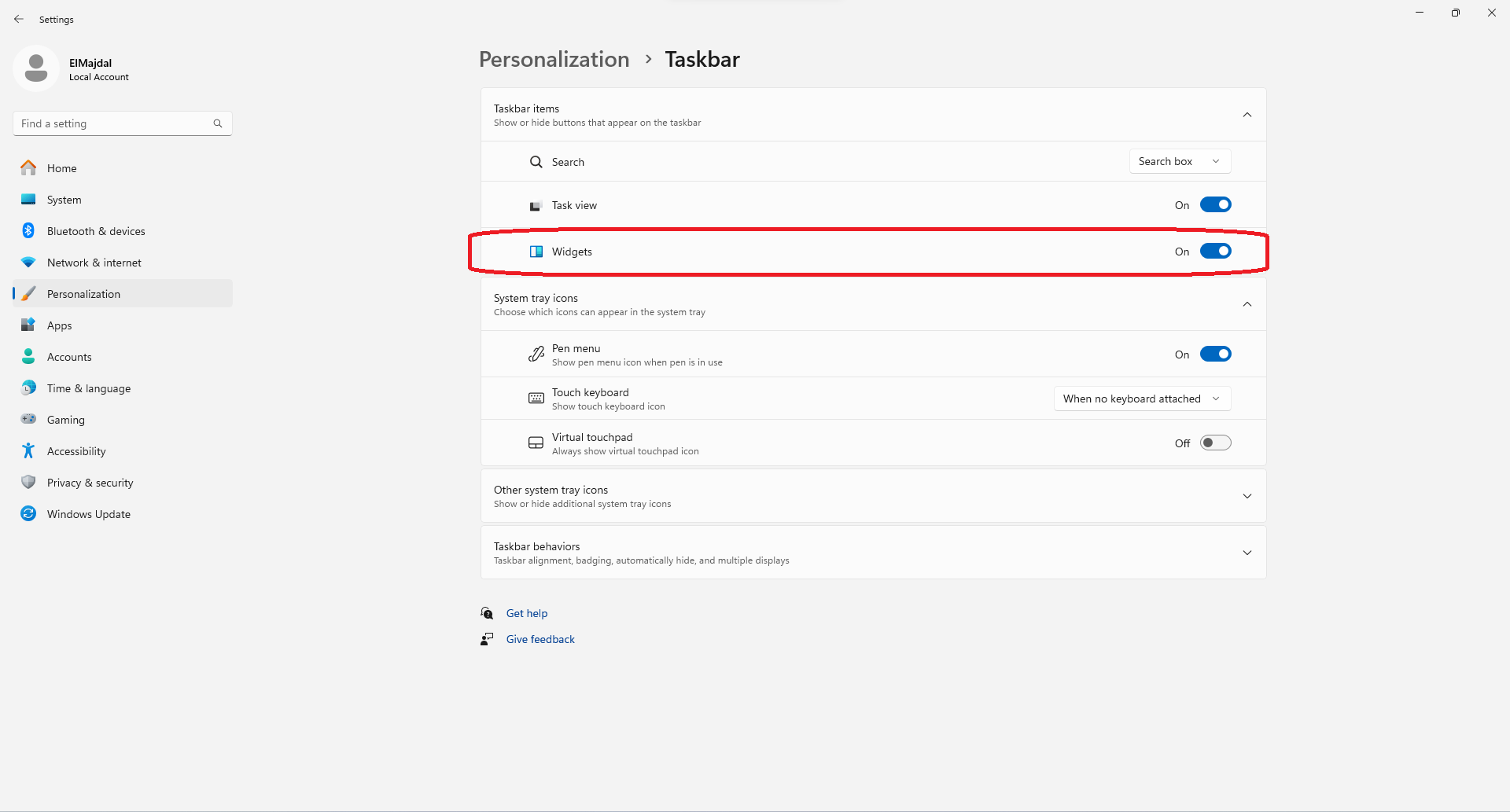When using Windows 11 you probably have noticed the widget or weather icon on the taskbar. in the lower left corner. The widget popups when you hover over the icon with your mouse.
Widgets serve as small windows providing dynamic information on your Windows desktop. They reside on the widgets board, offering flexibility to add, remove, arrange, resize, and personalize them according to your interests and workflow. These widgets amalgamate content from your favorite apps and services, ensuring you stay updated effortlessly. Bid farewell to constant app and device switching as widgets keep you connected to vital information without diverting focus from crucial tasks.
The widgets board comprises two sections: your widgets and the news feed. Your widgets are positioned at the top, while the news feed resides below. This arrangement enables easy navigation and customization. The news feed, learning from your preferences, displays updated content based on your personalization settings. Seamless synchronization across Windows 11 and Microsoft Edge, using the same Microsoft account, ensures consistent news feed personalization across Widgets, apps, and devices.

Most people find the widget annoying. It takes over a good part of your screen when you accidentally hover over it with your mouse.
The widgets are enabled by default, if you want to remove it from the taskbar, follow the below steps:
- Click Start Button
 , then click Settings
, then click Settings

- From the left side pane, click on Personalize , and then from the right side, click on Taskbar

- Slide the toggle from Widgets to Off

As you can see, the widgets icon is removed from the taskbar.