Introduction
Feature update to Windows 10 version 2004 aka Windows 10 May 2020 update is the newest feature update to Windows 10, which is available for all the versions of Windows 10 starting May 27th, 2020. If Windows telemetry thinks your device is compatible, you should see an optional update under Windows update.
Windows 10 May 2020 Update is a major feature update that Microsoft releases every 6 months. The last update (1909), was released November, 2019.
Microsoft said that if you aren’t seeing the update to Windows 10, version 2004 on your device, it’s because the company is “slowly throttling up this availability over the coming weeks.” The absence of the new update could also be because of potential “a compatibility issue for which a safeguard hold is in place until we are confident that you will have a good update experience.”
To install Windows 10 version 2004, you can follow these few simple steps:
1. Click the Start button and then click on Settings .
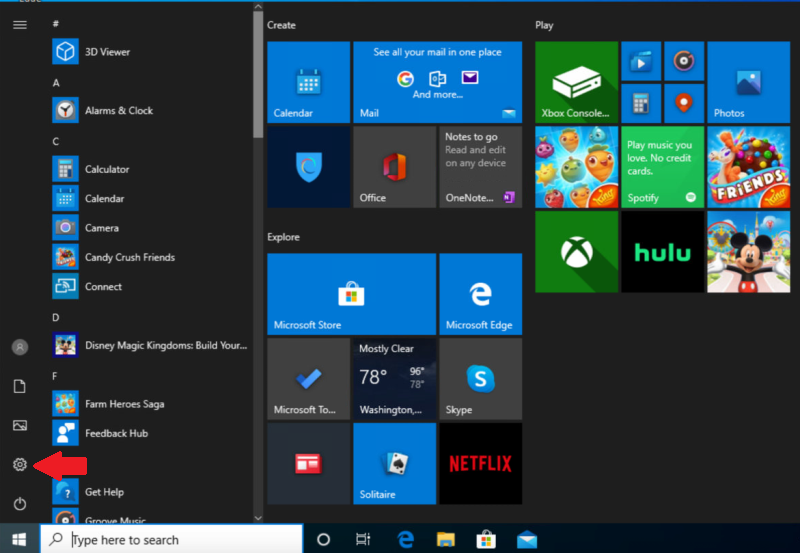
2. The Settings window will now appear. Here, select the Update & Security option found at the bottom of the
window.
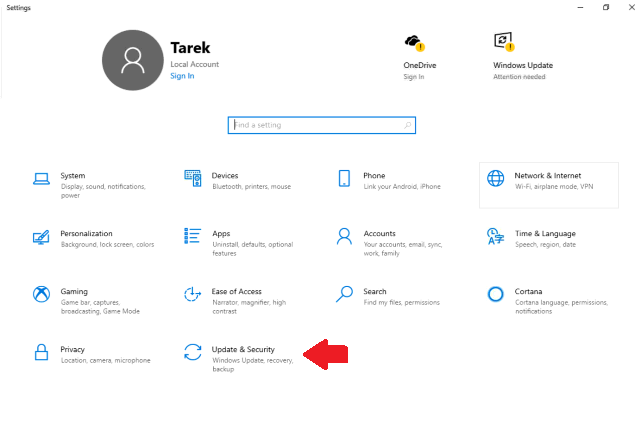
3. Once the update appears, click on Download and install now (If you don’t see the option to download and install, the update may not have rolled out to you just yet, but you should keep checking back over the next few
weeks. Or it might be a compatibility issue with your device — the update is available for devices running Windows 10 version 1903 or version 1909.)

The status of the update will become : Getting things ready, then Downloading and finally Installing.

Downloading the update will begin

Once downloading is completed , installing the update shall start

4. When downloaded, you will have to restart the PC by clicking on Restart now to finish the process. Or, you can choose to Schedule the restart to a specific time.

5. When you click restart now, the computer will reboot and it shall completes working on the updates
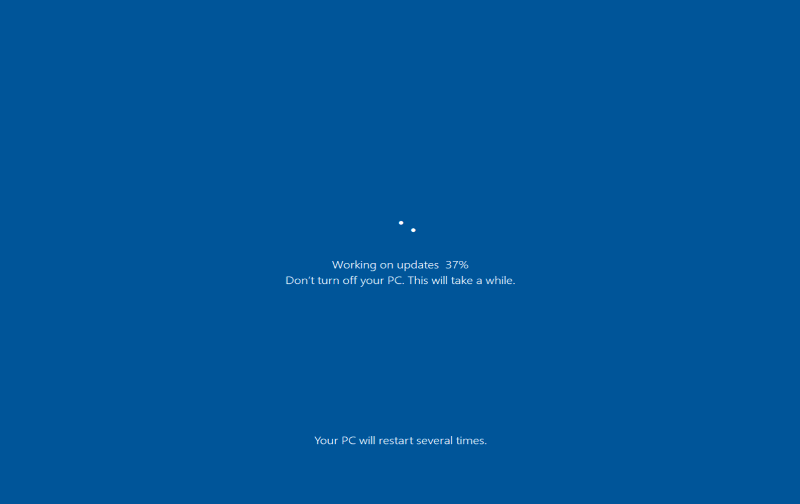
-
After you restart your computer, to Check the version of your Windows 10 to confirm that the feature update is installed, check my article : How To Check which Edition, Version or OS Build of Windows 10 You Have

