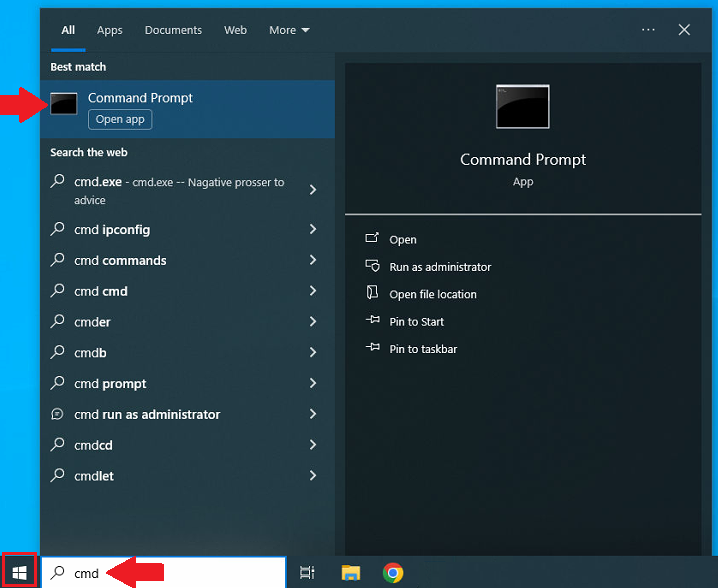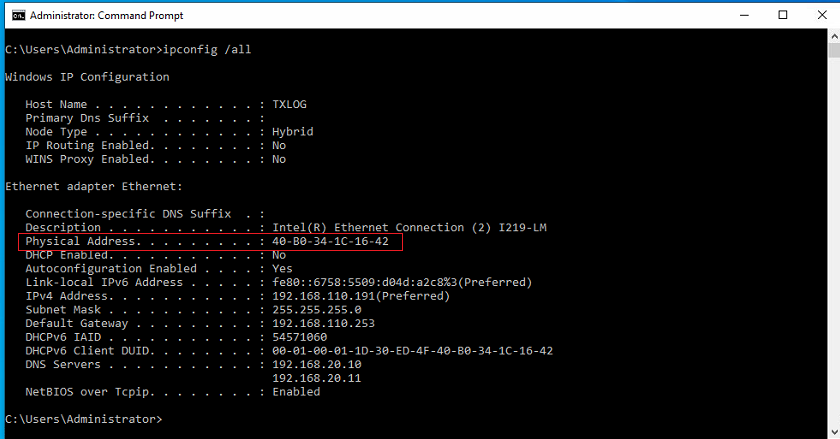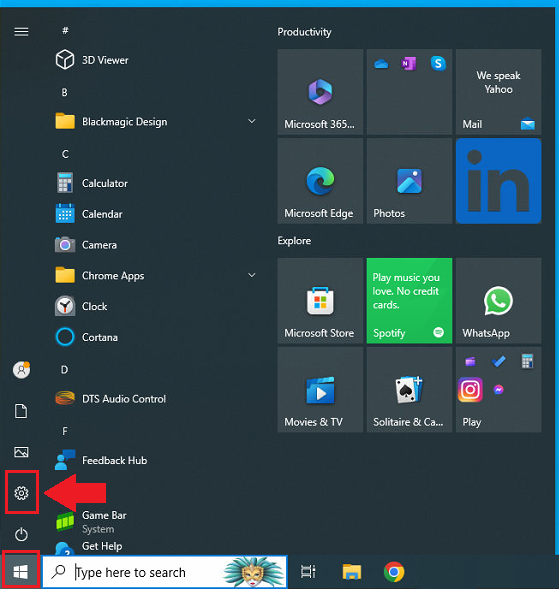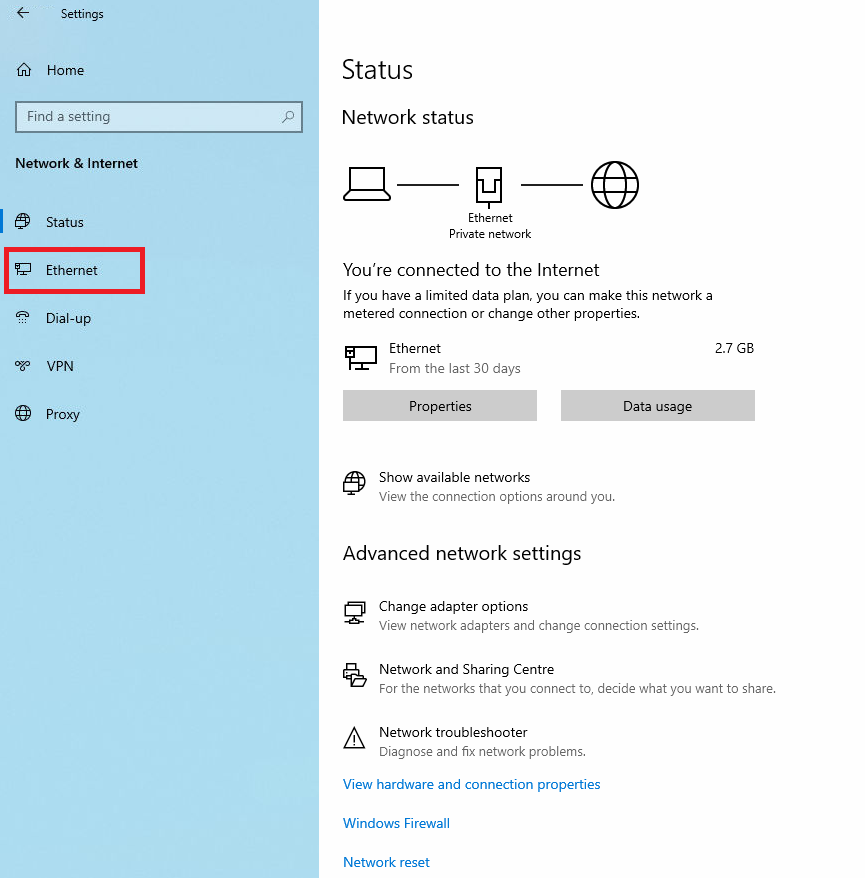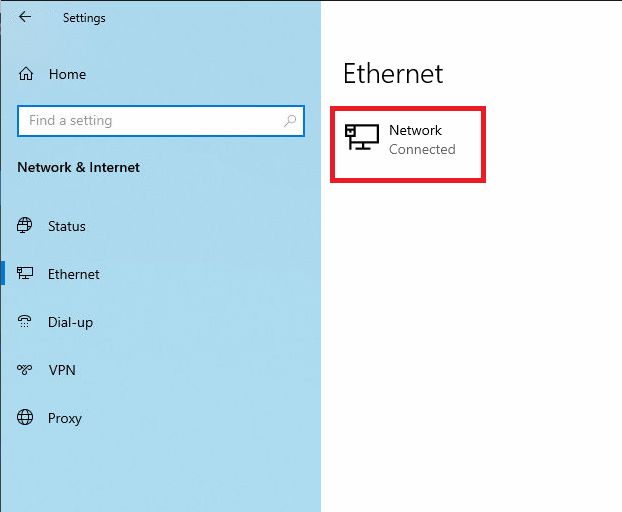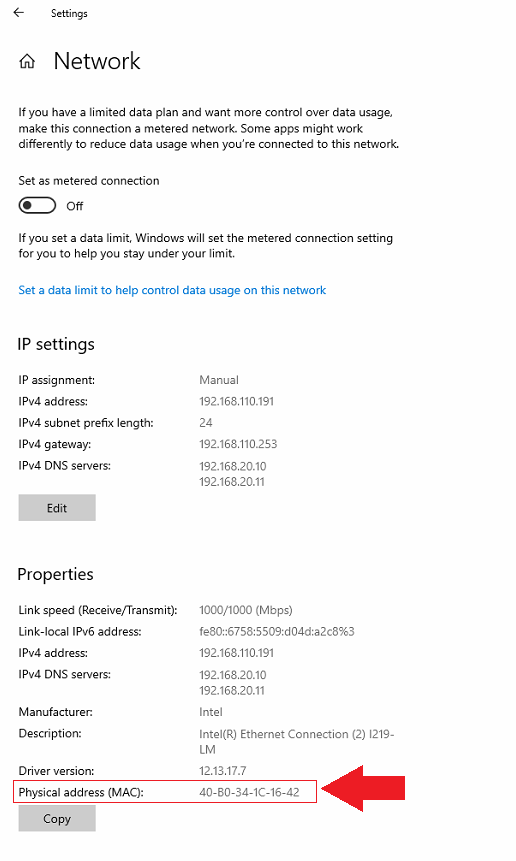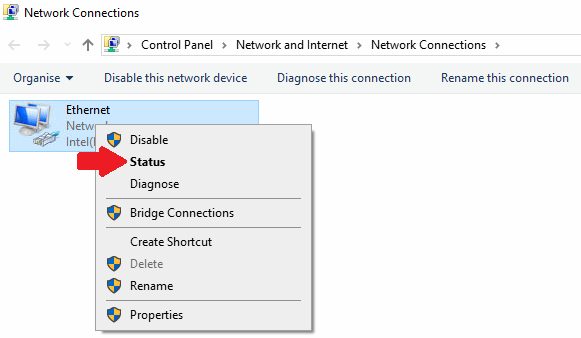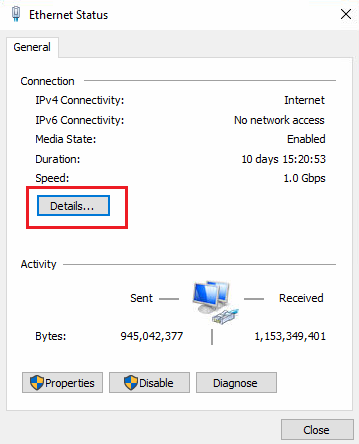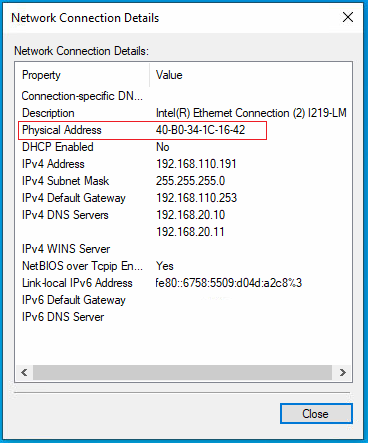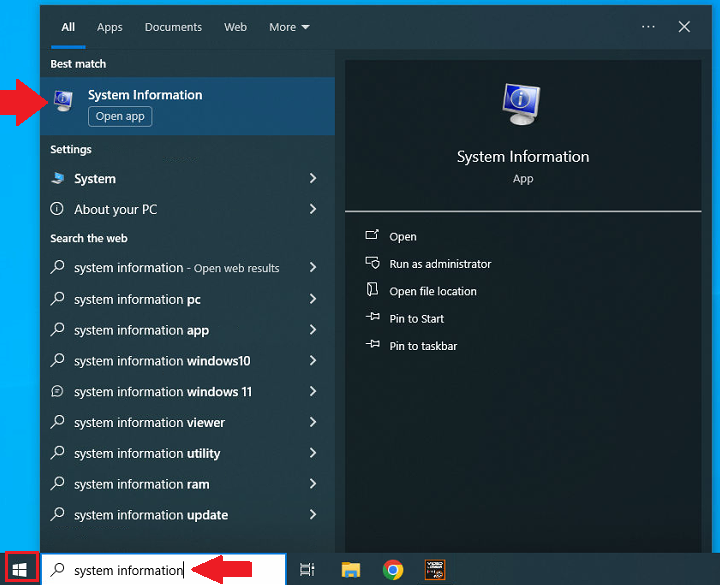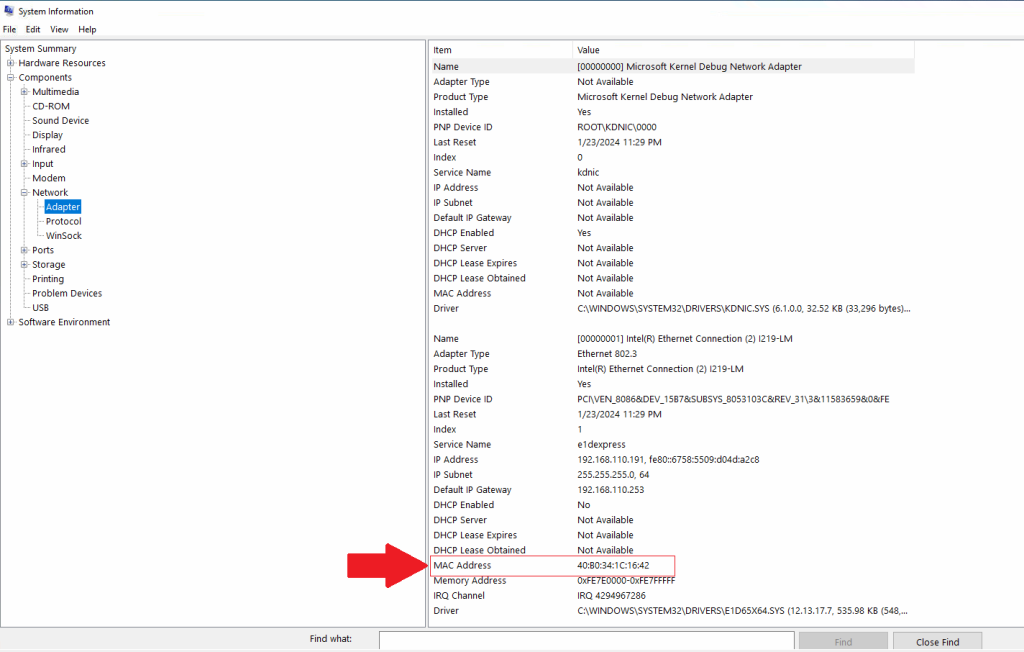The MAC (Media Access Control) address serves as a distinctive hardware identifier present on each network adapter. In this guide, I will delineate the steps to locate this information for your Wi-Fi or Ethernet adapter. The MAC constitutes a 48-bit address, often denoted as a hardware address or physical address, segmented into six octets represented by hexadecimal numbers (e.g., 00-0C-29-E4-D8-90). This address is utilized for communication at the data link layer.
Ordinarily, you need not concern yourself with this information. However, there are instances where you might need to ascertain the MAC address assigned to your computer’s network adapter for various purposes. For instance, this becomes necessary when configuring network access filtering on the router, pinpointing a specific device in the network, or troubleshooting networking issues.
In Windows 10, you have several options for identifying the physical MAC address of a network adapter. You can do this through the Command Prompt, Settings app, Control Panel, and the System Information app. Here’s a step-by-step guide.
- Find the MAC address using the Command Prompt
- Begin by opening Start on Windows 10, then type cmd and click on Command Prompt to launch the application.

- Command Prompt will open, type the following command to inspect the current network configuration and hit Enter: ipconfig /all

- Check the Physical Address field to identify the MAC address of the Wi-Fi or Ethernet adapter.

Upon completing these steps, the command output will present comprehensive information about all network adapters on your computer, including their respective MAC addresses.
- Find the MAC address through the Settings app
- Begin by opening Start, then click Settings to launch the app.

- Navigate to Network & Internet.

- From the left side pane , click on the network card ( Wi-Fi or Ethernet) your want to identify its physical address .

- You might have multiple ethernet cards for example, choose the specific network connection.

- In the Network page, check the Physical address (MAC) field.

Following these steps will enable you to ascertain the physical address through the network properties.
- Find the MAC address through the Control Panel.
- Start by opening the Start menu. Search for Control Panel and select the top result to open the application.

- Navigate to Network and Internet.

- Click on Network and Sharing Center.

- Choose the Change adapter settings option from the left pane.

- In the Control Panel’s adapter settings, right-click on the Wi-Fi or Ethernet adapter and select the Status option.

- Click the Details button.

- Confirm the MAC address located in the Physical Address field.

Upon completing these steps, the Control Panel will present the physical address associated with the network adapter.
- Find the MAC address using the System Information.
- Begin by opening the Start menu. Type System Information and press Enter to launch the application.

- Navigate through the following path: Components > Network > Adapter.

Upon completing these steps, Windows 10 will provide comprehensive information about the network adapters on your computer, encompassing virtual networks, Wi-Fi, and Ethernet adapters. The MAC address can be found in the MAC Address field.