On Windows 10, adjusting transparency effects is a straightforward process, and this guide will walk you through it using both the Settings app and the Registry.
Transparency, a key element of the Fluent Design language, introduces an acrylic effect with blur and noise texture across various interface elements. This effect enhances the visual appeal by reflecting desktop background colors in the Start menu, Taskbar, flyouts, apps, and the Lock Screen.
Typically enabled by default, the acrylic visual effect might be disabled based on your configuration. In such cases, manual activation is necessary. Conversely, if transparency is active, you might opt to deactivate it manually to enhance system performance and preserve battery life, as the feature demands additional resources.
For managing transparency, Windows 10 provides multiple avenues through the Personalization settings and Registry. Whether you aim to enable or disable transparency on the desktop or the Lock screen, this guide will assist you. Additionally, if you desire a fully transparent Taskbar, follow these instructions.
Follow along, and I’ll guide you through the steps to tailor the transparent visual effects on your Windows 10 system.
- Click the Start button and then click on Settings

- Click on Personalization.

- Click on Colors.

- Turn off the Transparency effects toggle switch to disable the visual effects.

Turn on the Transparency effects toggle switch to enable the visual effects.
You can notice in the below picture how the left pane is transparent and you can see the desktop icons behind it.
 After you finish the process, transparency effects will be activated or deactivated throughout the desktop, encompassing the Start menu, Taskbar, Settings app, and any element employing this feature. This choice will also impact the acrylic effect present on the Lock screen.
After you finish the process, transparency effects will be activated or deactivated throughout the desktop, encompassing the Start menu, Taskbar, Settings app, and any element employing this feature. This choice will also impact the acrylic effect present on the Lock screen.


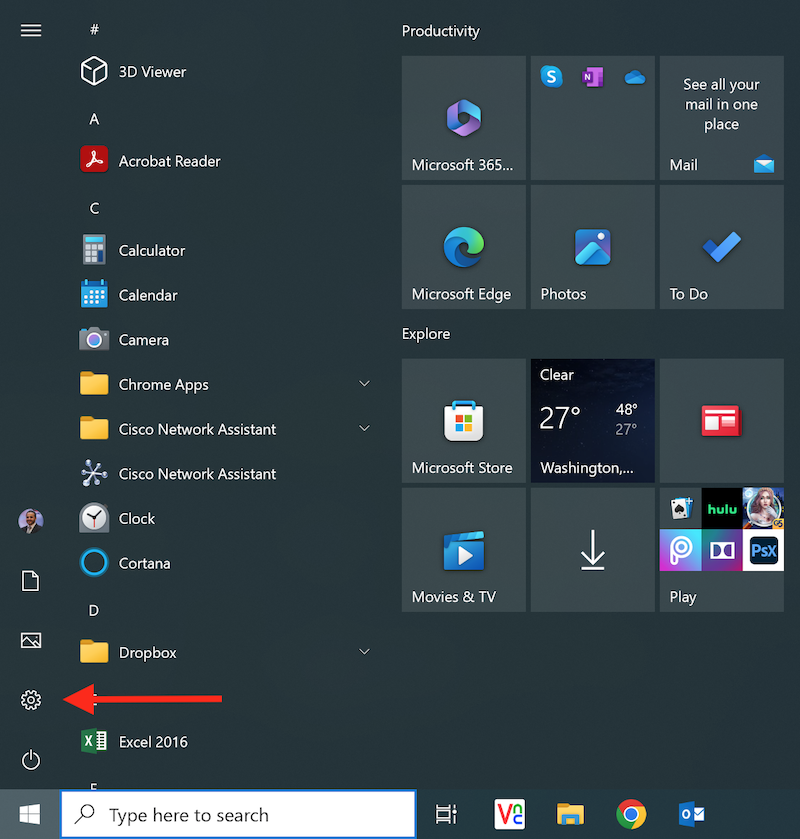
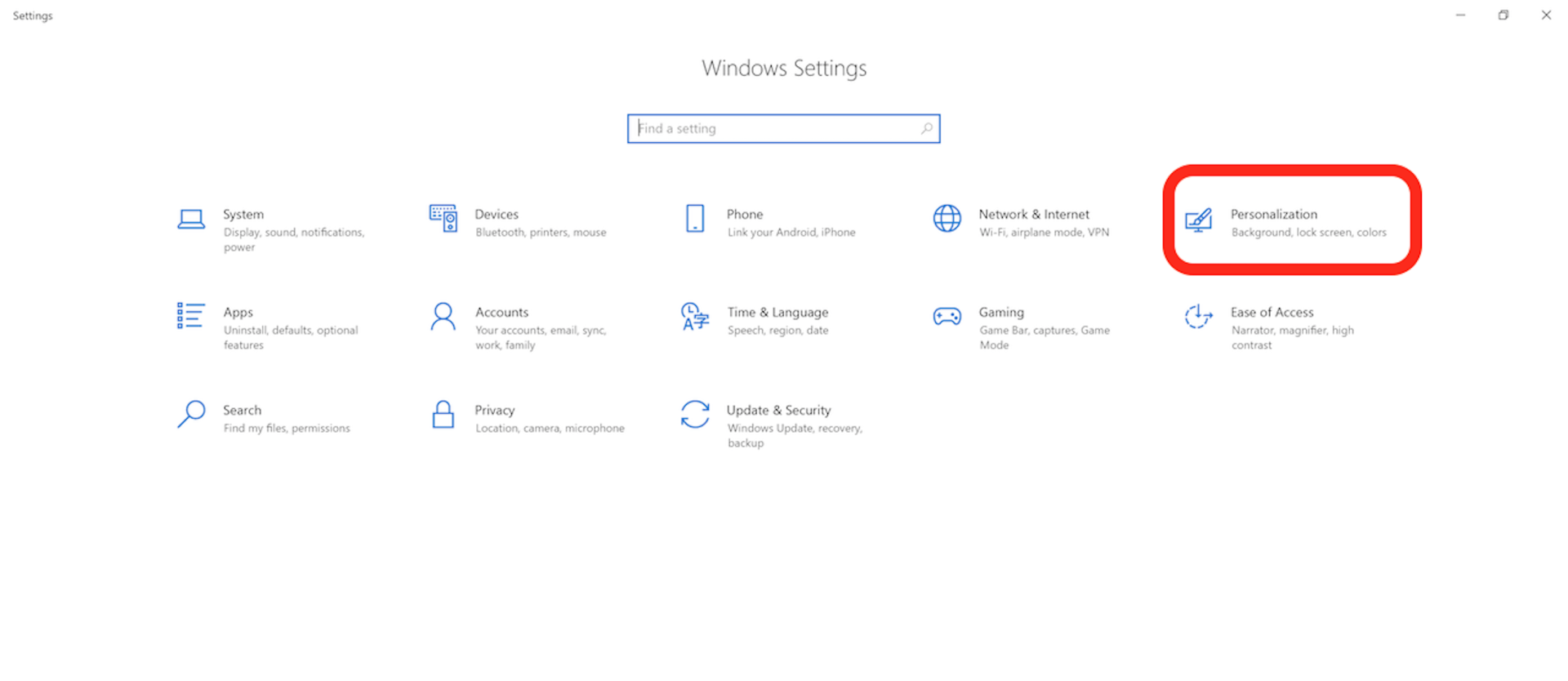
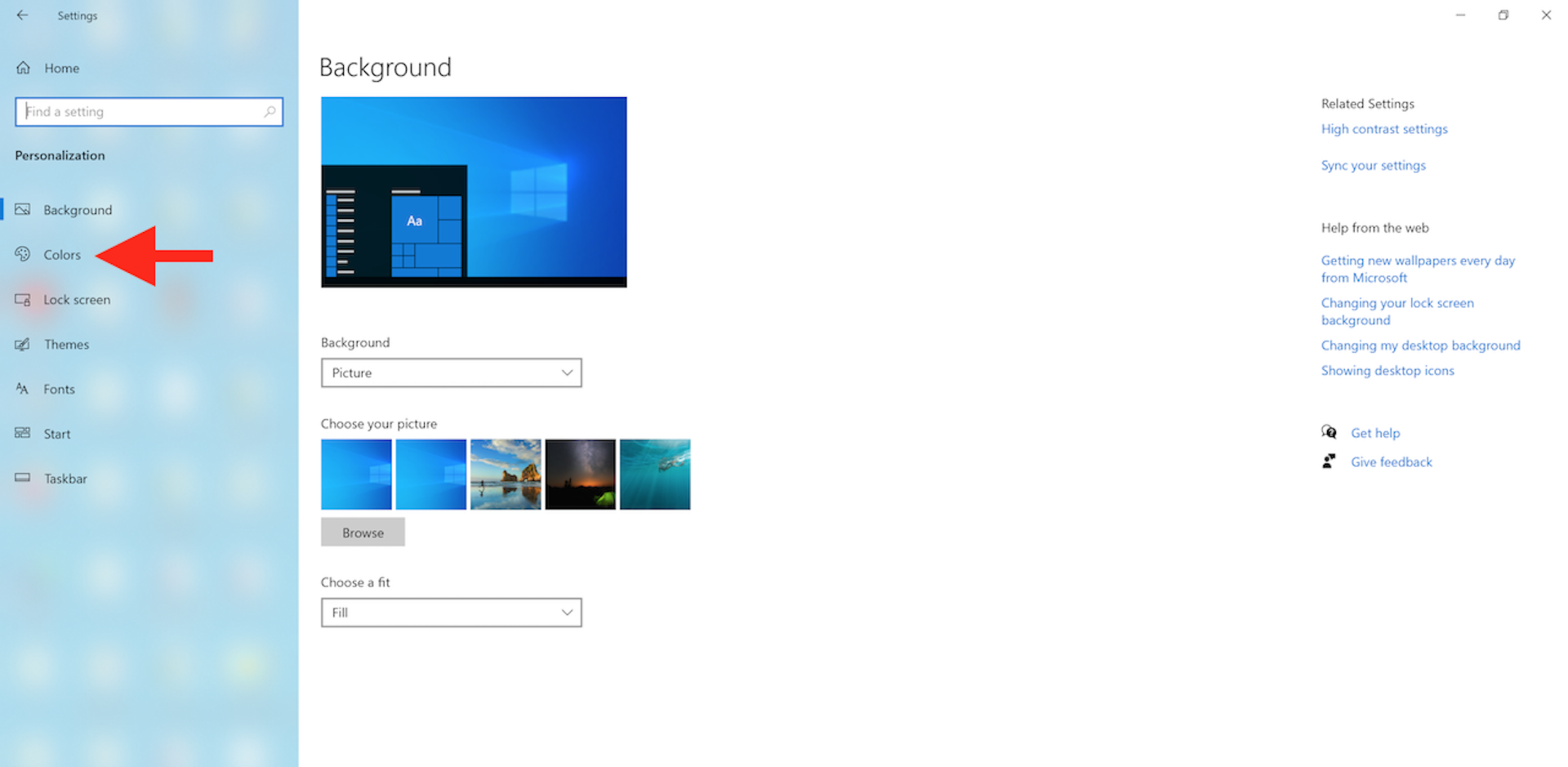
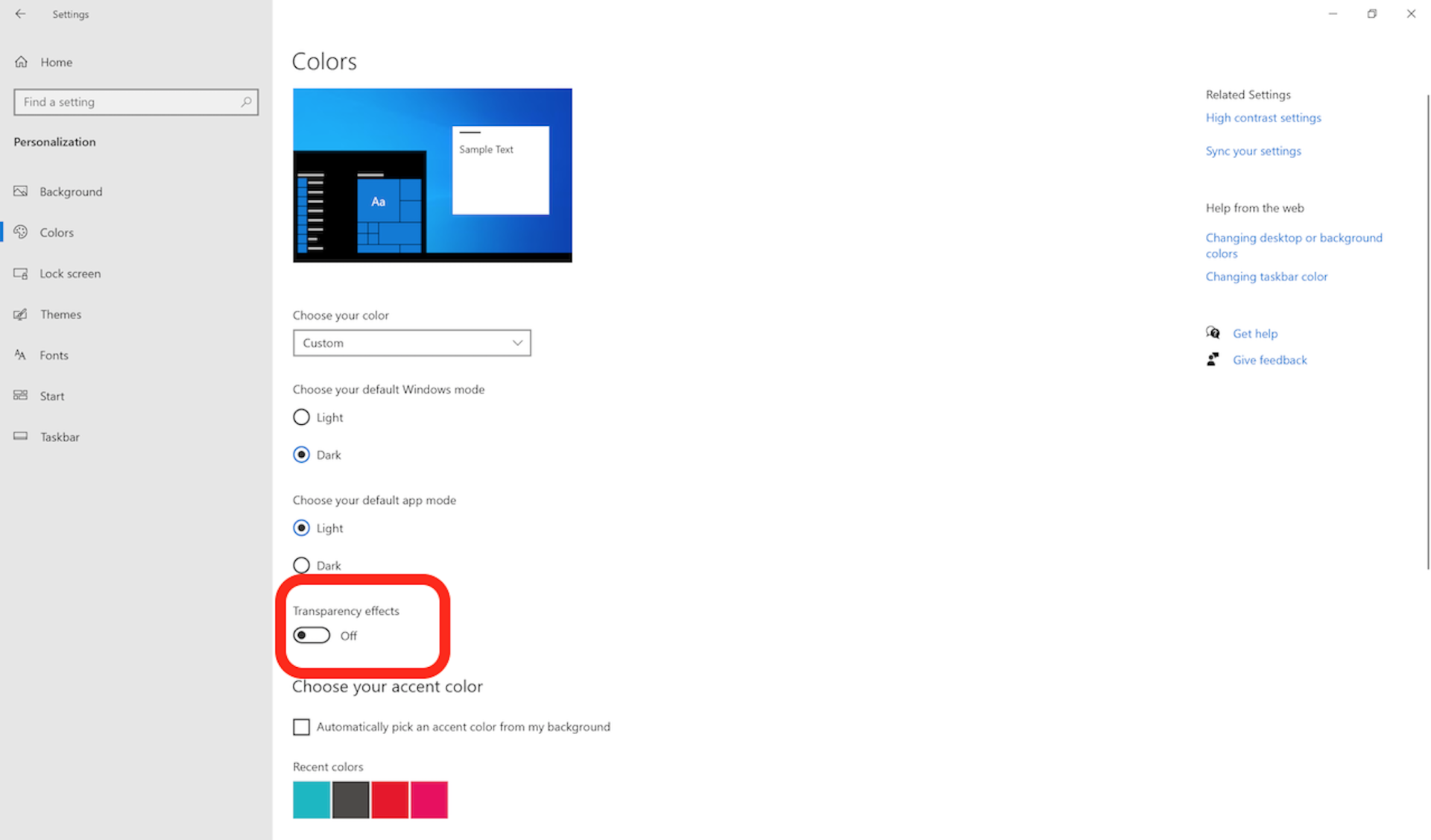
 After you finish the process, transparency effects will be activated or deactivated throughout the desktop, encompassing the Start menu, Taskbar, Settings app, and any element employing this feature. This choice will also impact the acrylic effect present on the Lock screen.
After you finish the process, transparency effects will be activated or deactivated throughout the desktop, encompassing the Start menu, Taskbar, Settings app, and any element employing this feature. This choice will also impact the acrylic effect present on the Lock screen.