Introduction
Mac OS X Lion is exclusively available using the App Store till this moment, this means if you have a Snow Leopard and desired to upgrade to Lion, then you will have to go to the App Store, buy Lion and then download it. You can not purchase an installation DVD from anywhere ( till this moment ). In this article, I will be showing you how to create a bootable installation disc using the image you downloaded from the App store.
I personally prefer to have a bootable installation disc, this is useful when I later need to format my machine, or upgrading multiple machine, instead of each time going to the App Store and downloading a 3.77 GB image. To create a bootable installation disc follow the below steps:
- Once the download is completed, don’t click Continue. If you went through the wizard and installed Lion, then the image is deleted automatically once the installation is completed. That’s why we need to grab the Lion image before performing the installation, so that if we later need to install Lion again on the same machine or on another workstation, we don’t have to download it again from the App Store.
 2. When the download is completed and the Install Max OS X page opens, right click the Mac OS X Lion icon on the Dock, and click on Options then Show in Finder
2. When the download is completed and the Install Max OS X page opens, right click the Mac OS X Lion icon on the Dock, and click on Options then Show in Finder

3. The Downloaded Installation App will be shown inside the Application folder, right click on it and then press on Show Package Contents

4. Open Contents > SharedSupport > and then you will find InstallESD.dmg

5. I prefer to have a copy of this .dmg as well, so I copied it to my desktop.

Now Double click InstallESD.dmg, the image will be mounted and opened
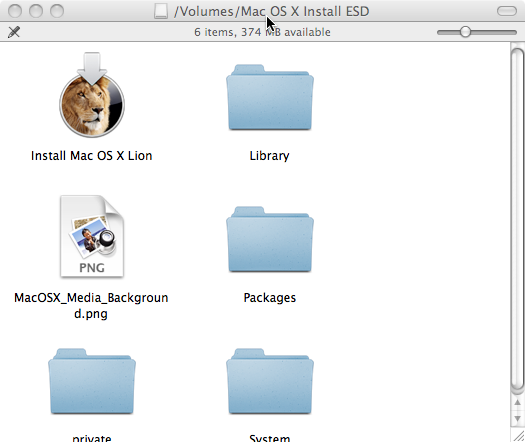
6. From the Menu bar, click on File > Burn “Mac OS X Install ESD” to Disc


7. The burn process will start


8. Once the burn process is completed, the DVD disc will be shown on the desktop
You are done. Now you have a bootable Mac OS X Lion installation DVD
Summary
OS X Lion is available as a digital download from the Mac App Store. However, we are still able to create a bootable disc by grabbing and burning the content of the downloaded package before performing the installation of Lion, as the downloaded package will be automatically deleted once the installation of Lion is completed.

