Introduction
Connecting to a Wireless Network is an easy step in MAC OSX. However, if you are new to MAC, then you will need this article to connect to a WiFi, specially if the WiFi Status icon is not displayed in the menu bar.
In this article I will show you how to :
-
Connect to WiFi Network directly from the Menu Bar
-
Connect to WiFi Network using the Network System Preference
-
Display the WiFi status icon in the Menu Bar
-
Connect to WiFi Network directly from the Menu Bar
1. From the Menu bar, click on the WiFi Status icon

The list of available WiFi that are detected by your MAC OSX will be listed
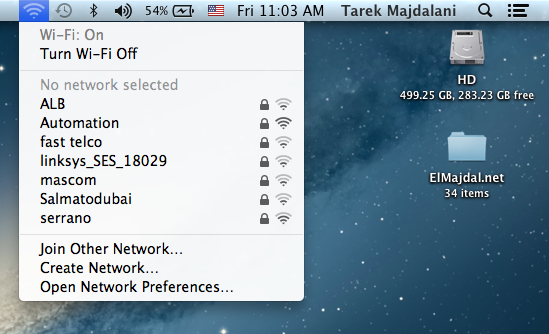
2. Click on the WiFi Network you wish to join

3. An Authentication box will pop up where you will have to type the WiFi Network password.
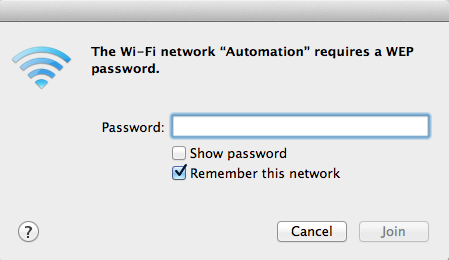
If you want to make sure you are typing the correct password, then select Show Password option, where the password will be shown clearly. Click Join to join the WiFi

The password will be checked and you will be successfully joined to the WiFi network.
The Icon will change from ![]() to
to ![]()
![]()
What If the WiFi Status icon is not displayed on the Menu Bar ?
-
Connect to WiFi Network using the Network System Preference
You will need to open System Preferences and Select the WiFi Network from the Networks Preference
- Open System Preferences, Do this by clicking on the Apple logo in the top left side of the screen and then click on System Preferences…

2. Under Internet & Wireless , click on Network

3. Click on the Wi-Fi Network interface

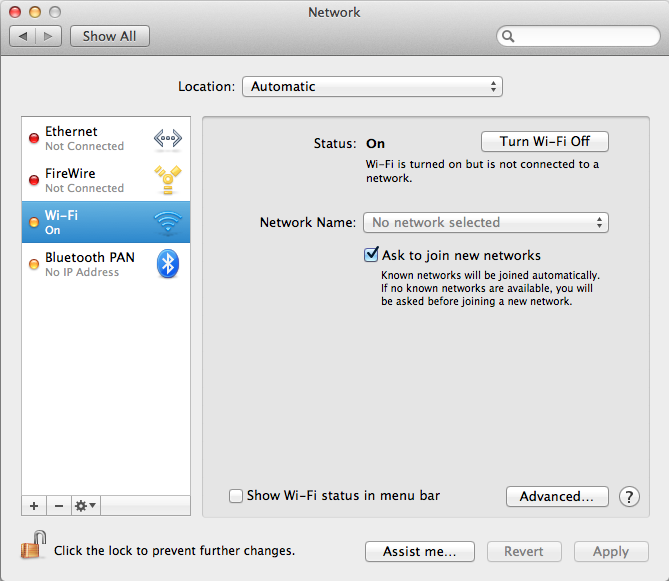
4. From the Drop down list beside Network Name, select the WiFi Network you want to join
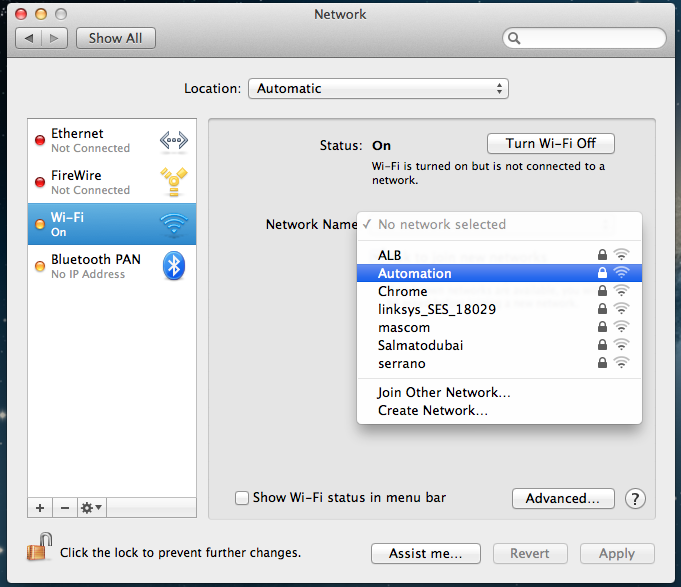
5. You will be asked to type the WiFi password. Type it and then click Join
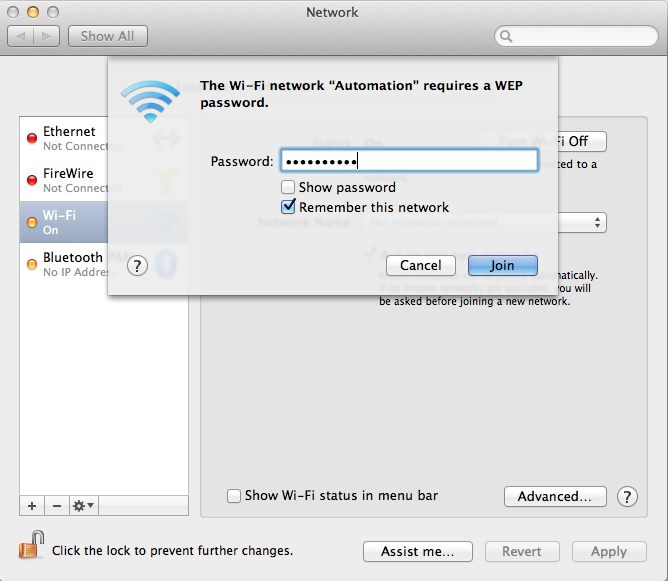
Once connected, the WiFi Interface will turn green and the network name will be displayed beside Network Name

Display the WiFi status icon in the Menu Bar
To Display the WiFi icon ![]() in the menu bar, From the Network System Preference, Select the checkbox Show Wi-Fi status in menu bar
in the menu bar, From the Network System Preference, Select the checkbox Show Wi-Fi status in menu bar
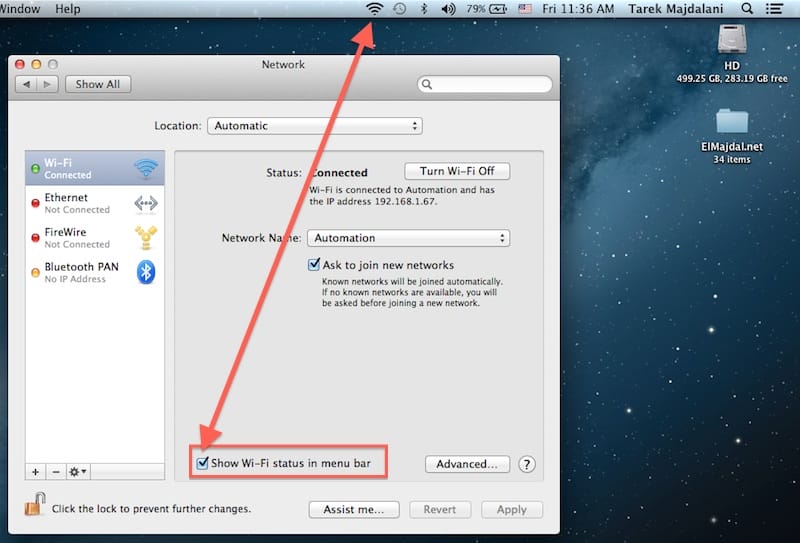
Notes:
If the WiFi is turned off, The icon will look like this : ![]()
To Turn on WiFi, then from the Menu Bar, click on the WiFi icon, and click on Turn Wi-Fi On

Or from inside the Network System Preference, click on Turn Wi-Fi On inside the Wi-Fi interface


