Introduction
Microsoft SQL Desktop Engine (MSDE) installs along with ISA Server 2006. Later on, you might find yourself not requiring to log to the local MSDE. You can change the default logging option from MSDE to another storage format , such as to File Format, MS Access database, or maybe to a Local / Remote SQL Server 2005. In this article I will walk with you step by step showing you how to uninstall MSDE from your ISA Server 2006 machine.
The following steps shows you how to uninstall MSDE from your ISA Server machine
1. Once the new logging format is set, click on Apply

2.Now we are ready to uninstall MSDE, go to Control Panel and open Add/Remove programs
3. Select Microsoft ISA Server 2006 then click on the Change/Remove button

4. The Microsoft ISA Server 2006 Installation Wizard will start, click on Next
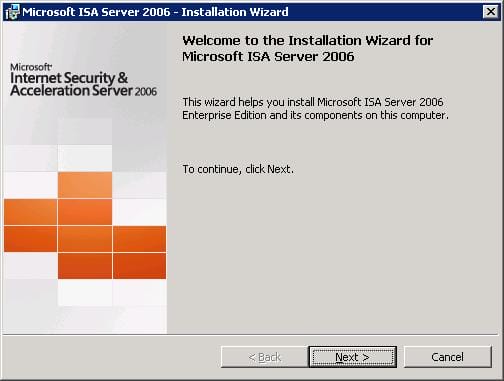
5. On the Program Maintenance page, Choose Modify and click Next
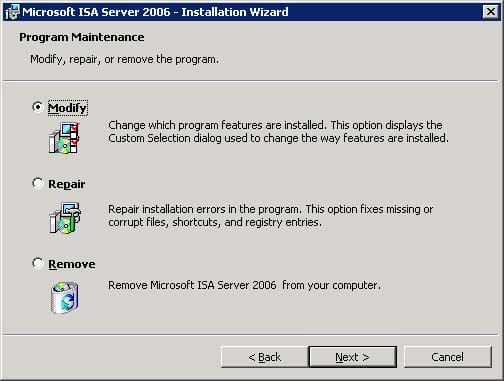
6. Expand Firewall Services and click Advanced Logging, as you can see on the right side under the Feature Description, this Installs Microsoft SQL Desktop Engine (MSDE)

7. Click on the Arrow beside Advanced Logging, and click on This feature will not be available,

Click Next

8. On the Ready to Modify the Program page, Click Install

9. Once the Install button is clicked, the installation wizard will start uninstalling MSDE.
Summary
It is possible to uninstall MSDE from your ISA Server machine, but first make sure that you change its logging type. You might change the logging type from MSDE to File Format, MS Access Database, or even to a local or remote SQL Server, for example SQL Server 2005

