Introduction
At the time of writing this article, TMG Server 2010 has two major updates; Service Pack 1 (SP1) and Software Update 1 for SP1 (SU 1). In this article, I will be showing you how to install both updates on your TMG Server.
Service Pack 1 for TMG 2010 introduced many new features and bug fixes. Shortly after it was released, Microsoft released a new update package for TMG SP1 called Software Update 1 for TMG SP1. This as well introduced new features and bug fixes.
Software Update 1 is not a cumulative update, that is it does not contain Service Pack 1 for TMG. You cannot install Software Update 1 without first installing Service Pack 1 for TMG. The correct order of updating your TMG server is first by installing service pack 1 and then installing software update 1 for TMG Server service pack 1.
You can download TMG 2010 SP1 from this link
and you can download SU1 For TMG 2010 Sp1 from this link
lets start first by downloading and installing SP1 :
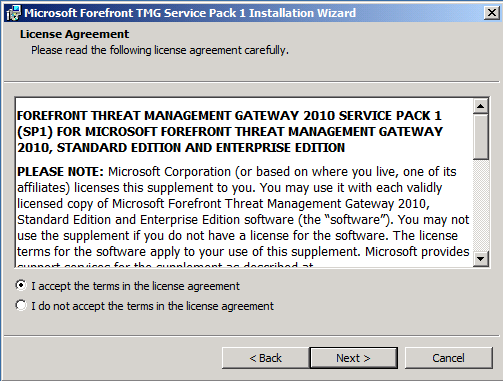
To install SP1, follow the below steps:
1. Using your keyboard, click on the Shift key and keep on pressing it, then using the mouse, right click on
the TMG-KB981324-AMD64-ENU.msp file and choose Copy as Path
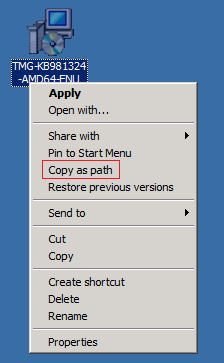
2. Click on Start > then right click on Command Prompt and click on Run as Administrator
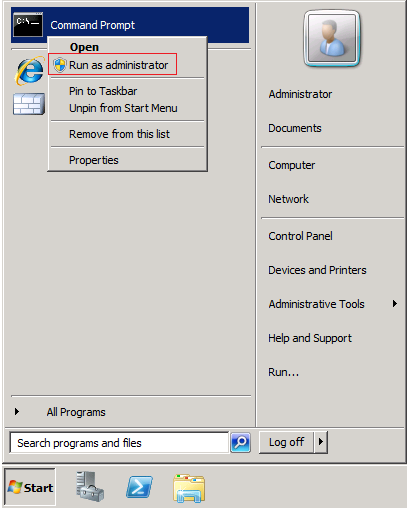
3. Right click inside command prompt and click on Paste.

What you have done is copying the path of the SP1 file, in an elevated command prompt window. To start with the installation, hit the Enter key.
4. You will receive a security warning window, click on Open
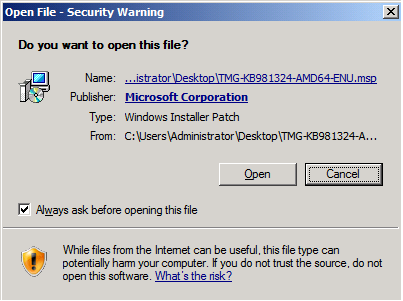
5. On the Welcome to the Update for Microsoft Forefront TMG Service Pack 1 window, click on Next
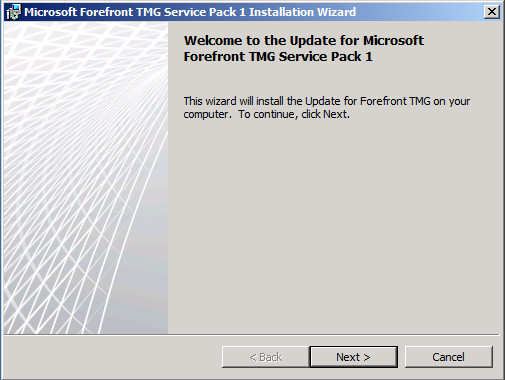
6. Accept the terms and then click Next
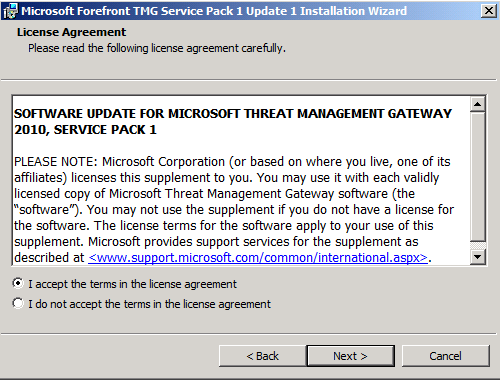
7. On the Locate Configuration Storage Server window, as I’m installing it on a single server ( not a member of any array type) , then the browse button is grayed out. The name of your TMG server will be shown.In this window, you can use the credentials of the currently logged in user to connect to your CSS or connect using another user credentials. I will keep the option Connect using the credentials of the logged on user, as the user I’m currently logged on was used as well to install TMG 2010. Click on Next
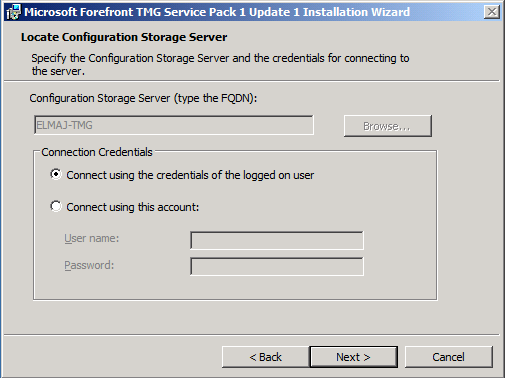
8. On the Ready to Install the Program window, click on Install
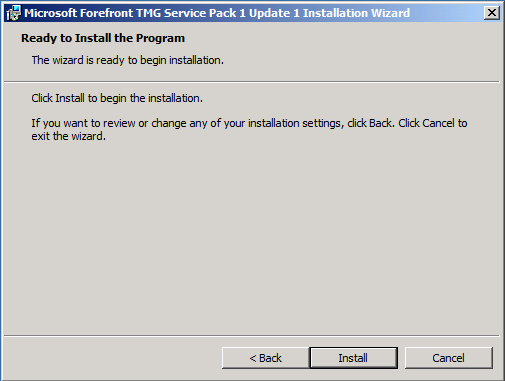
Installing will start by checking connectivity with the CSS and then stopping the related services then performing the required upgrade.
Once installation is completed, click on Finish.
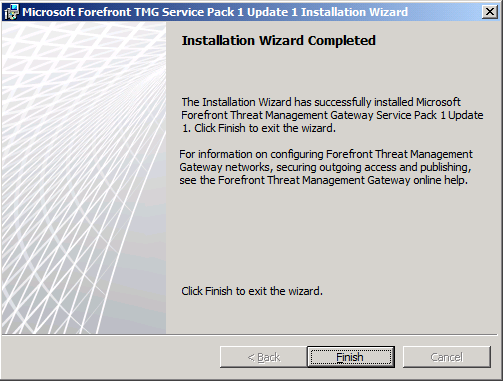
Now that you have SP1 installed, its time to upgrade to SU1 :
Like the SP1, SU1 has two files for download, one for the TMG server itself marked with the arrow as shown below , and the other file is for the remote management console if you have it installed on 32-bit client.
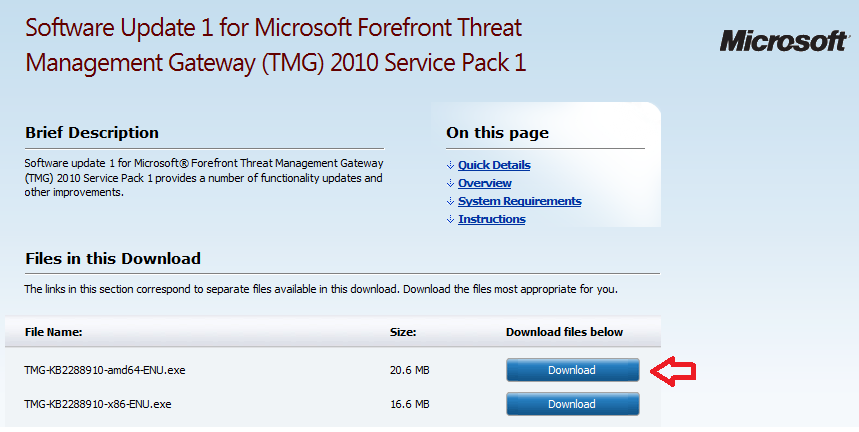
To install SU1, simply do the following :
1. Locate the TMG-KB2288910-amd64-ENU.exe file and double click on it

2. On the Security warning window, click Run
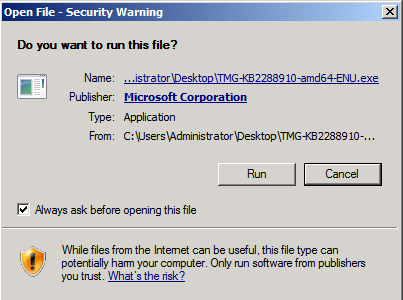
3. On the Welcome to the Update for Microsoft Forefront TMG Service Pack 1 Update 1 window,
click Next
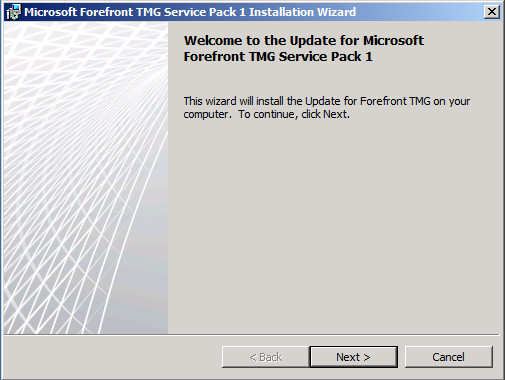
4. Accept the terms and then click Next
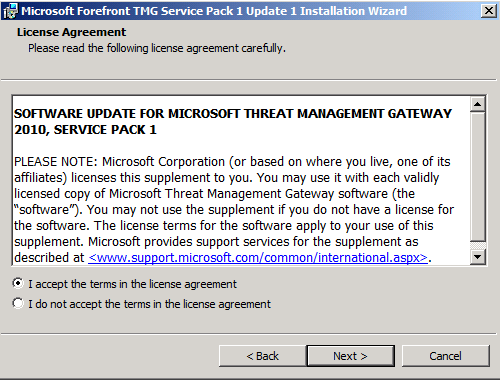
5. Similar to SP1, SU1 also requires to connect to the CSS. The Browse button is grayed because I’m installing SU1 on a single server ( not joined to any type of array ). Also I will keep using the option Connect using the credentials of the logged on user, as its the same user that installed TMG, and then TMG SP1. Click Next
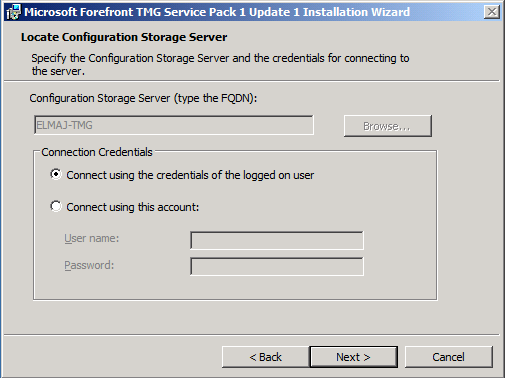
6. On the Ready to install the Program window, click Install
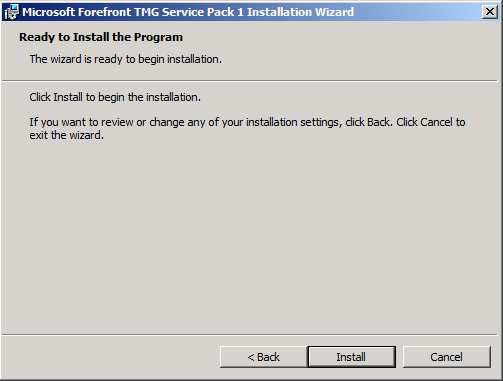
7. Once installation is completed, click on Finish
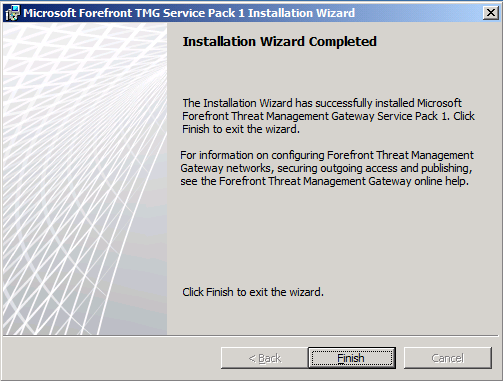
Summary
In this article, I demonstrated to you the steps required to install Service Pack 1 for TMG, and Update 1 for TMG SP1.

