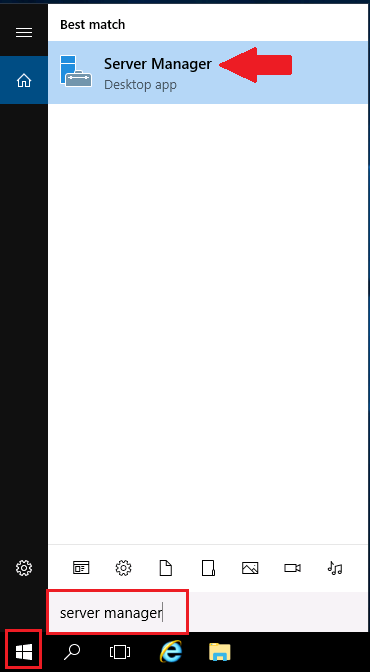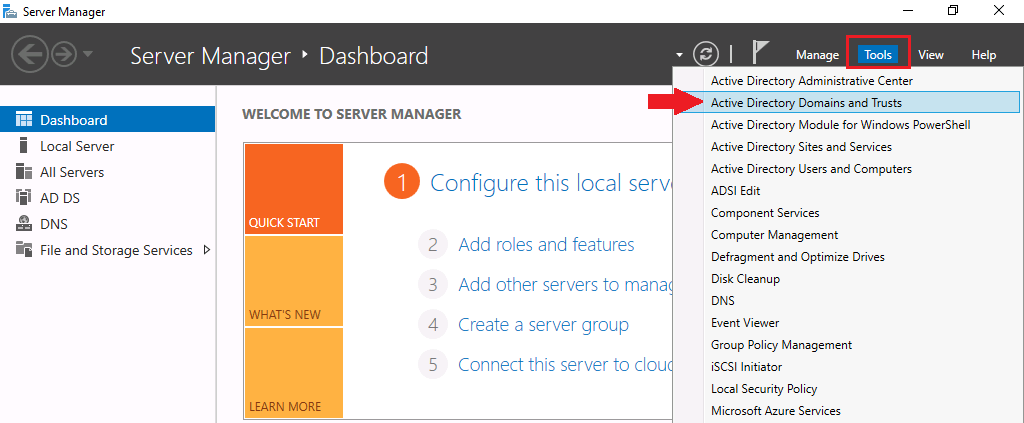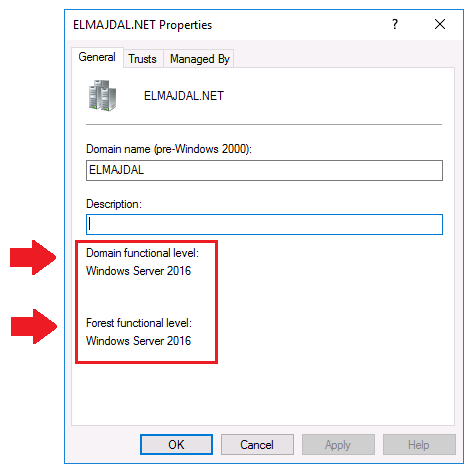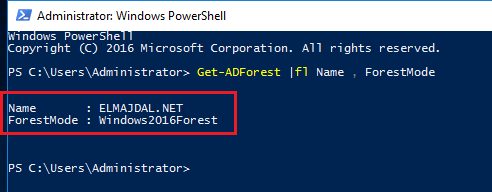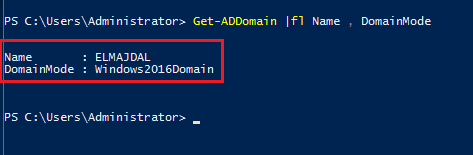Introduction
The process of checking Active Directory (AD) functional levels remains consistent across Windows Server versions 2012, 2016, 2019, and 2022. Whether you’re managing an older or the latest Windows Server environment, the steps outlined in this tutorial will help you seamlessly navigate and confirm the Active Directory forest and domain functional levels using both the graphical user interface (GUI) and PowerShell. The uniformity of these procedures ensures that administrators can apply the knowledge gained in this tutorial across various Windows Server editions for a consistent and efficient management experience.
Prerequisites
- Access to a Windows Server with administrative privileges.
- Basic understanding of Active Directory concepts.
Checking Functional Level with GUI:
- Log in to the Domain Controller.
- Launch Server Manager.

- Navigate to Tools > Active Directory Domains and Trusts.

- Right-click on the domain and select Properties.

- View the Domain functional level and Forest functional level under the General tab.

Checking Forest Functional Level with PowerShell:
- Open PowerShell as an administrator.

- Execute the Get-ADForest cmdlet:
Get-ADForest | fl Name, ForestMode

Checking Domain Functional Level with PowerShell:
- Run PowerShell as an administrator.
- Utilize the Get-ADDomain cmdlet:
Get-ADDomain | fl Name, DomainMode