Introduction
Windows 7 beta has been available since January 2009 and many of us have been running it on our main workstations and laptops that we use daily.
We got amazed with the exceptional performance of Windows 7 Beta and its application compatibility. Now that Windows 7 Release Candidate became available for MSDN & TechNet Subscribers on the 30th of April, and publicly available for everyone else on the 5th of May 2009. We expect to upgrade our existing installations of Windows 7 Beta to Windows 7 Release Candidate. Unfortunately, if you tried to do this, your will be faced with a compatibility report stating that its not possible to upgrade from this prerelease version of Windows 7 ( read the summary and the related article at the end of this article to know the reason) . In this article, I will be showing you how to successfully tweak Windows 7 RC setup installation files, so that you have a successful in-place upgrade of your current installation of Windows 7 beta to Windows 7 RC.
If you have tried to upgrade your current build of Windows 7 Beta to Windows 7 Release Candidate
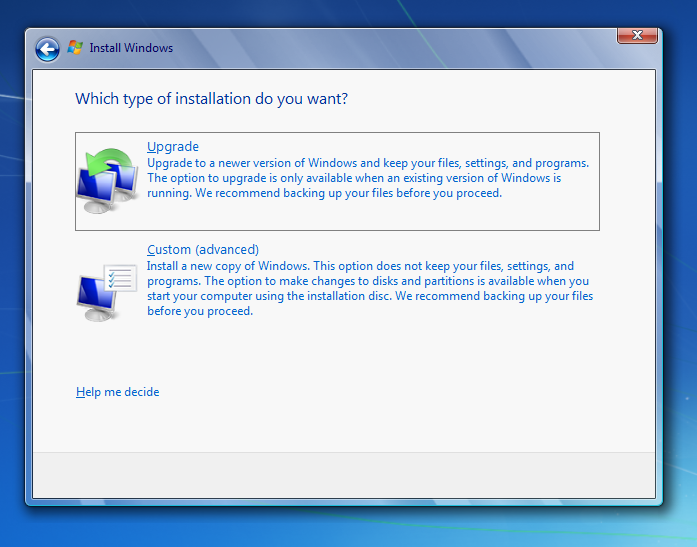
you will receive a Compatibility Report page where it stated to you that you can not have an in-place upgrade from this prelease version of Windows 7.

You will only be able to do a Custom (advanced) installation of Windows 7 Release Candidate. But what if I want to perform an Upgrade installation, where I want to keep my files, settings and programs. The following steps will show you how to tweak the setup files, so that you have a successful
in-place upgrade from Windows 7 beta to Windows 7 RC.
- I have download Windows 7 Release Candidate ISO file and burned it to a DVD. Follow my article for step by step instructions : New Feature – Burn Disk Image in Windows 7.
- Once the image is burned to the DVD, copy the content of the DVD to a folder on your machine. I have copied the content to a folder called
win7 rc on my laptop’s D partition
- Open the sources folder, and then using notepad, open Cversion.ini, and replace MinClient=7077.0 with MinClient=7000.0
 save the updated file to the same location and then run setup.exe to start Windows 7 RC upgrade process
save the updated file to the same location and then run setup.exe to start Windows 7 RC upgrade process
- User Access Control will ask you if you allow the setup to run or not, click Yes.
- Click on Install Now

- Setup will Start


- If you want to receive the latest updates for Windows 7 RC before installing it, then simply click on the first option to Go online to get the latest updates for installation (recommended)

- Accept the license terms by selecting the checkbox beside I accept the license terms and then click on Next

- On the Installation type screen, choose whether you want to upgrade your current Windows 7 Beta, or you want to have a clean installation of Windows 7 RC. I will be performing an Upgrade installation, as I want to keep my files, settings and programs. So click on Upgrade
 Just a reminder, if you didn’t make the changes with the Cversion.ini file, you would have by now received this page after you’ve click on Upgrade.
Just a reminder, if you didn’t make the changes with the Cversion.ini file, you would have by now received this page after you’ve click on Upgrade.

- This time, the compatibility check will run and will allow upgrade process to continue normally without any interruption .

- Upgrading your Windows 7 Beta will start ….

- Once installation is complete, you will be asked to enter Windows 7 RC Product key ( its the same as Windows 7 Beta ). If you already have it, type it and click Next, if you do not have any product key, then simply click on the Next Button, where later you can enter the product key and activate the product.

- To keep your system up to date, choose the first option , Use Recommended Settings , to installimportant and recommended updates

- Review your data and time settings, update them if required, then click Next

That’s it….. Windows 7 Beta has been successfully upgraded to Windows 7 Release Candidate…. Enjoy it !!!!!!
Summary
Plenty of us enjoyed running Windows 7 beta on our main workstations and laptops. Now that Windows 7 Release Candidate is available, plenty of us will try to upgrade their existing Windows 7 beta installations. Unfortunately, this can not be done if you directly tried to run Windows 7 RC setup !! Microsoft has its own reasons for this, as there were plenty of unofficial builds of Windows 7 available through Torrents before the official release of the Release Candidate build , and Microsoft wanted users to have a Clean upgrade of Windows 7 RC. But if you are like me, running the official Beta of Windows 7 and want to directly upgrade to the official build of Windows 7 RC, then follow the steps shown in this article to be upgrade to have an
in-place upgrade from beta to RC without any interruption. Enjoy Windows 7 and will be awaiting RTM …..










 Just a reminder, if you didn’t make the changes with the Cversion.ini file, you would have by now received this page after you’ve click on Upgrade.
Just a reminder, if you didn’t make the changes with the Cversion.ini file, you would have by now received this page after you’ve click on Upgrade.




