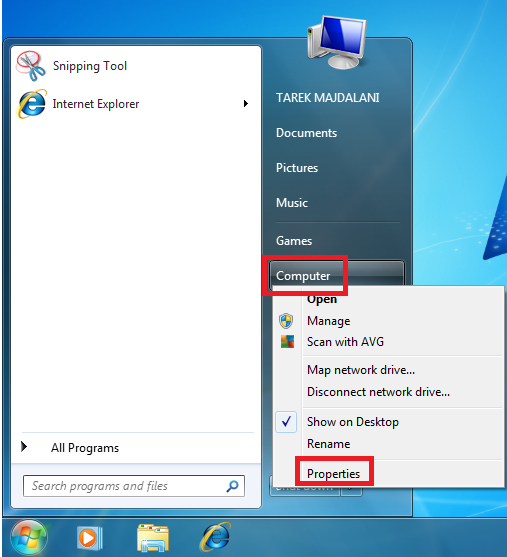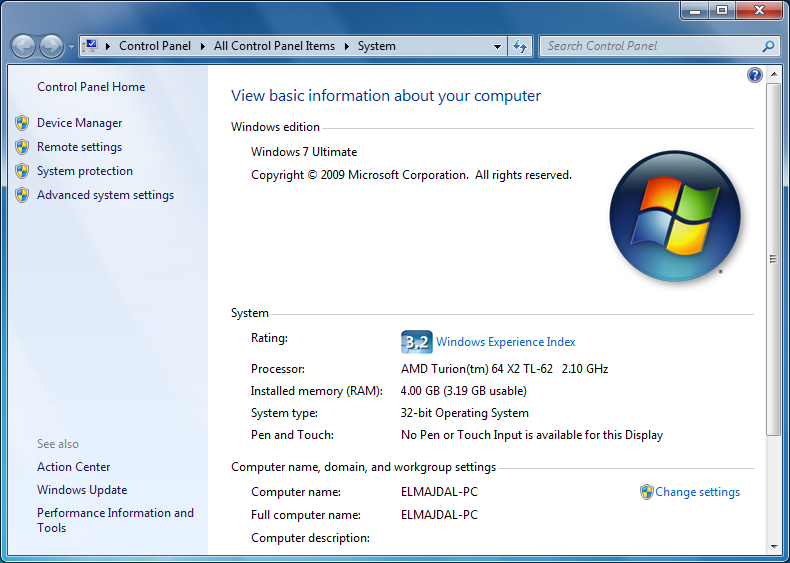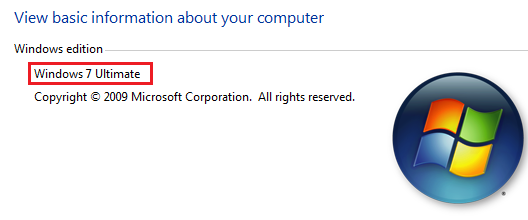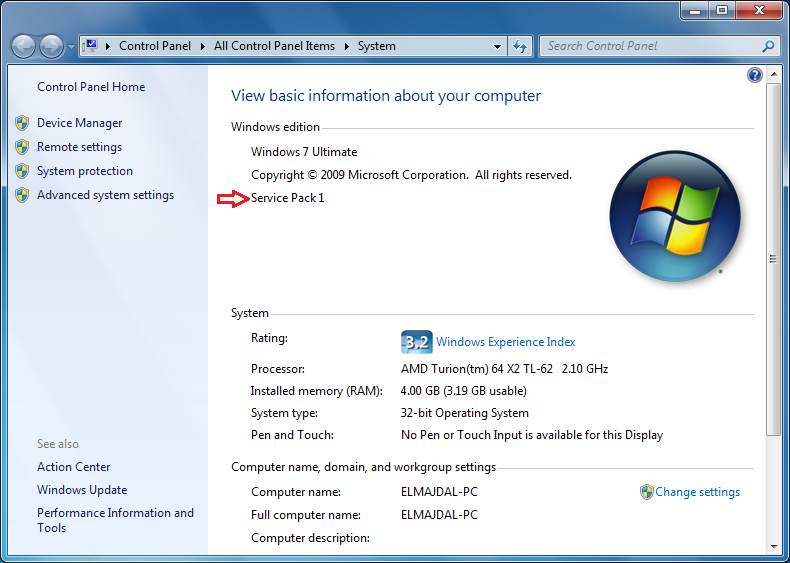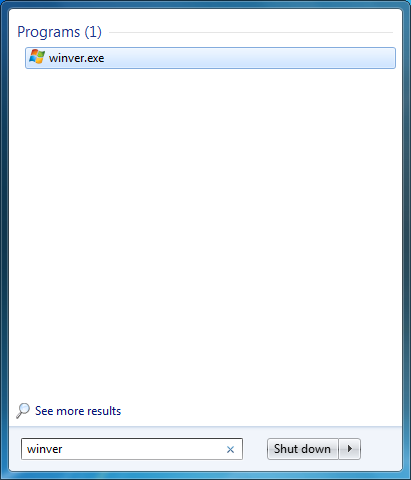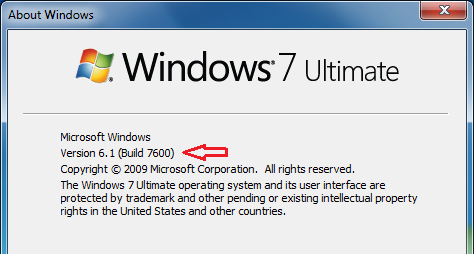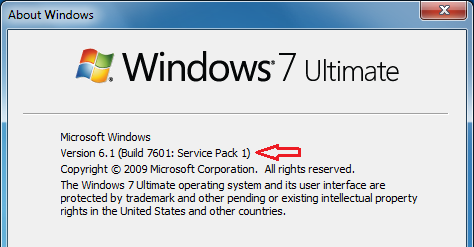Prior to initiating the download and installation process of Service Pack 1 (SP1) for Windows 7, it is imperative to ascertain whether the service pack is already present on your system. This article aims to guide you through two distinct methods by which you can effectively verify the current status of SP1 on your Windows 7 operating system.
It is essential to undertake this preliminary verification step to ensure a seamless and error-free installation process. By confirming the absence or presence of SP1 on your system, you can make informed decisions and proceed with the appropriate steps to either install the service pack or, if already installed, explore other necessary updates or configurations to enhance the overall performance and security of your Windows 7 environment.
The following sections will outline the two methods that can be employed to check the installation status of SP1.
Verification Methods:
- Method 1 : Check System Properties:
-
Click the Start button
 right-click Computer, and then click Properties.
right-click Computer, and then click Properties.
-
The basic information about your computer page will open

-
If Service Pack 1 is listed under Windows edition, SP1 would be already installed on your computer.
For example, in the below snapshot, you can see that Windows 7 SP1 is not installed, as the Windows edition is only Windows 7 Ultimate

After Windows 7 SP1 is installed, it will be displayed as :

- Method 2 : You can also know if SP1 is installed by using winver
-
Click the Start button
 and inside the Search programs and files textbox, type winver and then click on winver.exe
and inside the Search programs and files textbox, type winver and then click on winver.exe
-
The About Windows page will open.
The below snapshot is for a Windows 7 without SP1

whereas this one is for Windows 7 with SP1, as you can see its now Build 7601

Summary
In this article I have shown you two different methods to check if SP1 for Windows 7 is already installed or your system or not. Doing so, will make you decide whether SP1 for Windows 7 is required or not.