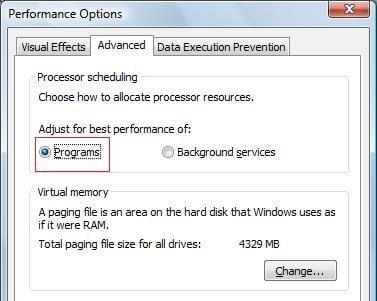Introduction
Many administrators used Windows Server 2003 as their daily workstation, either on their desktops or laptops. Well this will be the same with Windows Server 2008. In this article, I’m going to show you how to disable/enable few options and features in Windows Server 2008 so that you can use it as if it were a client operating system, with the advantage of having it as a server operating system, benefiting from using its different roles and features
I recently bought a new 64bit laptop, so that I can install Windows Server 2008 with Hyper-V, and use it as my daily operating system on my laptop.
I intend to disable few options and enable other in order to experience the Windows Vista visual appearance, plus removing the extra security features that one do not need on its client operating system.
The options I’m going to deal with in this article are :
- Disable Shutdown Event Tracker
- Disable Password Complexity Requirement
- Disable IE Enhanced Security
- Remove the requirement to click CTRL+ALT+DEL
- Install Desktop Experience Feature
- Install Windows Search Feature
- Enable Audio Service
- Adjust For Best Performance of Programs
Disable Shutdown Event Tracker
-
- Click on Start > Run
- Type gpedit.msc > OK , this will open Local Group Policy Editor

-
- Expand Computer Configuration > Expand Administrative Templates > Click on System

- Double click on Display Shutdown Event Tracker > Select Disable > Click OK

- Close Local Group Policy Editor
- Expand Computer Configuration > Expand Administrative Templates > Click on System
Disable Password Complexity Requirement
Many users had difficulty to logon to Windows Server 2008 when they completed installing it and never knew how to log on to it, this was discussed in the article How To Log On To Windows Server 2008
Well, as we are going to use Windows Server 2008 as a workstation, and we might have family members that would use this workstation, we do not wish to force them to create complex passwords. So to disable the requirement of the password complexity, follow these steps :
- Click Start > Run, type gpedit.msc > click OK

- Expand Computer Configuration > Windows Settings > Security Settings > Account Policies > Password Policy

- From the right side pane, double click on Password must meet complexity requirements > Select Disable > Click OK

Disable IE Enhanced Security Configuration ( IE ESC )
By Default, IE ESC is enabled for the administrators and for the users as well. It configures a number of security settings that define how users browse Internet and intranet web sites, it also reduces the exposure to websites that might pose a security risk. This enhanced level of security can prevent website from displaying correctly in Internet Explorer and restrict access to network resources. I do not wish to get prompted for every site I visit to add it to the trusted sites zone, that’s why I prefer to disable it.
To disable it :
-
- Open Server Manager > Security Information > click on Configure IE ESC

- Open Server Manager > Security Information > click on Configure IE ESC
-
- You can disable it for both administrators and users, or just anyone of these groups.

- Make your selection and then click on OK
- You can disable it for both administrators and users, or just anyone of these groups.
Remove the requirement to click CTRL+ALT+DEL
-
- Click on Start > Run
-
- Type gpedit.msc > OK , this will open Local Group Policy Editor

- Type gpedit.msc > OK , this will open Local Group Policy Editor
-
- Expand Computer Configuration > Windows Settings > Security Settings > Local Policies > Security Options

- Double click on Interactive logon : Do not require CTRL+ALT+DEL, and select Enabled > click OK

- Expand Computer Configuration > Windows Settings > Security Settings > Local Policies > Security Options
Install Desktop Experience Feature
I have covered the Desktop Experience feature in a previous article, check it here Windows Server 2008 Desktop Experience Feature
Install Windows Search Service
I will be using MS Outlook on my machine, and I will need to search my emails. MS Outlook relies on Windows Search Service, so to install it :
-
- Click Start > Server Manager
- From the left side pane, click on Roles > then from the right side page, click on Add Roles
- On the Before your Begin page, click Next
- From the list of available Roles, select File Services > Click Next
- On the Introduction to File Services page, click Next
- On the Select Role Services page, select Windows Search Service, click Next ( Note: Deselect the File Server role )

- Optionally, you can enable Indexing on selected volumes, select the volume(s) you would like to enable indexing on and then click Next, note that if you do not wish to enable indexing on any of the drives, then do not select any drive and just click Next > Install

Enable Windows Audio Service
-
- By default, audio is disabled on Windows Server 2008, and you can notice that there is a red x on the audio icon in the notification area

- To enable audio, click on Start > Run > Type services.msc > Click Ok

- Double click on the Windows Audio service

- Click on Start button, and set the Startup type to Automatic > Click Apply > Click Ok
 Now you will notice that the audio icon in the notification area is turned to green.
Now you will notice that the audio icon in the notification area is turned to green.

- By default, audio is disabled on Windows Server 2008, and you can notice that there is a red x on the audio icon in the notification area
Adjust For Best Performance of Programs
For best performance as a workstation, I choose to allocate processor resources for programs more than background services.
-
- Click Start then right click on Computer and click on Properties

- From the left side pane, under Tasks, click Advanced system settings
- Under Performance, click the Settings button

- Click Start then right click on Computer and click on Properties
-
- Click on the Advanced Tab, and then select adjust for best performance of Programs, Click OK > OK

- Click on the Advanced Tab, and then select adjust for best performance of Programs, Click OK > OK
Summary
Personally, I prefer using Windows Server 2008 as my daily operating system on my laptop. It performs much better than any client operating system and it has the Hyper-V role that enables me to have Client and Server operating systems as Virtual Machines. By disabling few options and enabling others, you will be experiencing the Windows Vista visual appearance, and have the feeling that you are working with a client operating system.
Related Links













 Now you will notice that the audio icon in the notification area is turned to green.
Now you will notice that the audio icon in the notification area is turned to green.