Introduction
In part 1 of this article, we installed ISA Server 2006 Trial version, now lets upgrade it to the licensed version. ISA Server 2006 Trial version lasts for 180 Days, which is a quite long period to test the Firewall. So in these 180 days, you would have placed ISA Server in a production environment and configured it with multiple Firewall Rules, publishing rules, daily reports, Enabled VPN,
and so on. Lets see how your configurations are preserved after the upgrade.
Configuration
With the trial version, I have created multiple Firewall Policies as shown in the following image

I have also enabled VPN, configure a Daily report, configured the Cache Drive and so on.

Now Lets start the upgrade.
-
Insert the ISA Server 2006 CD, or double click on ISAAutorun.exe if you have the folder on your hard disk or the CD didn’t auto run.

Click on Install ISA server 2006

On the Welcome to the Installation Wizard page, click Next
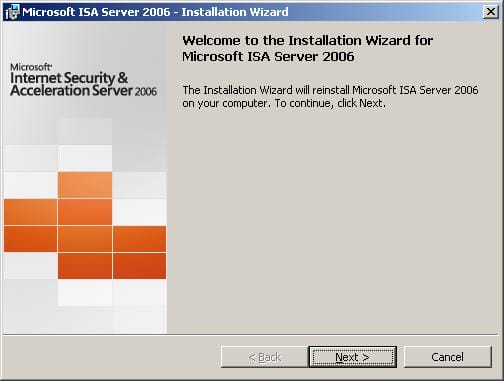
Accept the license Agreement , Click Next

In the Custom Details Page, enter the Product Serial Number that came with the licensed ISA Server 2006 > Click Next
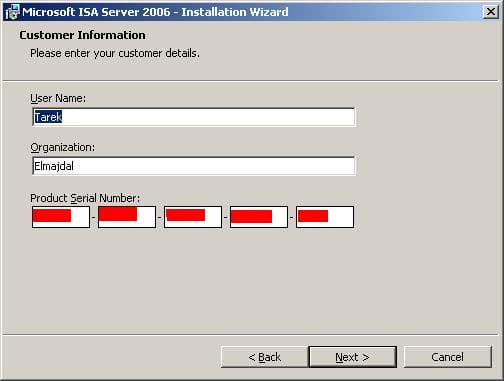
1. The Ready to Install the Program page will tell you that the wizard is ready to begin installing ISA Server 2006, Click Install

As you have noticed here, after we entered the Product Serial Number, we were not introduced with the Setup type page, Internal Network page, Firewall Client Connections page and the Services Warning page (Steps # 5,6,7,8 in part 1 of this article) . This is because we are in the upgrade mode and we do not need to re-enter all these settings again. The Licensed version will inherit all these settings from the trail version.
2. Once the installation is completed , you are confirmed with a page which has also the option to invoke ISA Server Management console, if you do not wish to open the Management Console at the moment, click on Finish, else enable the checkbox and then click on Finish

3. Open ISA Server Management console, you will be happy to confirm that all your settings are preserved and you can continue
working with your Firewall without the need to change anything.


Summary
In part 2 of this article, I showed you how your settings from the trial version of ISA server 2006 are safely upgraded once you run the Licensed version setup on your trial server, and what the steps that are skipped and not needed to be reconfigured, as the upgrade process will inherit these settings from the trial version , so that once you finish the upgrade process you can continue working with your server, but this time it will be licensed and not in Trial version any more.

