Introduction
Usually, if anyone is interested in a software, a test machine would be setup for the purpose of testing and learning how this software works.
What about if you were one of the administrators that you have setup a test machine for ISA Server 2006 Trial version, and then you no longer want to consider this server as a test machine and want to start using it in production? How about if you didn’t setup a test machine and from the beginning you started working with the Trial version in a production environment ?
ISA Server Trial Version lasts for 180 days, which is a long period and can be safely used in a production environment. In this two parts article, I will show you how you can easily upgrade to a fully licensed version without the need to uninstall the trial version. In part 1 , we will start with installing ISA Server 2006 Trial version, in part 2 , we will upgrade to the Fully licensed version, and see how all our settings and rules from the trial version are preserved.
Configuration
Lets start first by installing ISA Server 2006 Trial Version, I have placed the trial version executable that I have downloaded from Microsoft for free on my desktop, once you double click on it, the extraction path will be shown.



Once the files are extracted, the Setup will be launched

1. Click on Install ISA Server 2006
2. On the Welcome to the Installation Wizard page, click Next

3. Accept the license Agreement , Click Next

4. Enter your Custom Details, Click Next

5. Choose Setup Type, in this article I will go with Typical, Click Next
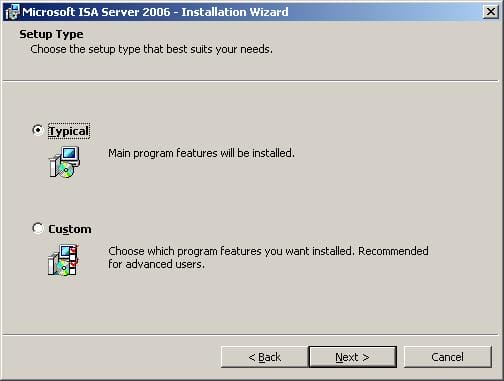
6. In the Internal Network properties page, click on the Add button > Add Range > Enter the range of your Internal Network
> OK > OK > Next as shown in the following images




7. In the Firewall Client Connections page, Enable the checkbox Allow non-encrypted Firewall Client Connections, to allow ISA Server 2000 Firewall Clients to be able to connect to ISA Server 2006 Server > Click Next
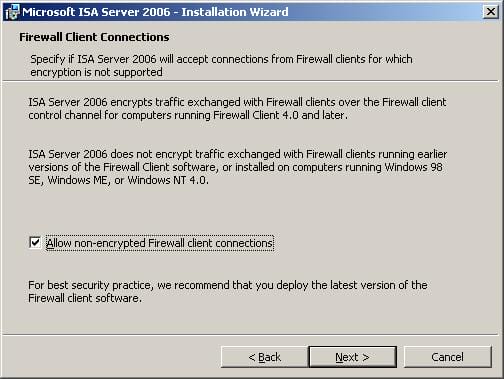
8. Now you will be warned that the following services might be restarted or disabled> Click Next

9. Ok, now we are ready to begin the installation, click on Install


10. Once the installation is completed , you are confirmed with a page which has also the option to invoke ISA Server Management console, if you do not wish to open the Management Console at the moment, click on Finish, else enable the checkbox and then click on Finish

11. Alternatively, to Start ISA Server, click on Start > All Programs > Microsoft ISA Server > ISA Server Management
Summary
In part 1 of this article, we installed ISA Server 2006 trial version that lasts for 180 Days, you can start testing ISA Server 2006 and later on when you are ready to upgrade this Trial version to a fully licensed one, move on to part 2 of this article to see how simple the process is to upgrade a trial version to a licensed one.

