Introduction
Many ISA Server Administrators ask how to determine which Service Pack is installed on ISA Server 2004. Some of them inherited an ISA Server installation that was setup by someone else, in other cases, some administrators uses Automatic Updates Software and come to a point where he/she needs to know if the latest Service Pack is installed or not.
Note : An Updated article is published and can found here : ISA 2004, ISA 2006 and TMG Server 2010 Version Numbers
Well in this article I will show you two different ways to determine which Service Pack is installed on your ISA Server 2004
I prepared my lab machine and installed ISA Server 2004, took some notes and then started to install Service Pack One, Two and Three, and after installing each Service Pack I took notes again and will share them with you in this article.
I usually use two main procedures to determine the Service Pack installed on ISA Server 2004, these are:
- From the Menu Bar > Help > About Microsoft ISA Server 2004
- From Add/Remove Programs Applet in Control Panel
I will be showing you the steps done on ISA Server 2004 Standard Edition, and at the end of this article , I will summarize the different version numbers for both ISA Server 2004 Standard & Enterprise Edition.
ISA Server 2004 without Service pack
1. Open ISA Server 2004 Management Console, and then from the Menu Bar, click on Help
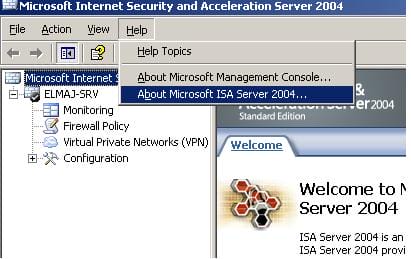
then Click on About Microsoft ISA Server 2004

as its shown, the version is : 4.0.2161.50
The second way to determine the version of ISA Server 2004 is through Add/Remove Programs Applets from Control Panel.
2. From Control Panel, Open Add/Remove Programs Applet and click on Microsoft ISA Server 2004, then click on Click here for support information

as its shown below, the version is: 4.0.2161

So, to summarize the version of ISA 2004 without any service pack installed:
From Help Menu : 4.0.2161.50
From Add/Remove Programs : 4.0.2161
ISA Server 2004 with Service pack 1
1. Open ISA Server 2004 Management Console, and then from the Menu Bar, click on Help

as its shown, the version is : 4.0.2163.213
2. From Control Panel, Open Add/Remove Programs Applet
3. Now that we have a Service Pack installed, we need to expand the installed update and this is done by ticking the checkbox beside Show Updates as seen in the following image
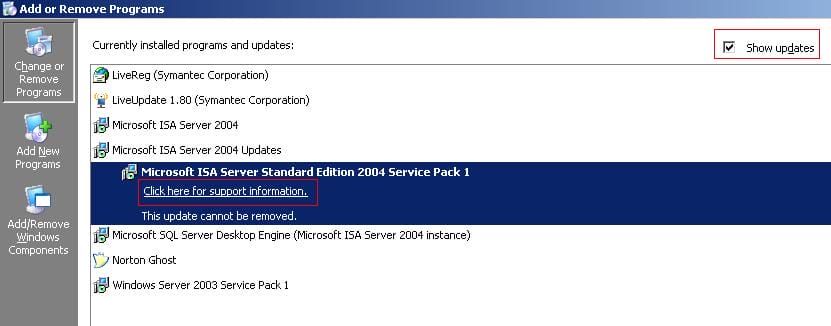 4. The installed updates will be listed below the Entry for Microsoft ISA Server 2004, click on Microsoft ISA Server Standard Edition 2004 Service Pack 1, then click on Click here for support information
4. The installed updates will be listed below the Entry for Microsoft ISA Server 2004, click on Microsoft ISA Server Standard Edition 2004 Service Pack 1, then click on Click here for support information
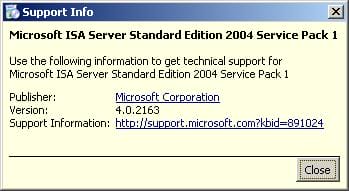
as its shown , the version is: 4.0.2163
So, to summarize the version of ISA 2004 with service pack one installed:
From Help Menu :4.0.2163.213
From Add/Remove Programs :4.0.2163
ISA Server 2004 with Service pack 2
1. Open ISA Server 2004 Management Console, and then from the Menu Bar, click on Help > About Microsoft ISA Server 2004 With service pack two from the help menu, the version is : 4.0.2165.594

2. From Control Panel, Open Add/Remove Programs Applet, make sure to enable Show Updates and then click on Microsoft ISA Server 2004 Service Pack 2, then on Click here for support informationas
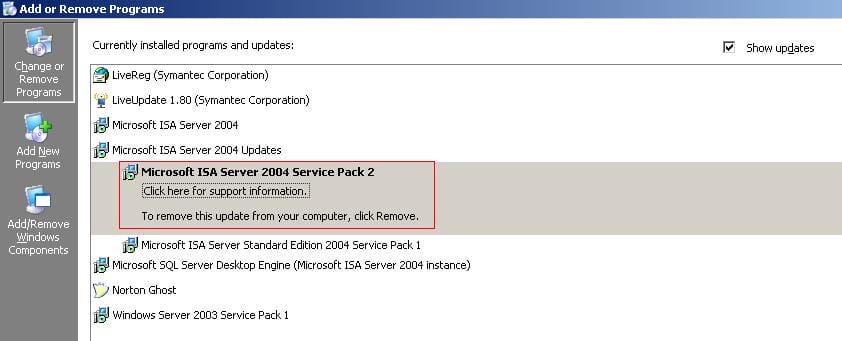 shown the version is : 4.0.2165
shown the version is : 4.0.2165

So, to summarize the version of ISA 2004 with service pack two installed:
From Help Menu : 4.0.2165.594
From Add/Remove Programs : 4.0.2165
ISA Server 2004 with Service pack 3
Open ISA Server 2004 Management Console, and then from the Menu Bar, click on Help > About Microsoft ISA Server 2004
the version is : 4.0.2167.887

2. From Control Panel, Open Add/Remove Programs Applet, make sure to enable Show Updates and then click on Microsoft ISA Server 2004 Service Pack 3, then on Click here for support information

this time the version is : 4.0.2167

So, to summarize the version of ISA 2004 with service pack three installed:
From Help Menu : 4.0.2167.887
From Add/Remove Programs :4.0.2167
Summary
To summarize all results in a table :
The Following are for ISA Server 2004 Standard Edition
| ISA Server SE Level → | ISA Server 2004 with NO Service pack (RTM) | ISA Server 2004 with Service pack 1 | ISA Server 2004 with Service pack 2 | ISA Server 2004 with Service pack 3 |
|---|---|---|---|---|
| Version from Help Menu | 4.0.2161.50 | 4.0.2163.213 | 4.0.2165.594 | 4.0.2167.887 |
The Following are for ISA Server 2004 Enterprise Edition
| ISA Server EE Level → | ISA Server 2004 with NO Service pack (RTM) | ISA Server 2004 with Service pack 1 | ISA Server 2004 with Service pack 2 | ISA Server 2004 with Service pack 3 |
|---|---|---|---|---|
| Version From Help Menu | 4.0.3439.50 | There is no SP1 for ISA Server 2004 Enterprise Edition | 4.0.3443.594 | 4.0.3445.887 |
In this article, I summarized the different versions you would have with ISA Server 2004 for both Standard and Enterprise Edition, and specified how each version informs which service pack is installed.

