Introduction
Unlike previous versions of Windows, in Windows 8, when you delete any item, like a file or a directory, it automatically moves to Recycle Bin without giving any sort of confirmation. You can enable the delete confirmation dialog box in Windows 8. The Recycle Bin in Windows 8 has an option to display or hide the Delete Confirmation Box whenever you delete something.
In Windows 8 as soon as you press the Delete key, the selected file or folder is automatically deleted and moved to Recycle Bin without any confirmation prompt. If you want to enable the delete confirmation dialog in Windows 8, follow the below steps:
1. Right click on Recycle Bin icon on the desktop and select Properties
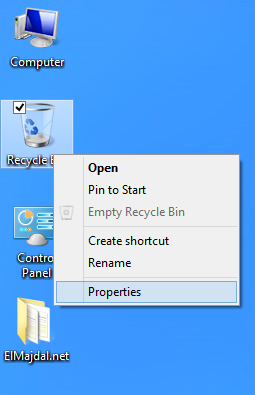
2. The Recycle Bin properties will open, select the check-box Display delete confirmation dialog

and then click OK

3. Now the next time you try to delete any item from your computer, Windows 8 will prompt you to confirm the delete job.


